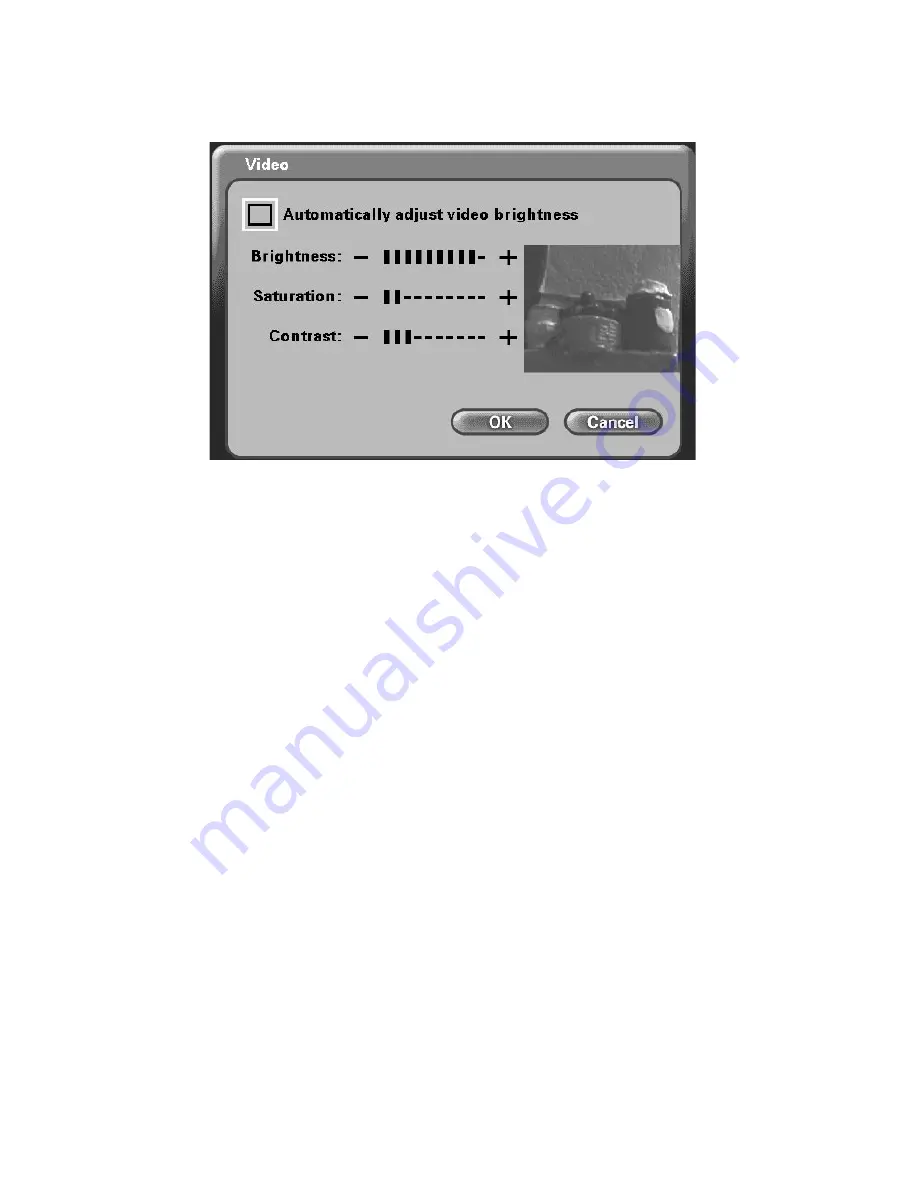
3
Using the Configuration Menu (continued)
Main Screen > Settings > Video
The.DVC-1000.has.the.Automatically.adjust.video.contrast.checkbox.enabled.
by.default,.allowing.automatic.adjustment.of.the.video. contrast. every. 30.
seconds.. To. manually. adjust. the. Video. settings,. you. must. uncheck.
the.Automatically.adjust.video.contrast.checkbox.
•
Color
Saturation
•
Image.
Brightness
•
...Image.
Contrast
.
•
Video
AGC Gain
To.adjust.any.of.the.four.video.controls:
1.
Use.the.up/down.remote.control.arrow.keys.to.select.which.control.
needs.adjustment.
2.
Press.the.right.arrow.to.increase.the.setting.and.the.left.arrow.to.
decrease.the.setting.
Press.
OK
.to.save.changes.and.return.to.the
Settings
.screen.
Note:
.You.are.changing.the.
Video Settings
.for.the.local.
Self-view
.only..You.
cannot.change.the.settings.of.a.remote.VideoPhone.you.are.on.a.call.with.
Note:
.You.may.see.“Automatically.adjust.video.brightness”.in.older.versions.of.the..
DVC-1000.Hardware.
















































