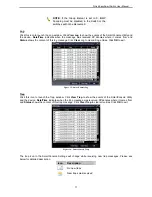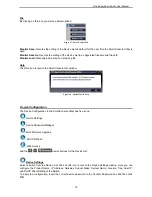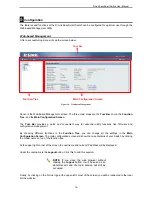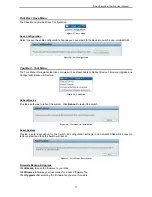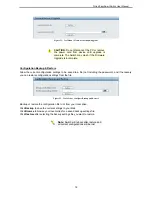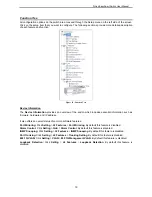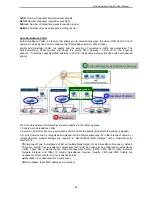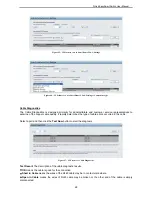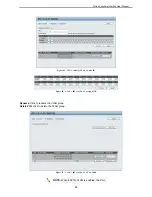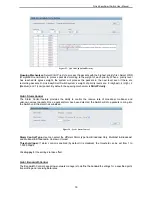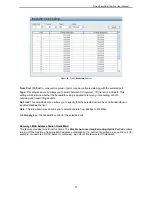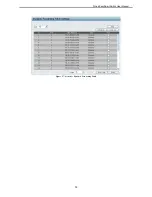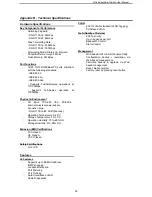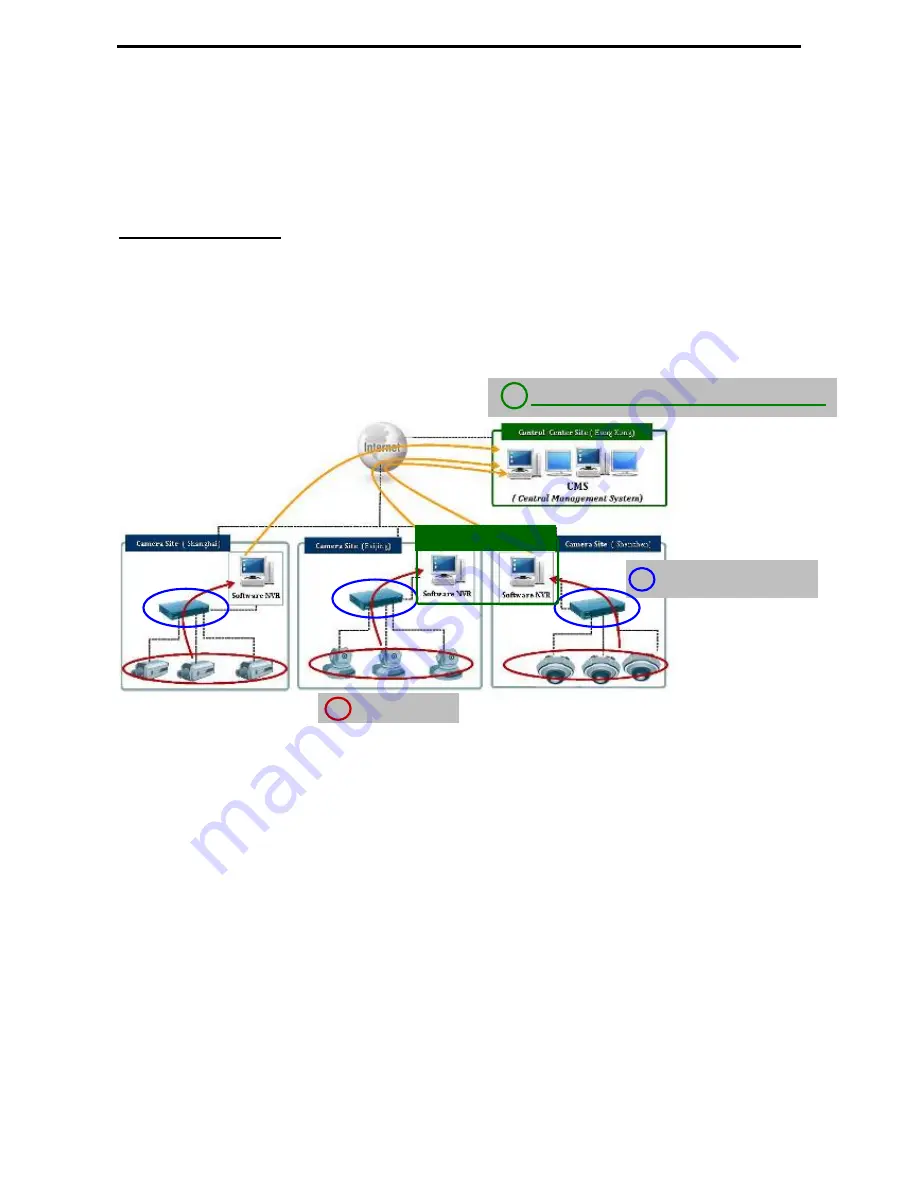
D-Link EasySmart Switch User Manual
TxOK:
Number of packets transmitted successfully.
RxOK:
Number of packets received successfully.
TxError:
Number of transmitted packets resulting in error.
RxError:
Number of received packets resulting in error.
Auto Surveillance VLAN
Auto Surveillance VLAN is a feature that allows you to automatically place the video traffic from D-Link IP
cameras to an assigned VLAN to enhance the IP surveillance service. With a higher
priority and individual VLAN, the quality and the security of surveillance traffic are guaranteed. The
Auto Surveillance VLAN function will check the source MAC address / VLAN ID on the incoming
packets. If it matches specified MAC address / VLAN ID, the packets will pass through switch with desired
priority.
The Auto Surveillance VLAN settings are accomplished in the following steps.
1. Enable Auto Surveillance VLAN
2. Select a VLAN ID to become a surveillance VLAN and set the priority (By default, the priority is highest)
3. D-Link Cameras can be recognized and placed into the VLAN dynamically. For other brands of camera or
storages/servers, manual settings are required in “User-Defined MAC Settings” with a maximum entry
number of 2:
‧
Component Type: Surveillance VLAN will automatically detect D-Link Surveillance Devices by default.
There are another five surveillance components that could be options to be configured for surveillance
VLAN. These five components are Video Management Server (VMS), VMS Client, Video Encoder,
Network Storage, and Other IP brand’s Surveillance Devices. Usually, VMS and VMS Clients are
necessary components for an IP surveillance service.
‧
Description: Put description for a component.
‧
MAC address: Input MAC address of component
I
I
P
P
C
C
a
a
m
m
e
e
r
r
a
a
s
s
1
1
E
E
a
a
s
s
y
y
S
S
m
m
a
a
r
r
t
t
S
S
w
w
i
i
t
t
c
c
h
h
2
V
V
i
i
d
d
e
e
o
o
M
M
a
a
n
n
a
a
g
g
e
e
m
m
e
e
n
n
t
t
S
S
o
o
f
f
t
t
w
w
a
a
r
r
e
e
+
+
S
S
t
t
o
o
r
r
a
a
g
g
e
e
3
V
V
i
i
d
d
e
e
o
o
M
M
a
a
n
n
a
a
g
g
e
e
m
m
e
e
n
n
t
t
S
S
o
o
f
f
t
t
w
w
a
a
r
r
e
e
25
Summary of Contents for EasySmart DGS-1100-24
Page 1: ...Ver 1 00 ...
Page 36: ...D Link EasySmart Switch User Manual Figure 57 Security Dynamic Forwarding Table 33 ...
Page 40: ......