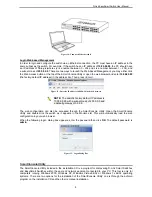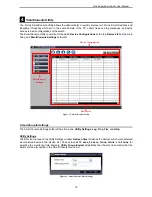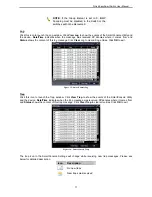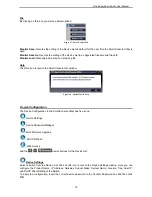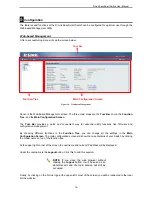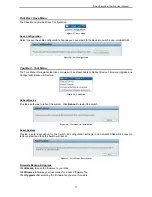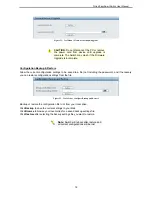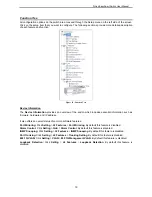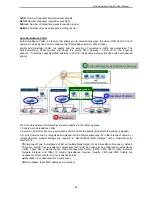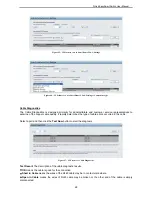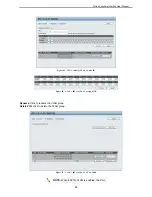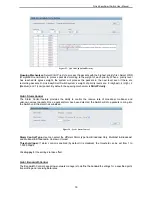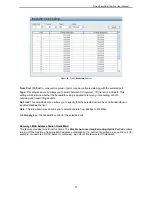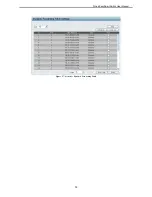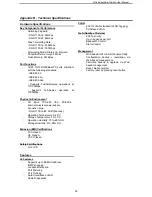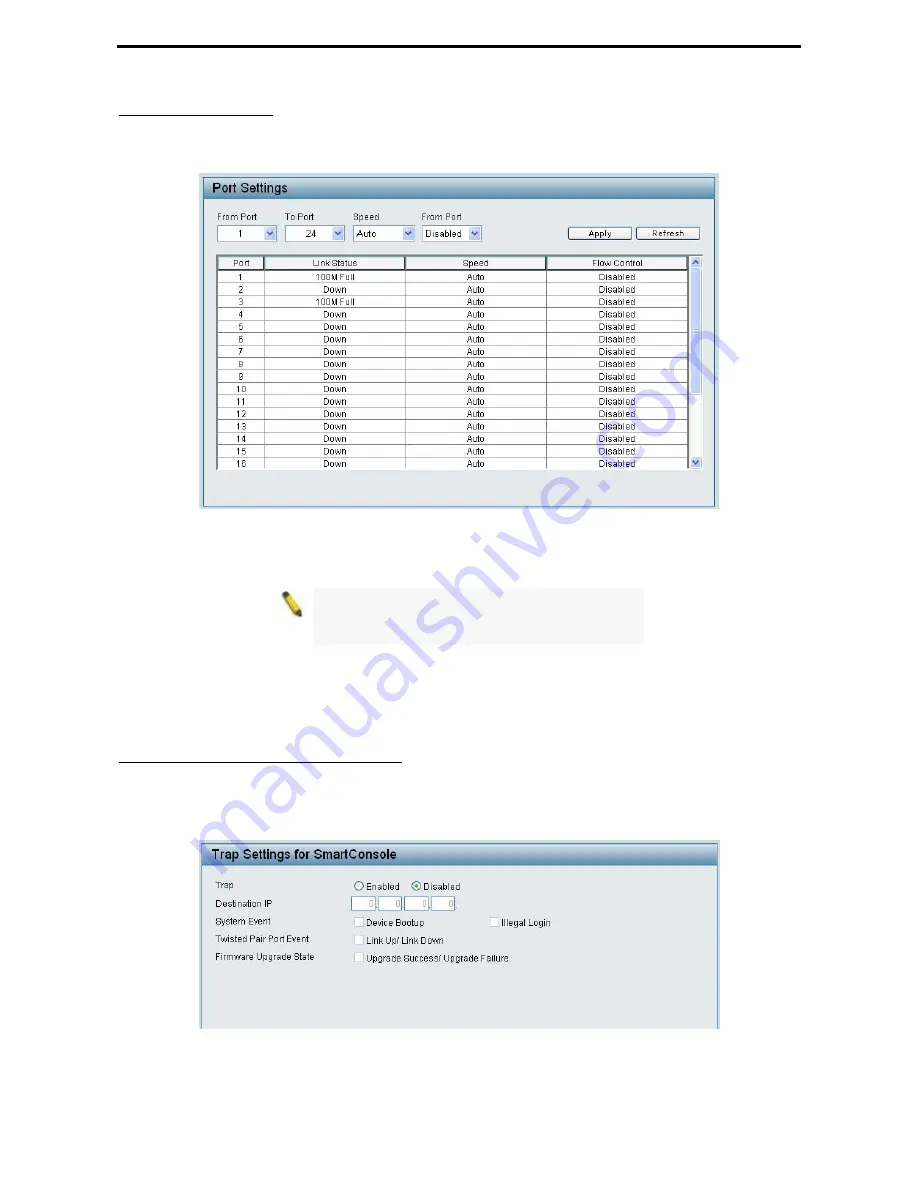
D-Link EasySmart Switch User Manual
System > Port Settings
In the Port Setting page, the status of all ports can be monitored and adjusted for optimum configuration. By
selecting a range of ports (
From Port
and
To Port
), the
Speed
can be set for all selected ports, effective by
clicking
Apply
. Press the
Refresh
button to view the latest information.
Figure 37 – System > Port Setting
Speed:
Copper connections can operate in Forced Mode settings (1000M Full, 100M Full, 100M Half, 10M
Full, 10M Half), Auto, or Disabled. The default setting for all ports is
Auto
.
NOTE:
Be sure to adjust port speed settings
appropriately after changing connected cable
media types.
Link Status:
Reporting
Down
indicates the port is disconnected.
Flow Control:
You can enable this function to mitigate the traffic congestion. Ports configured for full-duplex
use 802.3x flow control, half-duplex ports use backpressure flow control. The default setting is disabled.
System > Trap Settings For SmartConsole
By configuring the Trap Setting, it allows SmartConsole Utility to monitor specified events on this EasySmart
Switch. By default, Trap Setting is disabled. When the Trap Setting is enabled, enter the
Destination IP
address of the managing station that will receive trap information.
Figure 38 – System > Trap Setting
21
Summary of Contents for EasySmart DGS-1100-24
Page 1: ...Ver 1 00 ...
Page 36: ...D Link EasySmart Switch User Manual Figure 57 Security Dynamic Forwarding Table 33 ...
Page 40: ......