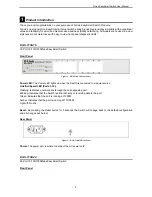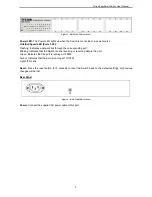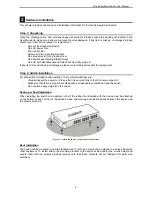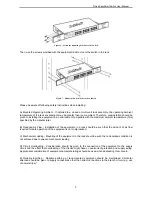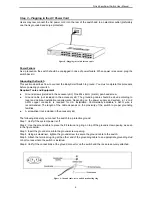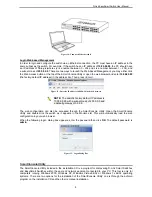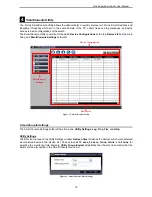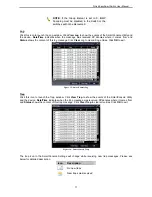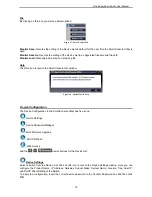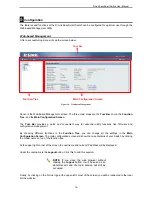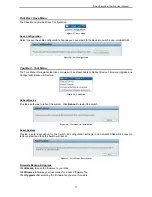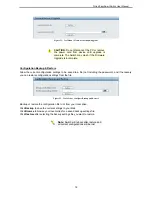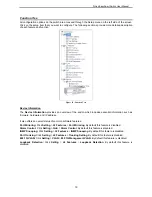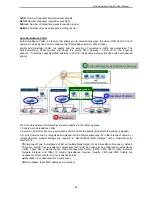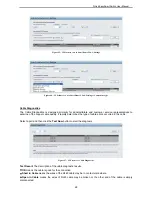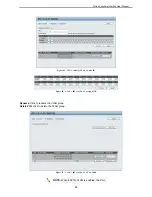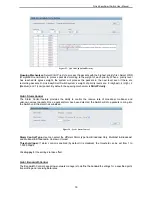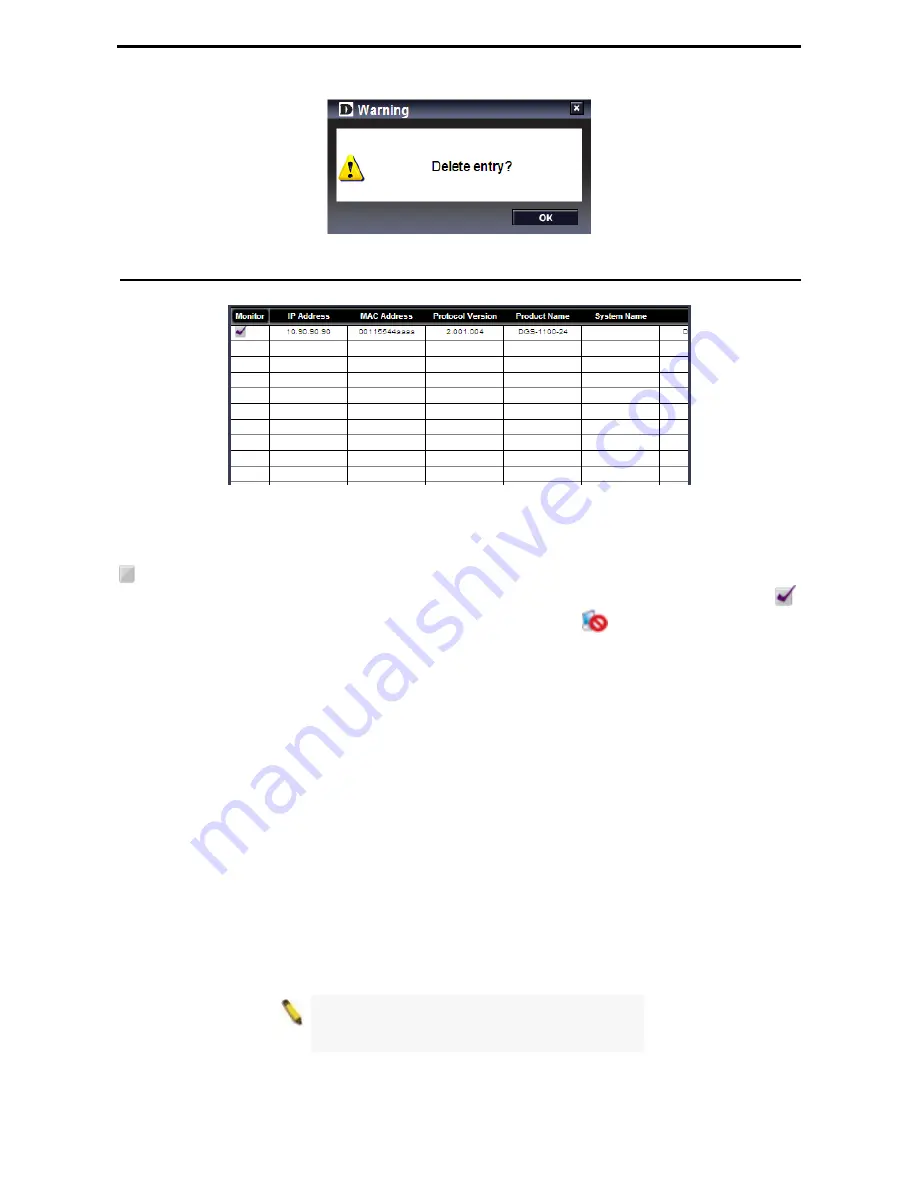
D-Link EasySmart Switch User Manual
Figure 24 – SmartConsole Delete device
Device List
This list displays all discovered Web Smart and EasySmart switches on the network.
Figure 25 – SmartConsole Device List
Definitions of the Device List features:
Monitor:
Check the Monitor box and the SmartConsole will collect the trap and log data from the device. The
in the monitor means the device was discovered by SmartConsole. Click the icon to have the device keep
updating the information such as system log or trap to the SmartConsole Utility. The icon will become
.
When the device was detected as not reachable, the icon will change to
. Please check if the power or
the cable of this device is disconnected.
IP Address:
Displays the current IP addresses of devices.
MAC Address:
Displays the device MAC Addresses.
Protocol version:
Displays the software version of the Utility.
Product Name:
Displays the device product name.
System Name:
Displays the appointed device system name.
DHCP:
Specify if the device gets the IP address from a DHCP server.
Location:
Displays where the appointed device location.
Trap IP:
Displays the IP address of host where the Trap information will be sent to.
Subnet Mask:
Displays the Subnet Mask setting of the device.
Gateway:
Displays the Gateway setting of the device.
Device Group Interval:
Displays the intervals (in seconds). This feature is not available for EasySmart
switches.
Firmware version:
Displays the current Firmware version of this device.
LLDP
: Displays the LLDP (Link Layer Discovery Protocol
)
status of the device. This feature is available only
for PoE models of Web Smart switches.
SNMP
: Displays the SNMP status of the device. This is not available for EasySmart switches.
NOTE:
If the devices are marked red in the device
list, it means that the devices require upgrading
firmware again.
15
Summary of Contents for EasySmart DGS-1100-24
Page 1: ...Ver 1 00 ...
Page 36: ...D Link EasySmart Switch User Manual Figure 57 Security Dynamic Forwarding Table 33 ...
Page 40: ......