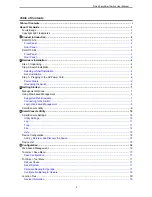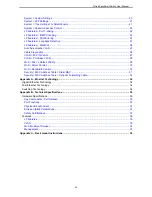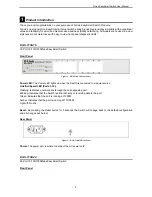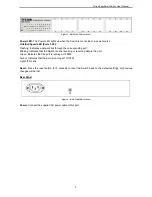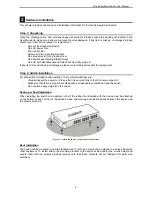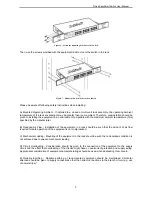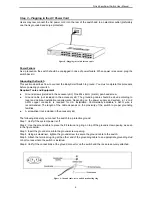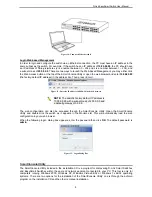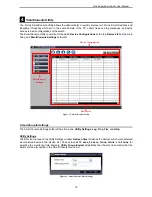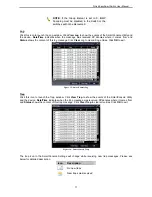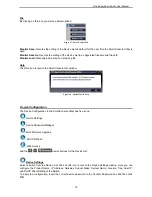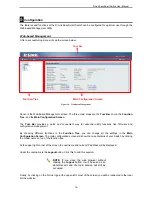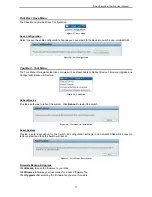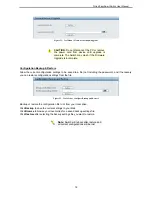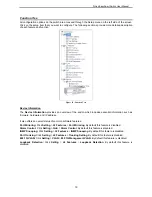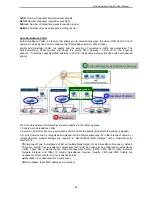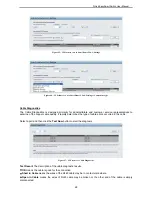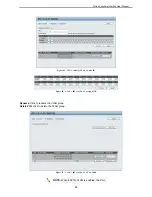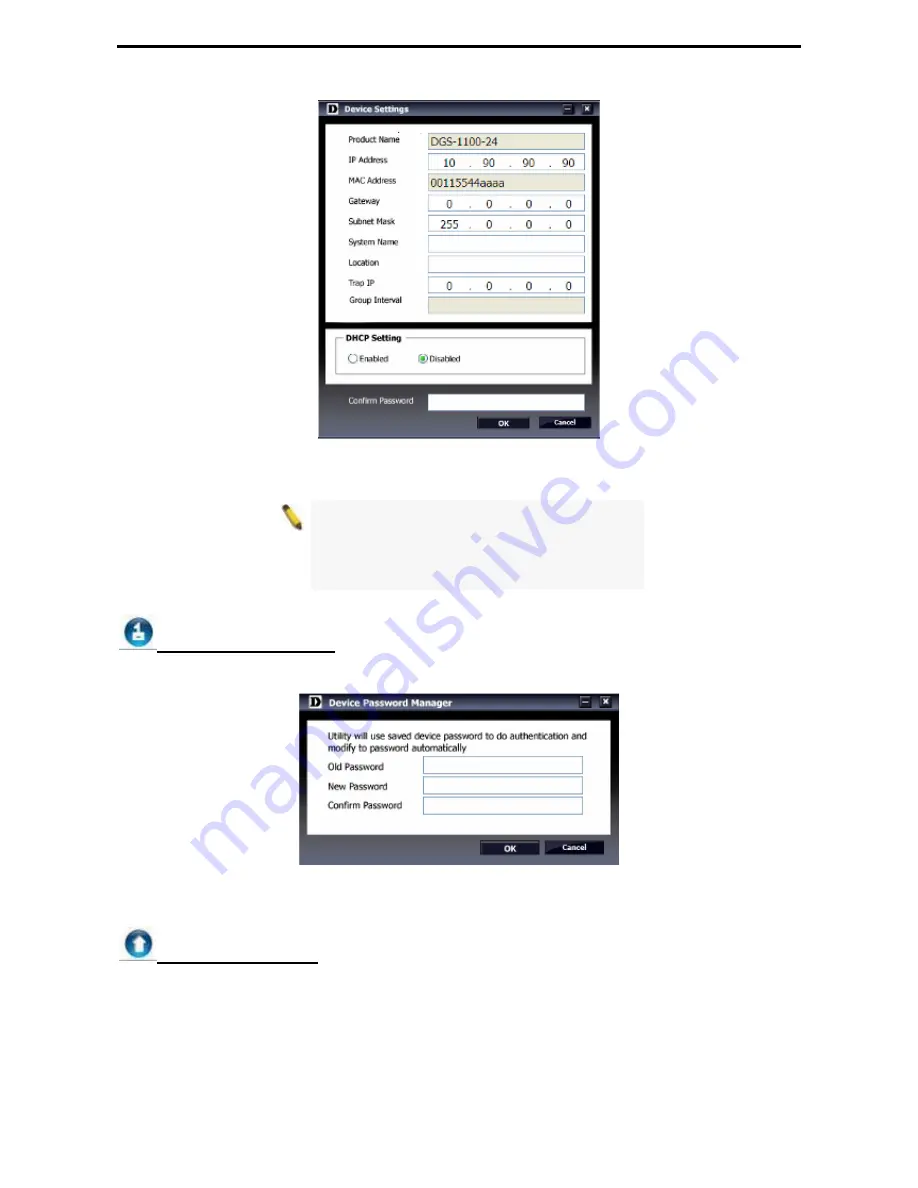
D-Link EasySmart Switch User Manual
Figure 19 – SmartConsole Device Settings
NOTE:
The EasySmart Switch automatically
sends out discovery packets to maintain the
connection between the devices and
SmartConsole Utility. Therefore, ensure to
configure the
Group Interval
setting.
Device Password Manager
Select a switch from the Device List. Click on this icon to launch the Device Password Manager window.
Here you can enter a new password and confirm it.
Figure 20 – SmartConsole Device Password Manager
Multi Firmware Upgrade
Select one or many switches of same model name from the Device List. Click on this icon to launch the
Firmware Upgrade window. Specify the Firmware Path (or Browse for one) that you are going to use. Input
the correct password of device, and then click
Upgrade.
The state will show "OK" after completion, and “Fail”
is firmware upgrade fails or cannot be completed for any reason.
13
Summary of Contents for EasySmart DGS-1100-24
Page 1: ...Ver 1 00 ...
Page 36: ...D Link EasySmart Switch User Manual Figure 57 Security Dynamic Forwarding Table 33 ...
Page 40: ......