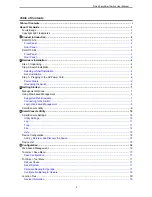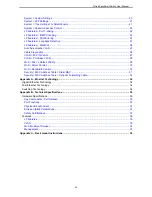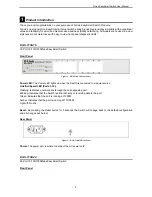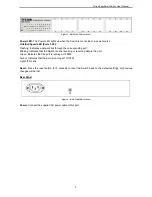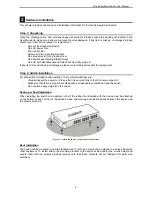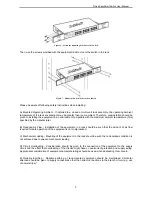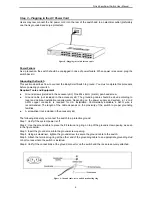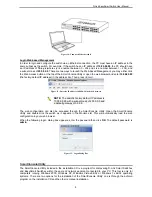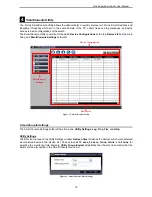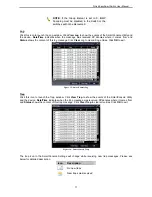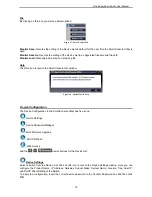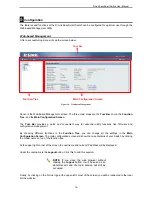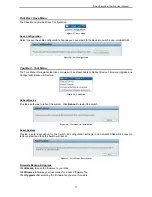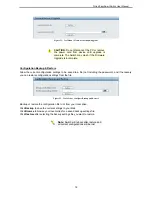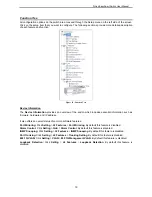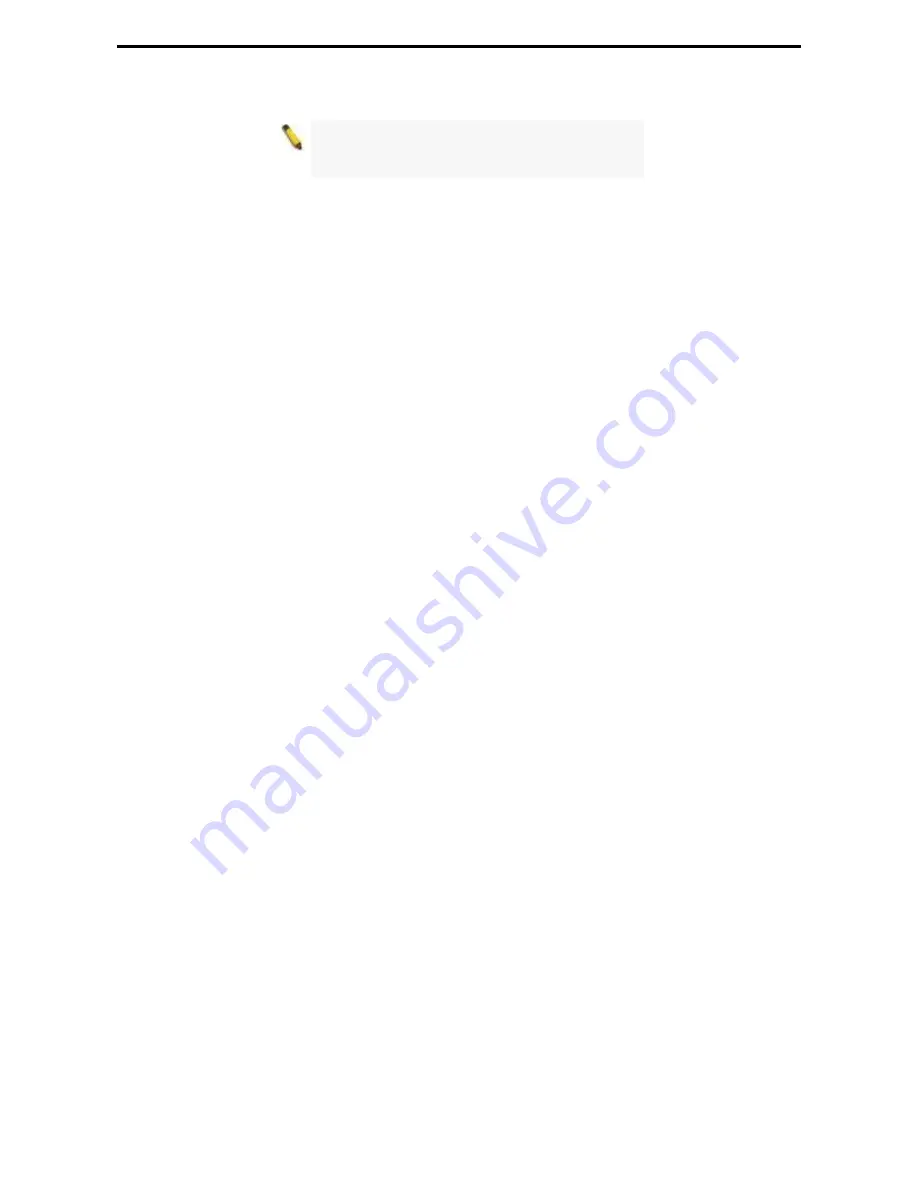
D-Link EasySmart Switch User Manual
NOTE:
Please be sure to uninstall any existing
SmartConsole Utility from your PC before
installing the latest SmartConsole Utility.
n 1:
Follow these steps to install the SmartConsole Utility via the autorun program on the installation
Drive.
e ”Install SmartConsole Utility” button and an installation wizard will guide you through the
nsole Utility, you can open the utility by clicking Start >
e L2 network segment of your PC and use the SmartConsole
Utility to discover the Smart Switches.
manually.
le Utility\setup.exe (where D:\ represents the drive
ompletion, go to Start > Programs > D-Link SmartConsole Utility and open the SmartConsole
e L2 network segment of your PC and use the SmartConsole
Utility to discover the Smart Switches.
For detailed explanations of SmartConsole’s functions, please refer to Chapter 4 SmartConsole Utility
Optio
CD.
1.
Insert the Utility CD into your CD-Rom/DVD-Rom
2.
The autorun program will appear automatically.
3.
Click on th
process.
4.
After successfully installing the SmartCo
Programs > D-Link SmartConsole Utility.
5.
Connect the Smart Switch to the sam
Option 2:
Follow these steps to install the SmartConsole Utility
1.
Insert the Utility CD into your CD-Rom/DVD-Rom Drive.
2.
From the Start menu on the Windows desktop, click Run.
3.
In the Run dialog box, type D:\D-Link SmartConso
letter of your CD-Rom or DVD-Rom) and click OK.
4.
Follow the on-screen instructions to install the utility.
5.
Upon c
Utility.
6.
Connect the Smart Switch to the sam
9
Summary of Contents for EasySmart DGS-1100-24
Page 1: ...Ver 1 00 ...
Page 36: ...D Link EasySmart Switch User Manual Figure 57 Security Dynamic Forwarding Table 33 ...
Page 40: ......