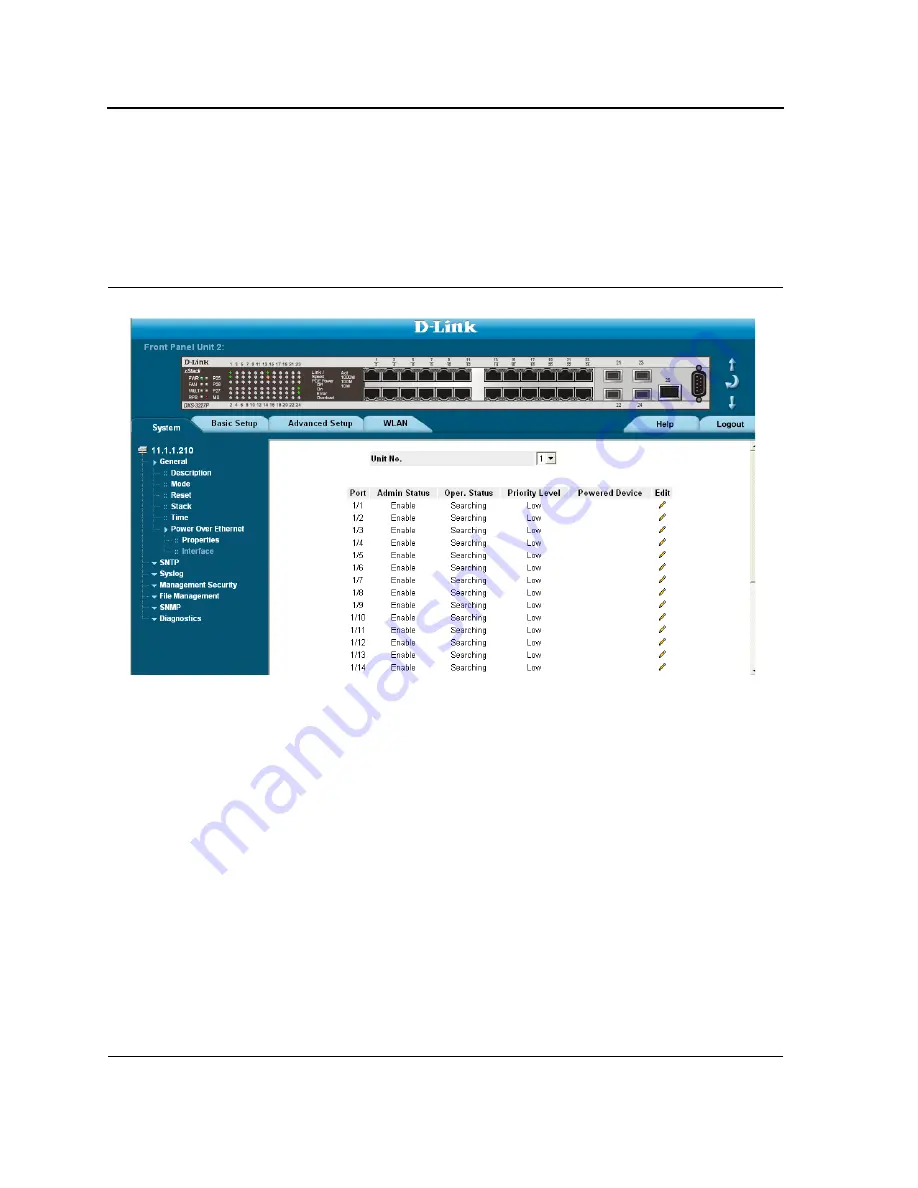
DXS/DWS 3200 Series User Guide
Page 68
Displaying and Editing PoE System Information
The
PoE Interface Page
displays system PoE information on the device, monitoring the current power usage, and
enabling PoE traps. To display system PoE information on the device:
1.
Click the
System
>
Power over Ethernet > Interface
tab. The
PoE Interface Page
opens:
Figure 31: PoE Interface Page
The
PoE Interface Page
contains the following fields:
•
Unit No.
— Indicates the stacking member for which the POE is configured.
•
Port
— Indicates the specific interface for which PoE parameters are defined, and assigned to the powered
interface connected to the selected port.
•
Admin Status
— Indicates the device PoE mode. The possible field values are:
–
Auto
— Enables the Device Discovery protocol, and provides power to the device using the PoE module.
The Device Discovery Protocol enables the device to discover Powered Devices attached to the device
interfaces, and to learn their classification. This is the default settings.
–
Never
— Disables the
Device Discovery
protocol, and stops the power supply to the device using the
PoE module.
•
Operation Status
— Indicates if the port is enabled to work on PoE. The possible field values are:
–
On
— Indicates the device is delivering power to the interface.
–
Off
— Indicates the device is not delivering power to the interface.
–
Test Fail
—Indicates the powered device test has failed. For example, a port could not be enabled and
cannot be used to deliver power to the powered device.
–
Testing
— Indicates the powered device is being tested. For example, a powered device is tested to
confirm it is receiving power from the power supply.
Summary of Contents for DWS-3227 - xStack Switch - Stackable
Page 24: ...Device Description Physical Dimensions Page 23 This page is left blank intentionally ...
Page 25: ...DXS DWS 3200 Series User Guide Page 24 ...
Page 51: ...DXS DWS 3200 Series User Guide Page 50 This page is left blank intentionally ...
Page 65: ...DXS DWS 3200 Series User Guide Page 64 This page is left blank intentionally ...
Page 77: ...DXS DWS 3200 Series User Guide Page 76 This page is left blank intentionally ...
Page 121: ...DXS DWS 3200 Series User Guide Page 120 This page is left blank intentionally ...
Page 171: ...DXS DWS 3200 Series User Guide Page 170 ...
Page 191: ...DXS DWS 3200 Series User Guide Page 190 ...
Page 205: ...DXS DWS 3200 Series User Guide Page 204 This page is left intentionally ...
Page 237: ...DXS DWS 3200 Series User Guide Page 236 This page is left blank intentionally ...
Page 273: ...DXS DWS 3200 Series User Guide Page 272 This page is left blank intentionally ...
Page 295: ...DXS DWS 3200 Series User Guide Page 294 This page is left blank intentionally ...
Page 333: ...DXS DWS 3200 Series User Guide Page 332 This page is left blank intentionally ...
Page 339: ...DXS DWS 3200 Series User Guide Page 338 ...
Page 340: ...Contacting D Link Technical Support Page 339 ...
Page 341: ...DXS DWS 3200 Series User Guide Page 340 ...
Page 342: ...Contacting D Link Technical Support Page 341 ...
Page 343: ...DXS DWS 3200 Series User Guide Page 342 ...
Page 344: ...Contacting D Link Technical Support Page 343 ...
Page 345: ...DXS DWS 3200 Series User Guide Page 344 ...
Page 346: ...Contacting D Link Technical Support Page 345 ...
Page 347: ...DXS DWS 3200 Series User Guide Page 346 ...
Page 348: ...Contacting D Link Technical Support Page 347 ...
Page 349: ...DXS DWS 3200 Series User Guide Page 348 ...
Page 350: ...Contacting D Link Technical Support Page 349 ...
Page 351: ...DXS DWS 3200 Series User Guide Page 350 ...
Page 352: ...Contacting D Link Technical Support Page 351 ...
Page 353: ...DXS DWS 3200 Series User Guide Page 352 ...
Page 354: ...Contacting D Link Technical Support Page 353 ...
Page 355: ...DXS DWS 3200 Series User Guide Page 354 ...
Page 356: ...Contacting D Link Technical Support Page 355 ...
Page 357: ...DXS DWS 3200 Series User Guide Page 356 ...
Page 358: ...Contacting D Link Technical Support Page 357 ...
Page 359: ...DXS DWS 3200 Series User Guide Page 358 ...
Page 360: ...Contacting D Link Technical Support Page 359 ...
Page 361: ...DXS DWS 3200 Series User Guide Page 360 ...
Page 362: ...Contacting D Link Technical Support Page 361 ...
Page 363: ...DXS DWS 3200 Series User Guide Page 362 ...
Page 364: ...Contacting D Link Technical Support Page 363 ...
Page 365: ...DXS DWS 3200 Series User Guide Page 364 ...
Page 369: ...DXS DWS 3200 Series User Guide Page 368 ...






























