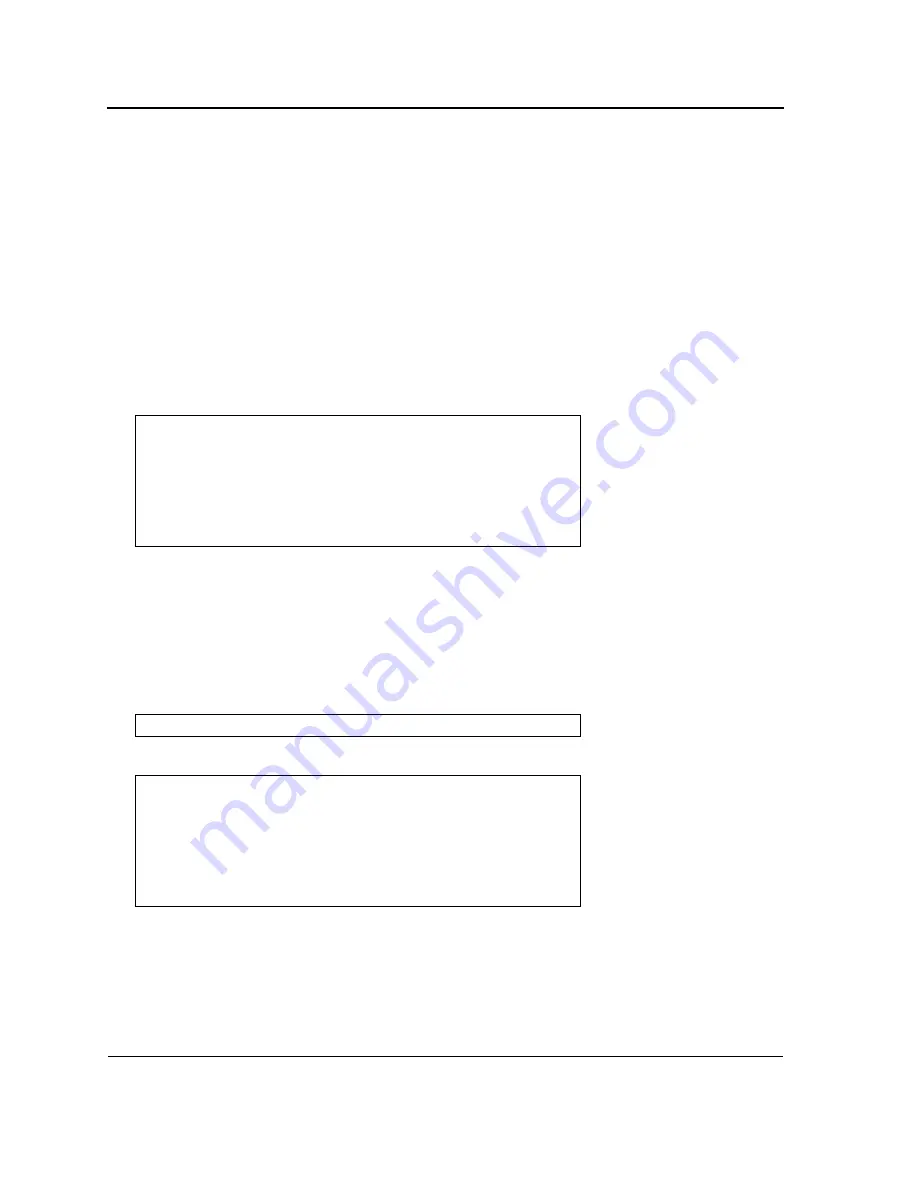
DXS/DWS 3200 Series User Guide
Page 48
Password Recovery
If a password is lost, use the Password Recovery option on the Startup menu. The procedure enables the user to
enter the device once without a password.
To recover a lost password for the local terminal only:
1.
From the Startup menu, select “4
”
and press
<Enter>
. The password is deleted.
2.
To ensure device security, reconfigure passwords for applicable management methods.
WLAN Licence Key
To upgrade a DXS- model into a DWS model with WLAN support, the user must enter a Licence key. The following
section describes the procedures for entering a Licence Key.
As the switch boots, the bootup test first counts the device memory availability and then continues to boot. The fol-
lowing screen is an example of the displayed POST.
The boot process runs approximately 30 seconds.
The auto-boot message that appears at the end of POST (see the last lines) indicates that no problems were
encountered during boot.
To enter a WLAN licence key perform the following:
1.
Suspend the startup process by pressing
<Esc>
or
<Enter>
within two seconds and the following message is
displayed:
The Startup Menu is displayed and contains the following configuration functions:
2.
From the Startup Menu, press “7”.
------ Performing the Power-On Self Test (POST) ------
UART Channel Loopback Test........................PASS
Testing the System SDRAM..........................PASS
Boot1 Checksum Test...............................PASS
Boot2 Checksum Test...............................PASS
Flash Image Validation Test.......................PASS
BOOT Software Version x.x.x.xx Built 07-Jan-200x 10:53:05
Processor: xxxxxx xxxxx xxxx, xx MByte SDRAM.
I-Cache 8 KB. D-Cache 8 KB. Cache Enabled.
Autoboot in 2 seconds - press RETURN or Esc. to abort and enter prom.
Autoboot in 2 seconds -press RETURN or Esc.to abort and enter prom.
Startup Menu
[1] Download Software
[2] Erase Flash File
[3] Password Recovery Procedure
[4] Enter Diagnostic Mode
[5] Set Terminal Baud-Rate
[6] Stack menu
[7] License menu
[8] Back
Summary of Contents for DWS-3227 - xStack Switch - Stackable
Page 24: ...Device Description Physical Dimensions Page 23 This page is left blank intentionally ...
Page 25: ...DXS DWS 3200 Series User Guide Page 24 ...
Page 51: ...DXS DWS 3200 Series User Guide Page 50 This page is left blank intentionally ...
Page 65: ...DXS DWS 3200 Series User Guide Page 64 This page is left blank intentionally ...
Page 77: ...DXS DWS 3200 Series User Guide Page 76 This page is left blank intentionally ...
Page 121: ...DXS DWS 3200 Series User Guide Page 120 This page is left blank intentionally ...
Page 171: ...DXS DWS 3200 Series User Guide Page 170 ...
Page 191: ...DXS DWS 3200 Series User Guide Page 190 ...
Page 205: ...DXS DWS 3200 Series User Guide Page 204 This page is left intentionally ...
Page 237: ...DXS DWS 3200 Series User Guide Page 236 This page is left blank intentionally ...
Page 273: ...DXS DWS 3200 Series User Guide Page 272 This page is left blank intentionally ...
Page 295: ...DXS DWS 3200 Series User Guide Page 294 This page is left blank intentionally ...
Page 333: ...DXS DWS 3200 Series User Guide Page 332 This page is left blank intentionally ...
Page 339: ...DXS DWS 3200 Series User Guide Page 338 ...
Page 340: ...Contacting D Link Technical Support Page 339 ...
Page 341: ...DXS DWS 3200 Series User Guide Page 340 ...
Page 342: ...Contacting D Link Technical Support Page 341 ...
Page 343: ...DXS DWS 3200 Series User Guide Page 342 ...
Page 344: ...Contacting D Link Technical Support Page 343 ...
Page 345: ...DXS DWS 3200 Series User Guide Page 344 ...
Page 346: ...Contacting D Link Technical Support Page 345 ...
Page 347: ...DXS DWS 3200 Series User Guide Page 346 ...
Page 348: ...Contacting D Link Technical Support Page 347 ...
Page 349: ...DXS DWS 3200 Series User Guide Page 348 ...
Page 350: ...Contacting D Link Technical Support Page 349 ...
Page 351: ...DXS DWS 3200 Series User Guide Page 350 ...
Page 352: ...Contacting D Link Technical Support Page 351 ...
Page 353: ...DXS DWS 3200 Series User Guide Page 352 ...
Page 354: ...Contacting D Link Technical Support Page 353 ...
Page 355: ...DXS DWS 3200 Series User Guide Page 354 ...
Page 356: ...Contacting D Link Technical Support Page 355 ...
Page 357: ...DXS DWS 3200 Series User Guide Page 356 ...
Page 358: ...Contacting D Link Technical Support Page 357 ...
Page 359: ...DXS DWS 3200 Series User Guide Page 358 ...
Page 360: ...Contacting D Link Technical Support Page 359 ...
Page 361: ...DXS DWS 3200 Series User Guide Page 360 ...
Page 362: ...Contacting D Link Technical Support Page 361 ...
Page 363: ...DXS DWS 3200 Series User Guide Page 362 ...
Page 364: ...Contacting D Link Technical Support Page 363 ...
Page 365: ...DXS DWS 3200 Series User Guide Page 364 ...
Page 369: ...DXS DWS 3200 Series User Guide Page 368 ...






























