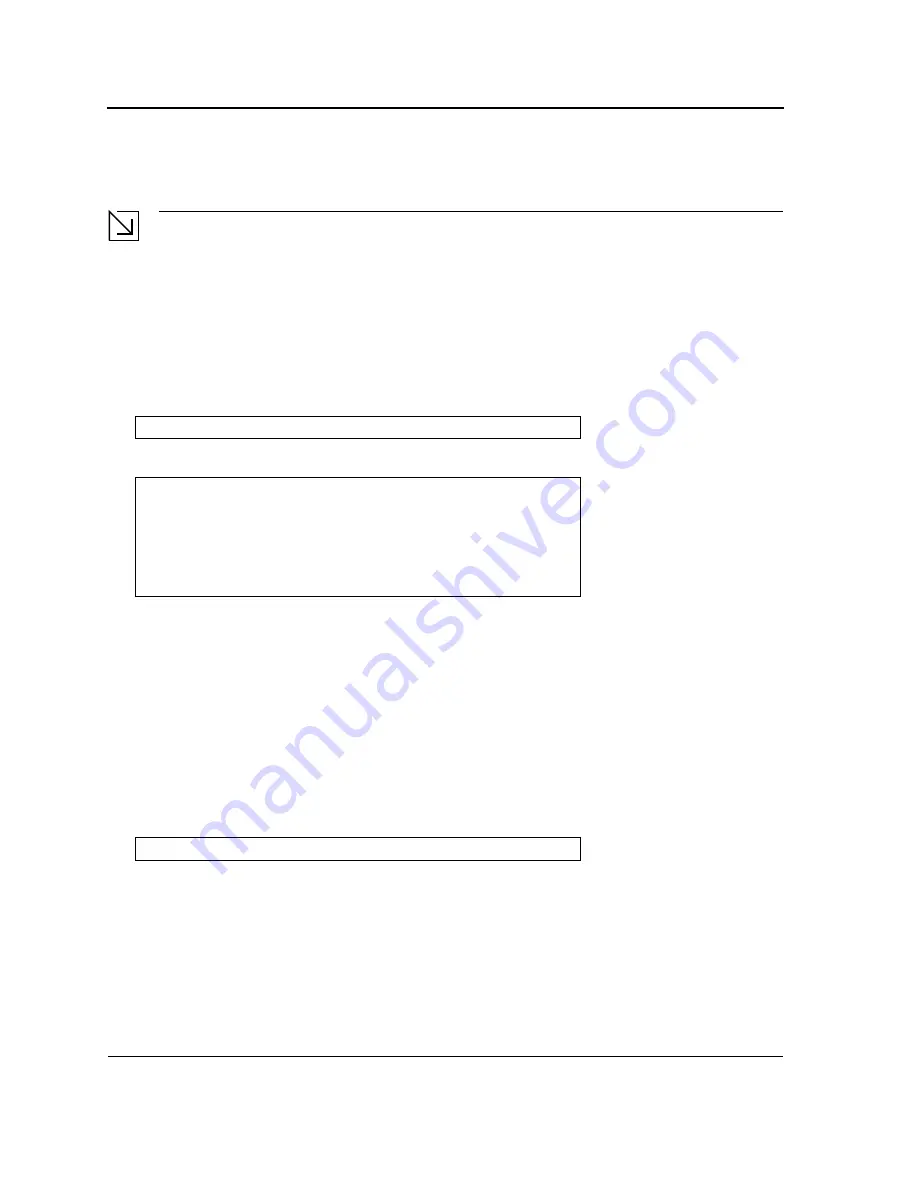
DXS/DWS 3200 Series User Guide
Page 46
16. From the Stack menu, press “4”. The Startup menu is displayed.
17. From the Startup menu, press “10”. The Startup menu is closed and the device continues the Startup process.
Note
Once the device is booted up and operational in the stack, the configuration can be modified through the
Web or CLI.
Startup Menu Functions
Additional configuration functions can be performed from the Startup menu.
To display the Startup menu:
1.
During the boot process, after the first part of the POST is completed press
<Esc>
or
<Enter>
within two sec-
onds after the following message is displayed:
The Startup menu is displayed and contains the following configuration functions:
The following sections describe the Startup menu options. If no selection is made within 25 seconds (default), the
switch times out and the device continues to load normally.
Only technical support personnel can operate the Diagnostics Mode. For this reason, the
Enter Diagnostic Mode
option of the Startup menu is not described in this guide.
Download Software
Use the software download option when a new software version must be downloaded to replace corrupted files,
update, or upgrade the system software.
To download software from the Startup menu:
1.
On the Startup menu, press “1”.
The following prompt is displayed:
2.
When using HyperTerminal, click
Transfer
on the HyperTerminal menu bar.
3.
From the Transfer menu, click
Send File
. The
Send File
window is displayed.
4.
Enter the file path for the file to be downloaded.
5.
Ensure the protocol is defined as Xmodem.
6.
Click
Send
.
The software is downloaded. Software downloading takes several minutes. The terminal emulation applica-
tion, such as HyperTerminal, may display the progress of the loading process.
After software downloads, the device reboots automatically.
Autoboot in 2 seconds -press RETURN or Esc.to abort and enter prom.
Startup Menu
[1]Download Software
[2]Erase Flash File
[3]Erase Flash Sectors
[4]Password Recovery Procedure
[5]Enter Diagnostic Mode
[6]Stack Menu
[7]Back Enter your choice or press 'ESC' to exit:
Downloading code using XMODEM
Summary of Contents for DWS-3227 - xStack Switch - Stackable
Page 24: ...Device Description Physical Dimensions Page 23 This page is left blank intentionally ...
Page 25: ...DXS DWS 3200 Series User Guide Page 24 ...
Page 51: ...DXS DWS 3200 Series User Guide Page 50 This page is left blank intentionally ...
Page 65: ...DXS DWS 3200 Series User Guide Page 64 This page is left blank intentionally ...
Page 77: ...DXS DWS 3200 Series User Guide Page 76 This page is left blank intentionally ...
Page 121: ...DXS DWS 3200 Series User Guide Page 120 This page is left blank intentionally ...
Page 171: ...DXS DWS 3200 Series User Guide Page 170 ...
Page 191: ...DXS DWS 3200 Series User Guide Page 190 ...
Page 205: ...DXS DWS 3200 Series User Guide Page 204 This page is left intentionally ...
Page 237: ...DXS DWS 3200 Series User Guide Page 236 This page is left blank intentionally ...
Page 273: ...DXS DWS 3200 Series User Guide Page 272 This page is left blank intentionally ...
Page 295: ...DXS DWS 3200 Series User Guide Page 294 This page is left blank intentionally ...
Page 333: ...DXS DWS 3200 Series User Guide Page 332 This page is left blank intentionally ...
Page 339: ...DXS DWS 3200 Series User Guide Page 338 ...
Page 340: ...Contacting D Link Technical Support Page 339 ...
Page 341: ...DXS DWS 3200 Series User Guide Page 340 ...
Page 342: ...Contacting D Link Technical Support Page 341 ...
Page 343: ...DXS DWS 3200 Series User Guide Page 342 ...
Page 344: ...Contacting D Link Technical Support Page 343 ...
Page 345: ...DXS DWS 3200 Series User Guide Page 344 ...
Page 346: ...Contacting D Link Technical Support Page 345 ...
Page 347: ...DXS DWS 3200 Series User Guide Page 346 ...
Page 348: ...Contacting D Link Technical Support Page 347 ...
Page 349: ...DXS DWS 3200 Series User Guide Page 348 ...
Page 350: ...Contacting D Link Technical Support Page 349 ...
Page 351: ...DXS DWS 3200 Series User Guide Page 350 ...
Page 352: ...Contacting D Link Technical Support Page 351 ...
Page 353: ...DXS DWS 3200 Series User Guide Page 352 ...
Page 354: ...Contacting D Link Technical Support Page 353 ...
Page 355: ...DXS DWS 3200 Series User Guide Page 354 ...
Page 356: ...Contacting D Link Technical Support Page 355 ...
Page 357: ...DXS DWS 3200 Series User Guide Page 356 ...
Page 358: ...Contacting D Link Technical Support Page 357 ...
Page 359: ...DXS DWS 3200 Series User Guide Page 358 ...
Page 360: ...Contacting D Link Technical Support Page 359 ...
Page 361: ...DXS DWS 3200 Series User Guide Page 360 ...
Page 362: ...Contacting D Link Technical Support Page 361 ...
Page 363: ...DXS DWS 3200 Series User Guide Page 362 ...
Page 364: ...Contacting D Link Technical Support Page 363 ...
Page 365: ...DXS DWS 3200 Series User Guide Page 364 ...
Page 369: ...DXS DWS 3200 Series User Guide Page 368 ...






























