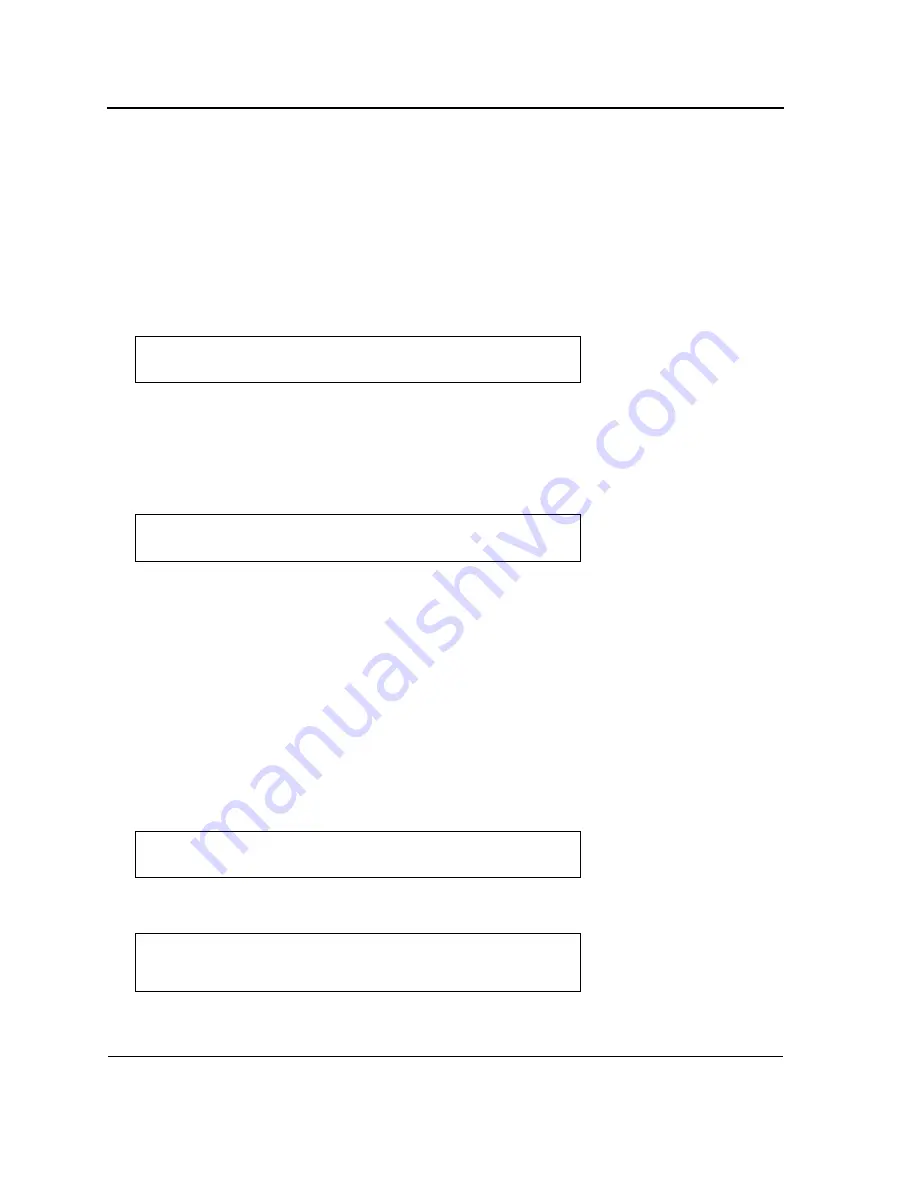
DXS/DWS 3200 Series User Guide
Page 42
Software Download and Reboot
Software Download through XModem
This section contains instructions for downloading device software (system and boot images) using XModem,
which is a data transfer protocol for updating back-up configuration files.
To download a boot file using XModem:
1.
Enter the command “xmodem:boot”. The switch is ready to receive the file via the XModem protocol and dis-
plays text similar to the following:
2.
Specify the path of the source file within 20 seconds. If the path is not specified within 20 seconds, the com-
mand times out.
To download a software image file using XModem:
1.
Enter the command “xmodem:image”. The switch is ready to receive the file via the XModem protocol.
2.
Specify the path of the source file to begin the transfer process. The following is an example of the informa-
tion that appears:
Software Download Through TFTP Server
This section contains instructions for downloading device software (system and boot images) through a TFTP
server. The TFTP server must be configured before downloading the software.
The switch boots and runs when decompressing the system image from the flash memory area where a copy of
the system image is stored. When a new image is downloaded, it is saved in the other area allocated for the addi-
tional system image copy.
On the next boot, the switch decompresses and runs the currently active system image unless chosen otherwise.
To download an image through the TFTP server:
1.
Ensure that an IP address is configured on one of the device ports and pings can be sent to a TFTP server.
2.
Ensure that the file to be downloaded is saved on the TFTP server (the DOS file).
3.
Enter the command “show version” to verify which software version is currently running on the device. The
following is an example of the information that appears:
4.
Enter the command “show bootvar” to verify which system image is currently active. The following is an
example of the information that appears:
Console#
copy
xmodem:boot
Please download program using XMODEM.
console#
Console# copy xmodem:image
Please download program using XMODEM
console#
Console#
show version
SW version x.xx.xx (date xx-xxx-2004 time 13:42:41)Boot version
x.xx.x (date x-xxx-2003 time 15:12:20) HW version
Console#
show bootvar
Images currently available on the Flash Image-1 active (selected for
next boot)Image-2 not active
Console#
Summary of Contents for DWS-3227 - xStack Switch - Stackable
Page 24: ...Device Description Physical Dimensions Page 23 This page is left blank intentionally ...
Page 25: ...DXS DWS 3200 Series User Guide Page 24 ...
Page 51: ...DXS DWS 3200 Series User Guide Page 50 This page is left blank intentionally ...
Page 65: ...DXS DWS 3200 Series User Guide Page 64 This page is left blank intentionally ...
Page 77: ...DXS DWS 3200 Series User Guide Page 76 This page is left blank intentionally ...
Page 121: ...DXS DWS 3200 Series User Guide Page 120 This page is left blank intentionally ...
Page 171: ...DXS DWS 3200 Series User Guide Page 170 ...
Page 191: ...DXS DWS 3200 Series User Guide Page 190 ...
Page 205: ...DXS DWS 3200 Series User Guide Page 204 This page is left intentionally ...
Page 237: ...DXS DWS 3200 Series User Guide Page 236 This page is left blank intentionally ...
Page 273: ...DXS DWS 3200 Series User Guide Page 272 This page is left blank intentionally ...
Page 295: ...DXS DWS 3200 Series User Guide Page 294 This page is left blank intentionally ...
Page 333: ...DXS DWS 3200 Series User Guide Page 332 This page is left blank intentionally ...
Page 339: ...DXS DWS 3200 Series User Guide Page 338 ...
Page 340: ...Contacting D Link Technical Support Page 339 ...
Page 341: ...DXS DWS 3200 Series User Guide Page 340 ...
Page 342: ...Contacting D Link Technical Support Page 341 ...
Page 343: ...DXS DWS 3200 Series User Guide Page 342 ...
Page 344: ...Contacting D Link Technical Support Page 343 ...
Page 345: ...DXS DWS 3200 Series User Guide Page 344 ...
Page 346: ...Contacting D Link Technical Support Page 345 ...
Page 347: ...DXS DWS 3200 Series User Guide Page 346 ...
Page 348: ...Contacting D Link Technical Support Page 347 ...
Page 349: ...DXS DWS 3200 Series User Guide Page 348 ...
Page 350: ...Contacting D Link Technical Support Page 349 ...
Page 351: ...DXS DWS 3200 Series User Guide Page 350 ...
Page 352: ...Contacting D Link Technical Support Page 351 ...
Page 353: ...DXS DWS 3200 Series User Guide Page 352 ...
Page 354: ...Contacting D Link Technical Support Page 353 ...
Page 355: ...DXS DWS 3200 Series User Guide Page 354 ...
Page 356: ...Contacting D Link Technical Support Page 355 ...
Page 357: ...DXS DWS 3200 Series User Guide Page 356 ...
Page 358: ...Contacting D Link Technical Support Page 357 ...
Page 359: ...DXS DWS 3200 Series User Guide Page 358 ...
Page 360: ...Contacting D Link Technical Support Page 359 ...
Page 361: ...DXS DWS 3200 Series User Guide Page 360 ...
Page 362: ...Contacting D Link Technical Support Page 361 ...
Page 363: ...DXS DWS 3200 Series User Guide Page 362 ...
Page 364: ...Contacting D Link Technical Support Page 363 ...
Page 365: ...DXS DWS 3200 Series User Guide Page 364 ...
Page 369: ...DXS DWS 3200 Series User Guide Page 368 ...






























