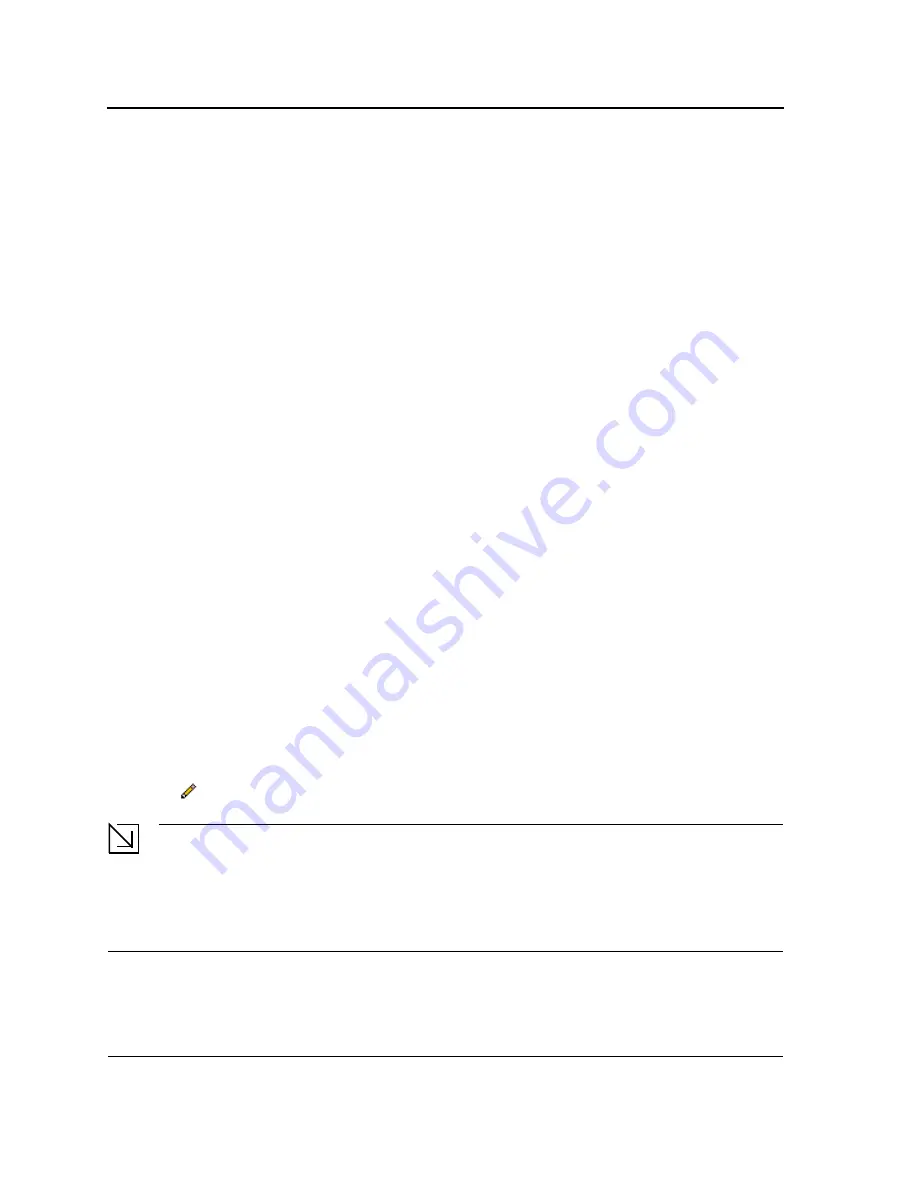
DXS/DWS 3200 Series User Guide
Page 116
–
10000
— Indicates the port is currently operating at 10000 Mbps.
•
Duplex Mode
— Displays the port duplex mode. This field is configurable only when auto negotiation is dis-
abled, and the port speed is set to 10M or 100M. This field cannot be configured on LAGs. The possible field
values are:
–
Full
— The interface supports transmission between the device and its link partner in both directions
simultaneously.
–
Half
— The interface supports transmission between the device and the client in only one direction at a
time.
•
Auto Negotiation
— Displays the auto negotiation status on the port. Auto negotiation is a protocol between
two link partners that enables a port to advertise its transmission rate, duplex mode, and flow control abilities
to its partner.
•
Advertisement
— Defines the auto negotiation setting the port advertises. The possible field values are:
–
Max Capability
— Indicates that all port speeds and duplex mode settings are accepted.
–
10 Half
— Indicates that the port advertises for a 10 Mbps speed port and half duplex mode setting.
–
10 Full
— Indicates that the port advertises for a 10 Mbps speed port and full duplex mode setting.
–
100 Half
— Indicates that the port advertises for a 100 Mbps speed port and half duplex mode setting.
–
100 Full
— Indicates that the port advertises for a 100 Mbps speed port and full duplex mode setting.
–
1000 Full
— Indicates that the port advertises for a 1000 Mbps speed port and full duplex mode setting.
•
Back Pressure
— Displays the back pressure mode on the Port. Back pressure mode is used with half
duplex mode to disable ports from receiving messages.
•
Flow Control
— Displays the flow control status on the port. Operates when the port is in full duplex mode.
•
MDI/MDIX
— Displays the MDI/MDIX status on the port. Hubs and switches are deliberately wired opposite
the way end stations are wired, so that when a hub or switch is connected to an end station, a straight through
Ethernet cable can be used, and the pairs are matched up properly. When two hubs or switches are con-
nected to each other, or two end stations are connected to each other, a crossover cable is used to ensure
that the correct pairs are connected. The possible field values are:
–
Auto
— Use to automatically detect the cable type.
–
MDI (Media Dependent Interface)
— Use for end stations.
–
MDIX (Media Dependent Interface with Crossover)
— Use for hubs and switches.
•
LAG
— Indicates whether the port is part of a
Link Aggregation Group
(LAG).
The Interface Configuration LAG table contains the following fields:
•
PVE
— Displays the PVE group to which the port is configured.
2.
Click .
The
Port
or
LAG Interface Settings Page
opens:
Note
In addition to the fields in the
Interface Configuration Page
, the
Port
or
LAG Configuration Settings Page
includes the
Reactivate Suspended Port
or
Reactivate Suspended Lag
fields. Select
Reactivate
Suspended Port
or
Reactivate Suspended Lag
fields to return a suspended port or LAG to active status.
Figure 66: Port Configuration Settings Page
Summary of Contents for DWS-3227 - xStack Switch - Stackable
Page 24: ...Device Description Physical Dimensions Page 23 This page is left blank intentionally ...
Page 25: ...DXS DWS 3200 Series User Guide Page 24 ...
Page 51: ...DXS DWS 3200 Series User Guide Page 50 This page is left blank intentionally ...
Page 65: ...DXS DWS 3200 Series User Guide Page 64 This page is left blank intentionally ...
Page 77: ...DXS DWS 3200 Series User Guide Page 76 This page is left blank intentionally ...
Page 121: ...DXS DWS 3200 Series User Guide Page 120 This page is left blank intentionally ...
Page 171: ...DXS DWS 3200 Series User Guide Page 170 ...
Page 191: ...DXS DWS 3200 Series User Guide Page 190 ...
Page 205: ...DXS DWS 3200 Series User Guide Page 204 This page is left intentionally ...
Page 237: ...DXS DWS 3200 Series User Guide Page 236 This page is left blank intentionally ...
Page 273: ...DXS DWS 3200 Series User Guide Page 272 This page is left blank intentionally ...
Page 295: ...DXS DWS 3200 Series User Guide Page 294 This page is left blank intentionally ...
Page 333: ...DXS DWS 3200 Series User Guide Page 332 This page is left blank intentionally ...
Page 339: ...DXS DWS 3200 Series User Guide Page 338 ...
Page 340: ...Contacting D Link Technical Support Page 339 ...
Page 341: ...DXS DWS 3200 Series User Guide Page 340 ...
Page 342: ...Contacting D Link Technical Support Page 341 ...
Page 343: ...DXS DWS 3200 Series User Guide Page 342 ...
Page 344: ...Contacting D Link Technical Support Page 343 ...
Page 345: ...DXS DWS 3200 Series User Guide Page 344 ...
Page 346: ...Contacting D Link Technical Support Page 345 ...
Page 347: ...DXS DWS 3200 Series User Guide Page 346 ...
Page 348: ...Contacting D Link Technical Support Page 347 ...
Page 349: ...DXS DWS 3200 Series User Guide Page 348 ...
Page 350: ...Contacting D Link Technical Support Page 349 ...
Page 351: ...DXS DWS 3200 Series User Guide Page 350 ...
Page 352: ...Contacting D Link Technical Support Page 351 ...
Page 353: ...DXS DWS 3200 Series User Guide Page 352 ...
Page 354: ...Contacting D Link Technical Support Page 353 ...
Page 355: ...DXS DWS 3200 Series User Guide Page 354 ...
Page 356: ...Contacting D Link Technical Support Page 355 ...
Page 357: ...DXS DWS 3200 Series User Guide Page 356 ...
Page 358: ...Contacting D Link Technical Support Page 357 ...
Page 359: ...DXS DWS 3200 Series User Guide Page 358 ...
Page 360: ...Contacting D Link Technical Support Page 359 ...
Page 361: ...DXS DWS 3200 Series User Guide Page 360 ...
Page 362: ...Contacting D Link Technical Support Page 361 ...
Page 363: ...DXS DWS 3200 Series User Guide Page 362 ...
Page 364: ...Contacting D Link Technical Support Page 363 ...
Page 365: ...DXS DWS 3200 Series User Guide Page 364 ...
Page 369: ...DXS DWS 3200 Series User Guide Page 368 ...
















































