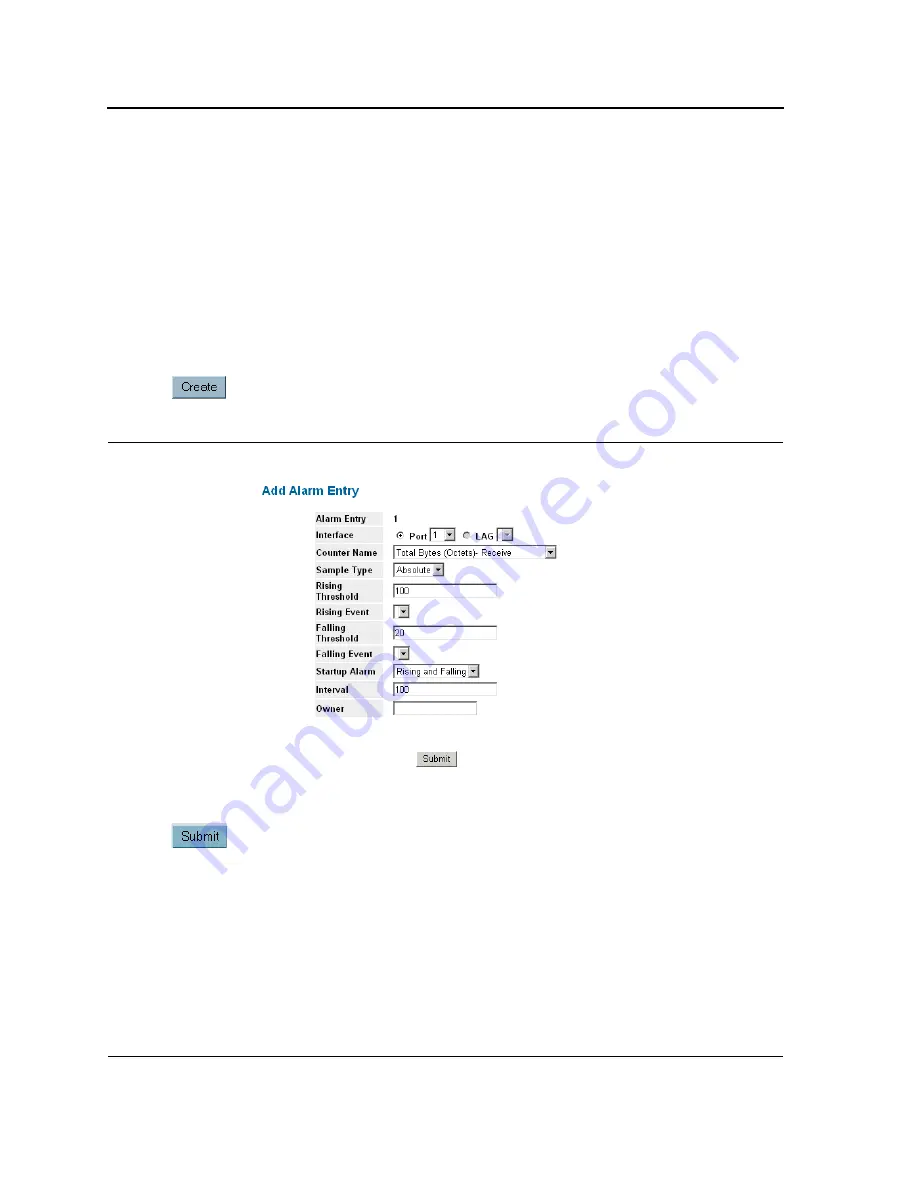
DXS/DWS 3200 Series User Guide
Page 316
–
TRAP
— Indicates that an SNMP trap is generated, and sent via the Trap mechanism. The Trap can also
be saved using the Trap mechanism.
–
Both
— Indicates that both the Log and Trap mechanism are used to report alarms.
•
Falling Threshold
— Displays the falling counter value that triggers the falling threshold alarm. The falling
threshold is graphically presented on top of the graph bars. Each monitored variable is designated a color.
•
Falling Event
— Displays the mechanism in which the alarms are reported.
•
Startup Alarm
— Displays the trigger that activates the alarm generation. Rising is defined by crossing the
threshold from a low-value threshold to a higher-value threshold.
•
Interval
— Defines the alarm interval time in seconds.
•
Owner
— Displays the device or user that defined the alarm.
•
Remove
— Removes the RMON Alarms Table entry.
2.
Click
. The Add Alarms Entry Page opens:
Figure 208:Add Alarms Entry Page
3.
Define the Interface, Counter Name, Sample Type
,
Rising Threshold, Rising Event, Falling Threshold, Falling
Event, Startup Alarm, Interval
, and
Owner
fields.
4.
Click
. The RMON alarm is added, and the device is updated.
Summary of Contents for DWS-3227 - xStack Switch - Stackable
Page 24: ...Device Description Physical Dimensions Page 23 This page is left blank intentionally ...
Page 25: ...DXS DWS 3200 Series User Guide Page 24 ...
Page 51: ...DXS DWS 3200 Series User Guide Page 50 This page is left blank intentionally ...
Page 65: ...DXS DWS 3200 Series User Guide Page 64 This page is left blank intentionally ...
Page 77: ...DXS DWS 3200 Series User Guide Page 76 This page is left blank intentionally ...
Page 121: ...DXS DWS 3200 Series User Guide Page 120 This page is left blank intentionally ...
Page 171: ...DXS DWS 3200 Series User Guide Page 170 ...
Page 191: ...DXS DWS 3200 Series User Guide Page 190 ...
Page 205: ...DXS DWS 3200 Series User Guide Page 204 This page is left intentionally ...
Page 237: ...DXS DWS 3200 Series User Guide Page 236 This page is left blank intentionally ...
Page 273: ...DXS DWS 3200 Series User Guide Page 272 This page is left blank intentionally ...
Page 295: ...DXS DWS 3200 Series User Guide Page 294 This page is left blank intentionally ...
Page 333: ...DXS DWS 3200 Series User Guide Page 332 This page is left blank intentionally ...
Page 339: ...DXS DWS 3200 Series User Guide Page 338 ...
Page 340: ...Contacting D Link Technical Support Page 339 ...
Page 341: ...DXS DWS 3200 Series User Guide Page 340 ...
Page 342: ...Contacting D Link Technical Support Page 341 ...
Page 343: ...DXS DWS 3200 Series User Guide Page 342 ...
Page 344: ...Contacting D Link Technical Support Page 343 ...
Page 345: ...DXS DWS 3200 Series User Guide Page 344 ...
Page 346: ...Contacting D Link Technical Support Page 345 ...
Page 347: ...DXS DWS 3200 Series User Guide Page 346 ...
Page 348: ...Contacting D Link Technical Support Page 347 ...
Page 349: ...DXS DWS 3200 Series User Guide Page 348 ...
Page 350: ...Contacting D Link Technical Support Page 349 ...
Page 351: ...DXS DWS 3200 Series User Guide Page 350 ...
Page 352: ...Contacting D Link Technical Support Page 351 ...
Page 353: ...DXS DWS 3200 Series User Guide Page 352 ...
Page 354: ...Contacting D Link Technical Support Page 353 ...
Page 355: ...DXS DWS 3200 Series User Guide Page 354 ...
Page 356: ...Contacting D Link Technical Support Page 355 ...
Page 357: ...DXS DWS 3200 Series User Guide Page 356 ...
Page 358: ...Contacting D Link Technical Support Page 357 ...
Page 359: ...DXS DWS 3200 Series User Guide Page 358 ...
Page 360: ...Contacting D Link Technical Support Page 359 ...
Page 361: ...DXS DWS 3200 Series User Guide Page 360 ...
Page 362: ...Contacting D Link Technical Support Page 361 ...
Page 363: ...DXS DWS 3200 Series User Guide Page 362 ...
Page 364: ...Contacting D Link Technical Support Page 363 ...
Page 365: ...DXS DWS 3200 Series User Guide Page 364 ...
Page 369: ...DXS DWS 3200 Series User Guide Page 368 ...






























