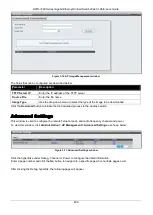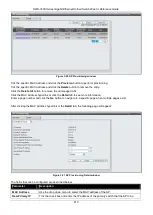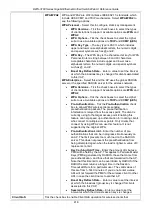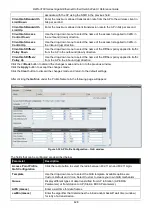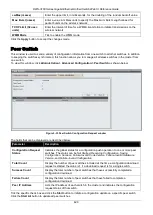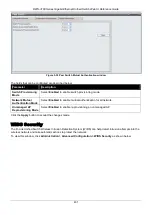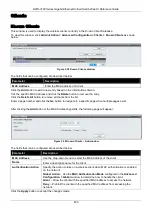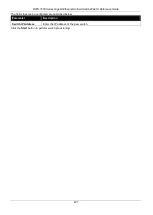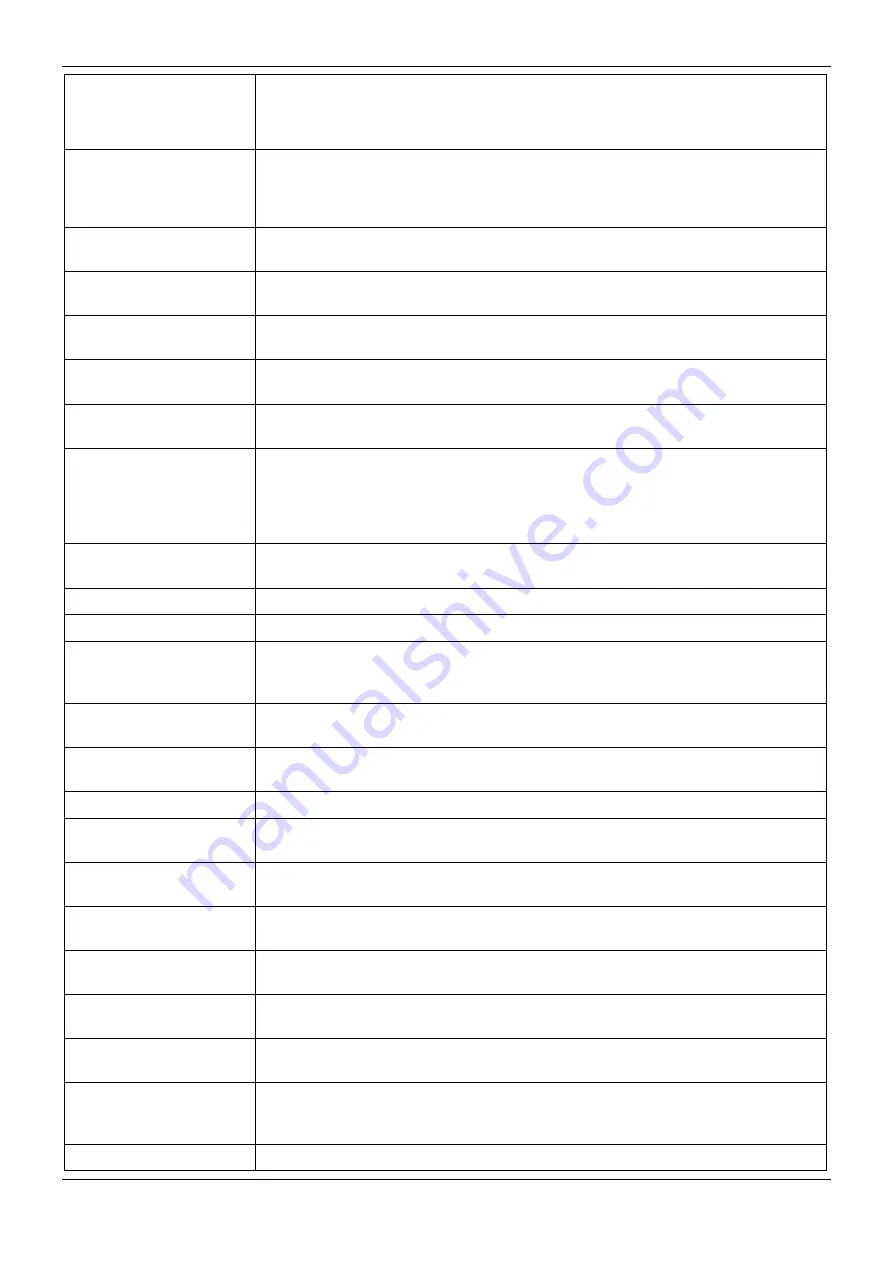
DWS-3160 Series Gigabit Ethernet Unified Switch Web UI Reference Guide
422
awaiting pickup. Specify a DTIM period within the given range (1-255). The
measurement is in beacons. For example, if you set this field to 1, clients will check
for buffered data on the AP at every beacon. If you set this field to 10, clients will
check on every 10th beacon.
Beacon Interval (msecs)
Specify the interval of beacon frames transmitted by an access point to announce
the existence of the wireless network. The default behavior is to send a beacon
frame once every 100 milliseconds (or 10 per second). The Beacon Interval value
is set in milliseconds. Enter a value from 20 to 2000.
Load Balancing
Tick the check box to enable load balancing. When enabled, you can control the
amount of traffic that is allowed on the AP.
Local Utilization (%)
Enter a threshold for the percentage of network bandwidth utilization allowed on the
radio. Once the level is reached, the AP stops accepting new client associations.
Maximum Clients
Specify the maximum number of stations allowed to associate with this access
point.
Automatic Channel
Tick the check box to make the radio of APs assigned to this profile eligible for
auto-channel selection.
Automatic Power
Tick the check box to automatically adjust the RF signal to broadcast at the right
distance.
Default Power (%)
Enter a percentage of the maximum transmission power for the RF signal. When
the
Automatic Power
check box is selected, an initial default RF signal power
setting is used. Alternatively, a fixed RF signal power setting is used. The
automatic RF signal power algorithm will not reduce the RF signal power below the
number you set in this field. By default, the value is 100%.
RF Scan Other
Channels
Tick the check box to allow
the radio periodically moves away from the operational
channel to scan other channels.
RF Scan Sentry
Tick the check box to allow the radio to operate in sentry mode.
RF Scan Interval (secs)
Enter the length of time between channel changes during the RF Scan.
RF Scan Sentry
Channels
The radio can scan channels in the radio frequency used by the 802.11b/g/n and
(2.4 GHz), the 802.11a/n band (5 GHz), or both bands. Select the channel band for
the radio to scan.
RF Scan Duration
(msecs)
Enter the amount of time in milliseconds that the radio spends scanning the other
channel during an RF scan.
Rate Limiting
Enabling multicast and broadcast rate limiting can improve overall network
performance by limiting the number of packets transmitted across the network.
Rate Limit (pkts/sec)
Enter the rate limit to set for multicast and broadcast traffic.
Rate Limit Burst
(pkts/sec)
Enter a rate limit burst determines how much traffic bursts can be before all traffic
exceeds the rate limit.
Channel Bandwidth
Use the drop-down menu to restrict the use of the channel bandwidth to 20 MHz or
40 MHz.
Protection
Select
Auto
to guarantee that 802.11 transmissions do not cause interference with
legacy stations or applications. Select
Off
to disable the protection mechanism.
Space Time Block Code
Select
Enable
to send the same data stream on multiple antennas at the same
time.
No ACK
Select
Enable
to specify that the AP should not acknowledge frames with
QosNoAck as the service class value.
UAPSD Mode
Select
Enable
to enable Unscheduled Automatic Power Save Delivery (UAPSD),
which is a power management method.
Frag Threshold (bytes)
Enter a number to limit the size of packets transmitted over the network. Any
packet under the entered size is not fragmented. Entering 2346 means that packets
are not fragmented.
Short Retries
Display the maximum number of transmission attempts on frame sizes less than or