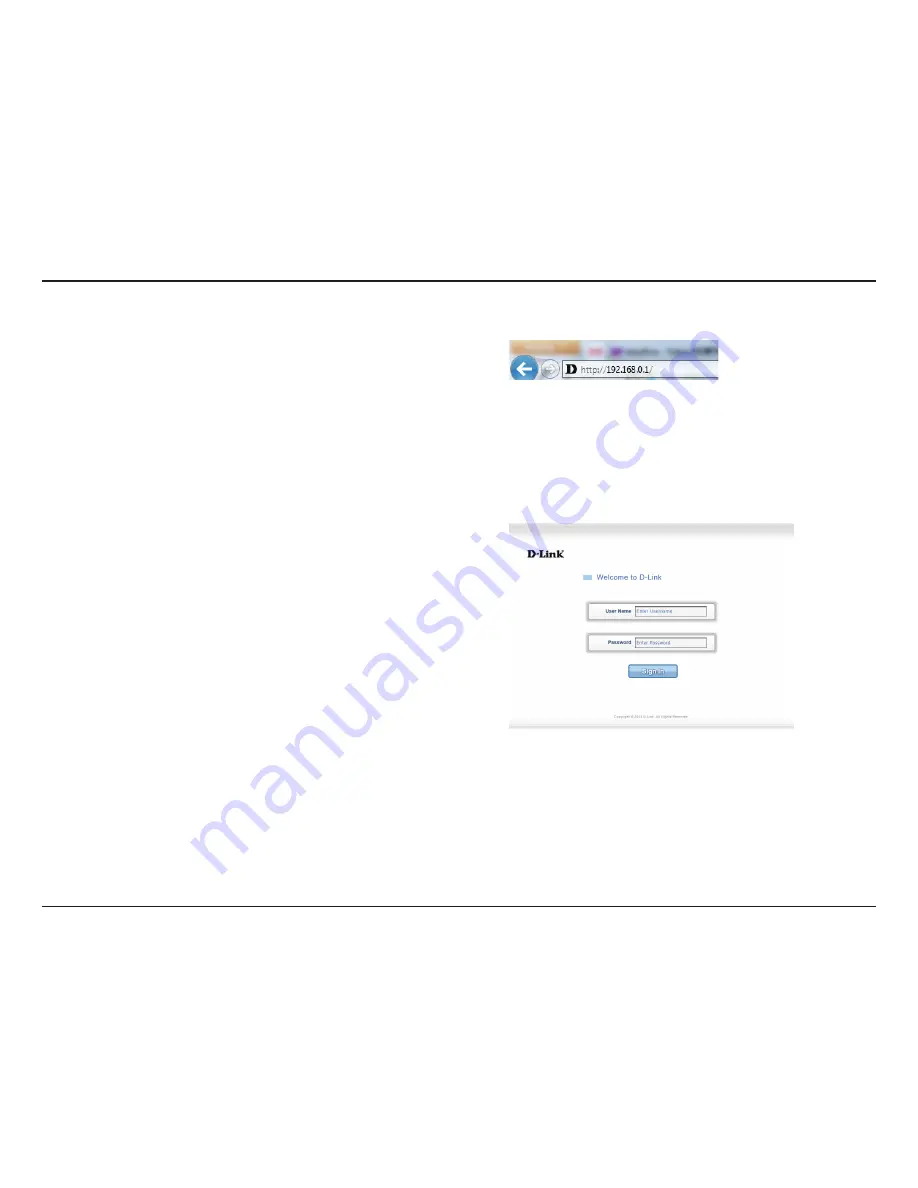
13
D-Link DWR-933 User Manual
Section 3 - Configuration
Web-based Configuration
To access the configuration utility, open a web browser (such as Internet Explorer)
and enter the IP address of the router, which is
192.168.0.1
by default.
Once you have reached the configuration utility through your web browser,
you will need to log in. Enter
admin
as the username, and then enter the
password. By default, the password is blank.
Click
Sign in
to continue.
Configuration Utility






























