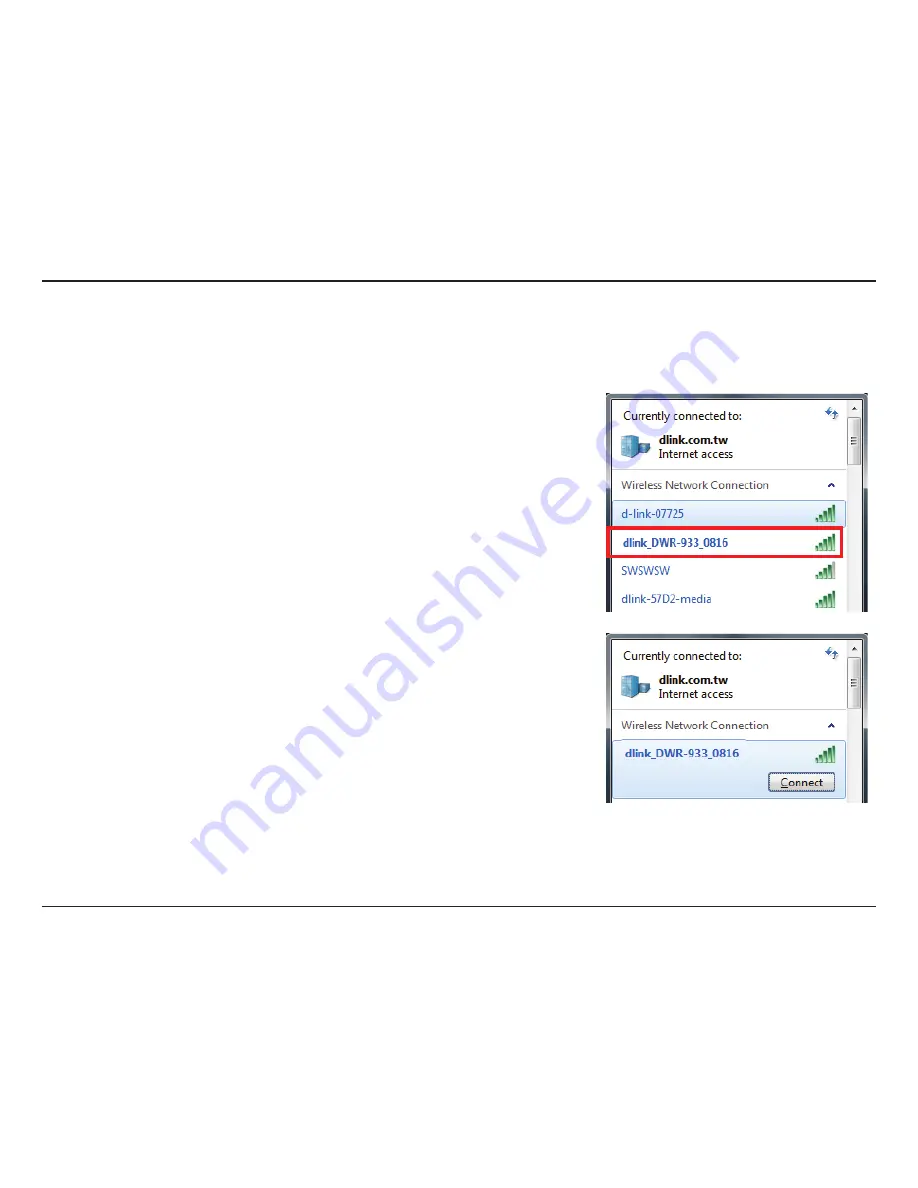
9
D-Link DWR-933 User Manual
Section 2 - Installation
Connecting via Wi-Fi
Note:
The following example uses Windows 7’s built-in wireless connection utility. If you are using a different operating system, or a third party connection
utility, the process may be different. Please refer to the documentation that came with your operating system or wireless client for further information on
how to connect to a wireless network.
To connect to the router using Wi-Fi, open your operating system’s wireless networking utility
and scan for available networks to connect to. By default, the network name (SSID) of the
DWR-933 will be in the format
dlink_DWR-933_xxxx
, where “
xxxx
” represents the last four
characters of the DWR-933’s MAC address.
Only the 2.4 GHz network is enabled by default. To enable the 5 GHz network, complete setup
and refer to
Wi-Fi Settings
on page
34
.
Once you have located this network with your wireless utility, connect to the network using
the wireless networking utility.




























