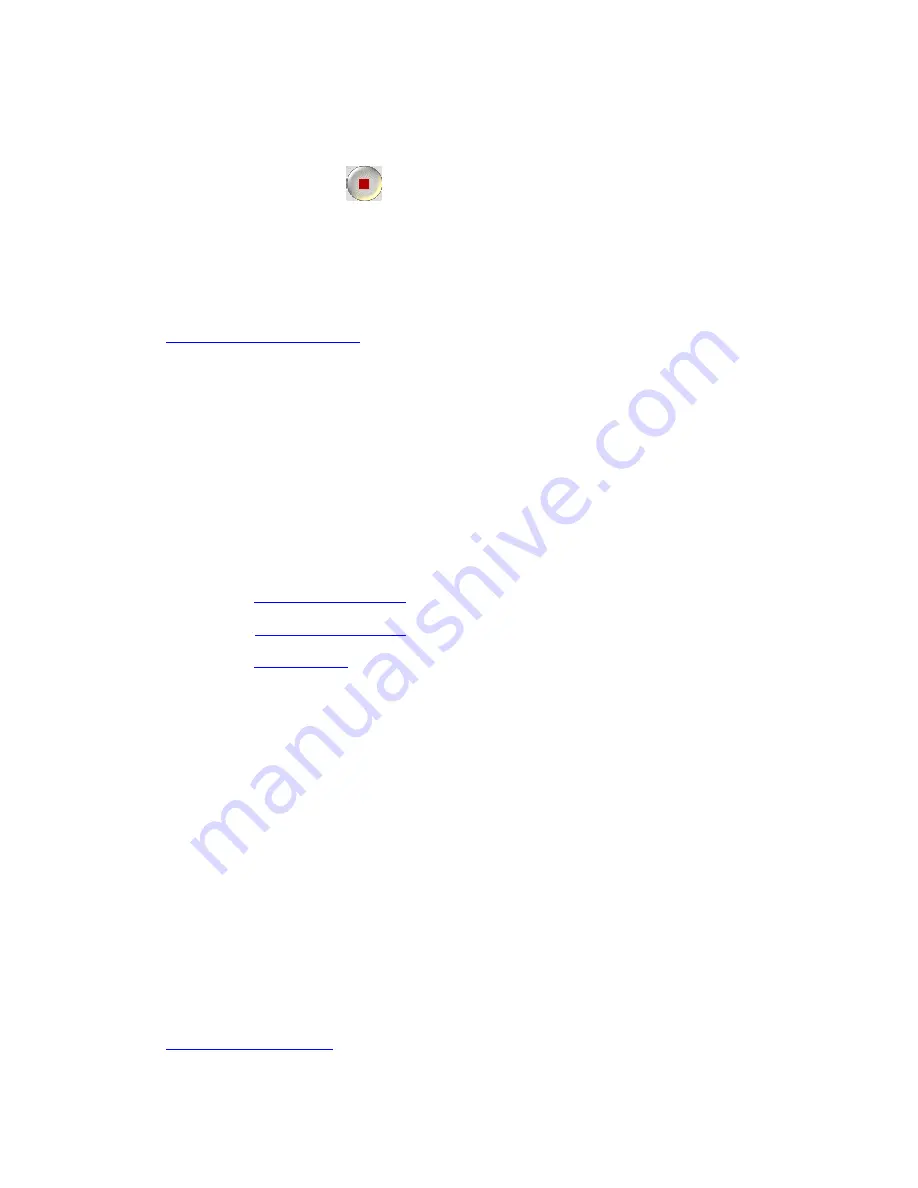
23
of the countdown, resume playing back your movie in the Preview Window. Then
watch your movie so you can stay in sync.
6. When you finish, click
to stop recording.
WinDVD Creator 2 automatically adds the recording to the microphone audio track
and the Audio Library.
Related Topic
Recording Audio from a CD
4.2.d. Importing Files
You can import video, audio, or image files created in
WinProducer 2, WinCoder,
or a similar application. The files you import can be located on your computer or
another computer connected to your network. WinDVD Creator 2 adds imported files
as clips to the
Media Libraries
. For example, video clips are added to the Video
Library and image clips are added to the Image Library.
Import files using any of the following:
•
3.2.a
Drag-and-drop feature
•
3.2.b
Media Files command
•
3.2.c
Import button
Notes:
•
WinDVD Creator 2 automatically imports the files it creates while capturing
still images or recording video or audio. Therefore, you do not have to import
such files.
•
Imported files are represented in the libraries as clips. While making a movie,
you work with the clips rather than the original source files.
•
The audio and video portions of a video file are imported as a single video clip
to keep the audio and video synchronized.
WinDVD Creator 2 supports Windows compatible file as long as corresponding
codec is installed in system. Divx is one of popular Windows compatible codec. Once
DivX is installed on to the system, WinDVD Creator 2 could import DivX file.
Related Topic
What Can You Capture?
4.2.d.1. Importing with Drag-and-Drop Feature
















































