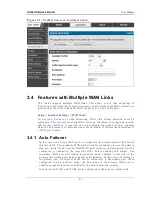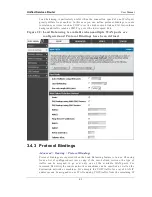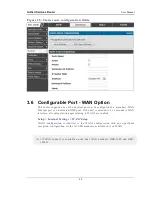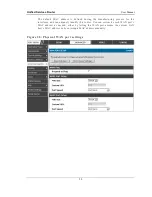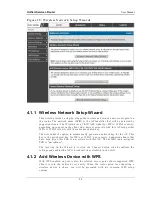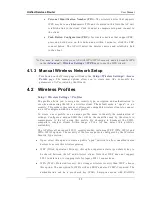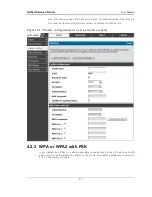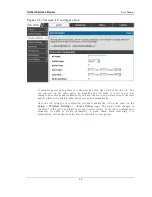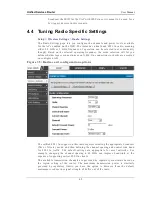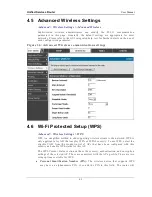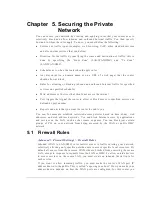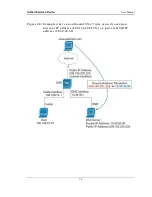Unified Services Router
User Manual
55
Personal Identification Number (PIN):
The wireless device that supports
WPS may have an alphanumeric PIN, and if entered in this field the AP will
establish a link to the client. Click Connect to complete setup and connect to
the client.
Push B utton Configuration (PBC):
for wireless devices that support PBC,
press and hold down on this button and within 2 minutes, click the PBC
connect button. The AP will detect the wireless device and establish a link
to the client.
You need to enable at least one AP with WPA/ WPA2 security and also enable WPS
in the
Advanced > Wireless Settings > WPS
page to use the WPS wizard.
4.1.3 Manual Wireless Network Setup
This button on the Wizard page will link to the
Setup> Wireless Settings> Access
Points
page. The manual options allow you to create new APs or modify the
parameters of APs created by the Wizard.
4.2 Wireless Profiles
Setup > Wireless Settings > Profiles
The profile allows you to assign the security type, encryption and authentication to
use when connecting the AP to a wireless client. The default mode is ―open‖, i.e. no
security. This mode is insecure as it allows an y compatible wireless clients to connect
to an AP configured with this security profile.
To create a new profile, use a unique profile name to identify the combina tion of
settings. Configure a unique SSID that will be the identifier used by the clients to
communicate to the AP using this profile. By choosing to broadcast the SSID,
compatible wireless clients within range of the AP can detect this profile‘s
availability.
The AP offers all advanced 802.11 security m odes, including WEP, WPA, WPA2 and
WPA+WPA2 options. The security of the Access point is configured by the Wireless
Security Type section:
Open: select this option to create a public ―open‖ network to allow unauthenticated
devices to access this wireless gateway.
WEP (Wired Equivalent Privacy): this option requires a static (pre -shared) key to
be shared between the AP and wireless client . Note that WEP does not support
802.11n data rates; is it appropriate for legacy 802.11 connections.
WPA (Wi-Fi Protected Access): For stronger wireless security than WEP, choose
this option. The encryption for WPA will use TKIP and also CCMP if required. The
authentication can be a pre-shared key (PSK), Enterprise mode with RADIUS
Summary of Contents for DSR-250N
Page 2: ...User Manual Unified Services Router D Link Corporation Copyright 2011 http www dlink com...
Page 7: ...Unified Services Router User Manual 5 Appendix F Product Statement 214...
Page 14: ......
Page 119: ...Unified Services Router User Manual 117 Figure 74 Advanced Switch Settings...
Page 138: ...Unified Services Router User Manual 136 Figure 90 Device Status display...
Page 140: ...Unified Services Router User Manual 138 Figure 92 Resource Utilization statistics...
Page 141: ...Unified Services Router User Manual 139 Figure 93 Resource Utilization data continued...
Page 145: ...Unified Services Router User Manual 143 Figure 97 List of current Active Firewall Sessions...
Page 154: ......
Page 158: ......