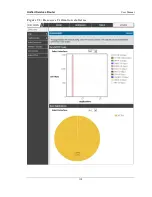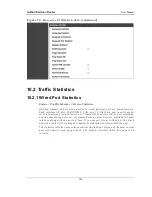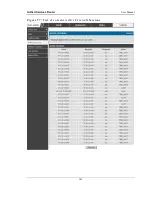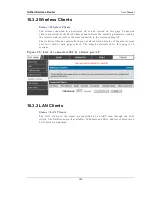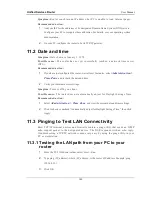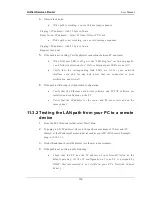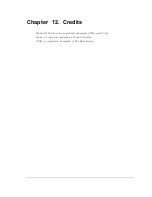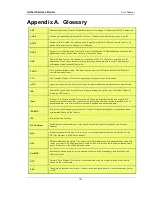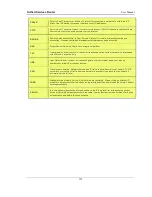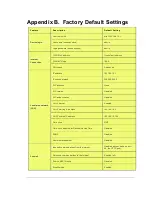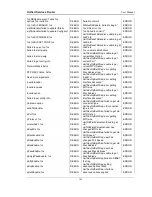Unified Services Router
User Manual
151
Verify that the network (subnet) address of your PC is different from the
network address of the remote device.
Verify that the cable or DSL modem is connected and functioning.
Ask your ISP if it assigned a hostname to your PC.
If yes, select
Network Configuration > WAN Settings > Ethernet ISP
Settings
and enter that hostname as the ISP account name.
Ask your ISP if it rejects the Ethernet MAC addresses of all but one of
your PCs.
Many broadband ISPs restrict access by allowing traffic from t he MAC address of
only your broadband modem; but some ISPs additionally restrict access to the MAC
address of just a single PC connected to that modem. If this is the case, configure
your firewall to clone or spoof the MAC address from the authorized PC.
11.4 Restoring factory-default configuration
settings
To restore factor y-default configuration settings, do either of the following:
1.
Do you know the account password and IP address?
If yes, select
Administration > Settings Backup & Upgrade
and
click default.
If no, do the following:
On the rear panel of the router, press and hold the Reset button about 10 seconds,
until the test LED lights and then blinks.
Release the button and wait for the router to reboot.
2.
If the router does not restart automatically; manually restart it to make the default settings
effective.
3.
After a restore to factory defaults —whether initiated from the configuration interface or
the Reset button — the following settings apply:
LAN IP address: 192.168.10.1
Username: admin
Password: password
DHCP server on LAN: enabled
WAN port configuration: Get configuration via DHCP
Summary of Contents for DSR-250N
Page 2: ...User Manual Unified Services Router D Link Corporation Copyright 2011 http www dlink com...
Page 7: ...Unified Services Router User Manual 5 Appendix F Product Statement 214...
Page 14: ......
Page 119: ...Unified Services Router User Manual 117 Figure 74 Advanced Switch Settings...
Page 138: ...Unified Services Router User Manual 136 Figure 90 Device Status display...
Page 140: ...Unified Services Router User Manual 138 Figure 92 Resource Utilization statistics...
Page 141: ...Unified Services Router User Manual 139 Figure 93 Resource Utilization data continued...
Page 145: ...Unified Services Router User Manual 143 Figure 97 List of current Active Firewall Sessions...
Page 154: ......
Page 158: ......