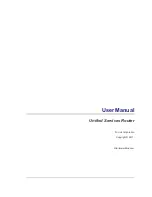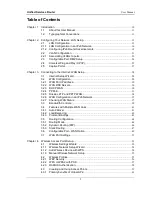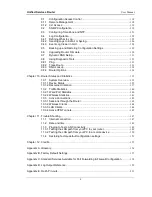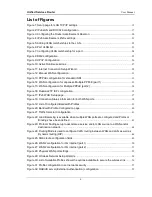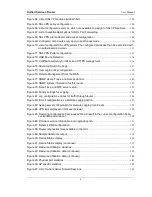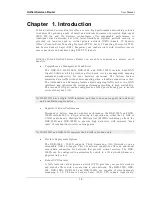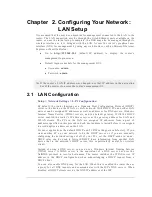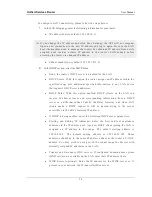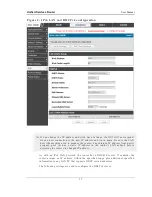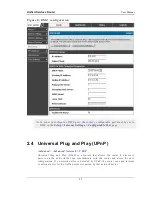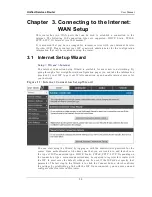Unified Services Router
User Manual
14
To configure LAN Connectivity, please follow the steps below:
1.
In the LAN Setup page, enter the following information for your router:
IP address (factor y default: 192.168.10.1).
If you change the IP address and click Save Settings, the GUI will not respond.
Open a new connection to the new IP address and log in again. Be sure the LAN
host (the machine used to manage the router) has obtained IP address from newly
assigned pool (or has a static IP address in the router‘s LAN subnet) before
accessing the router via changed IP address.
Subnet mask (factor y default: 255.255.255.0).
2.
In the DHCP section, select the DHCP mode:
None: the router‘s DHCP server is disabled for the LAN
DHCP Server. With this option the router assigns an IP address within the
specified range plus additional specified information to any LAN device
that requests DHCP served addresses.
DHCP Relay: With this option enabled, DHCP clients on the LAN can
receive IP address leases and corresponding information from a DHCP
server on a different subnet. Specify the Relay Gateway, and when LAN
clients make a DHCP request it will be passed along to the server
accessible via the Relay Gateway IP address.
If DHCP is being enabled, enter the following DHCP server parameters:
Starting and Ending IP Addresses: Enter the first and last continuous
addresses in the IP address pool. Any new DHCP client joining the LAN is
assigned an IP address in this range. The defau lt starting address is
192.168.10.2. The default ending address is 192.168.10.100. These
addresses should be in the same IP address subnet as the router‘s LAN IP
address. You may wish to save part of the subnet range for devices with
statically assigned IP addresses in the LAN.
Primary and Secondary DNS servers: If configured domain name system
(DNS) servers are available on the LAN enter their IP addresses here.
WINS Server (optional): Enter the IP address for the WINS server or, if
present in your network, the Windows NetBios server.
Summary of Contents for DSR-250N
Page 2: ...User Manual Unified Services Router D Link Corporation Copyright 2011 http www dlink com...
Page 7: ...Unified Services Router User Manual 5 Appendix F Product Statement 214...
Page 14: ......
Page 119: ...Unified Services Router User Manual 117 Figure 74 Advanced Switch Settings...
Page 138: ...Unified Services Router User Manual 136 Figure 90 Device Status display...
Page 140: ...Unified Services Router User Manual 138 Figure 92 Resource Utilization statistics...
Page 141: ...Unified Services Router User Manual 139 Figure 93 Resource Utilization data continued...
Page 145: ...Unified Services Router User Manual 143 Figure 97 List of current Active Firewall Sessions...
Page 154: ......
Page 158: ......