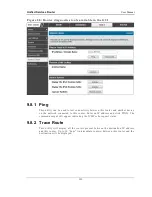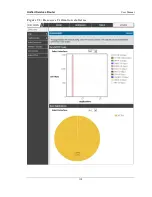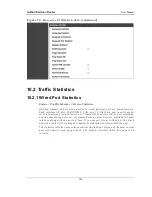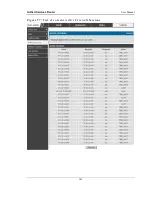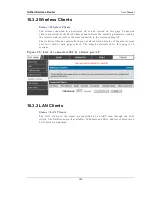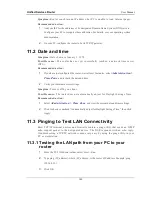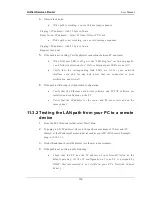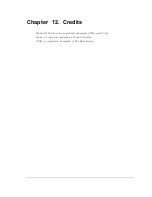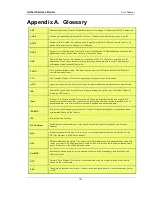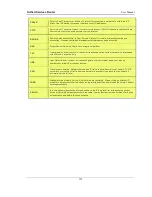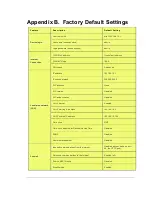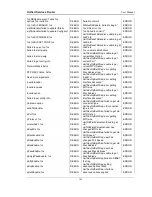Unified Services Router
User Manual
147
Chapter 11. Trouble Shooting
11.1 Internet connection
Symptom:
You cannot access the router‘s web-configuration interface from a PC on
your LAN.
Recommended action:
1.
Check the Ethernet connection between the PC and the router.
2.
Ensure that your PC‘s IP address is on the same subnet as the router. If you are using the
recommended addressing scheme, your PC‘s address should be in the range 192.168.10.2
to 192.168.10.254.
3.
Check your PC‘s IP address. If the PC cannot reach a DHCP server, some versions of
Windows and Mac OS generate and assign an IP address. These auto-generated addresses
are in the range 169.254.x.x. If your IP address is in this range, check the connection from
the PC to the firewall and reboot your PC.
4.
If your router‘s IP address has changed and you don‘t know what it is, reset the router
configuration to factory defaults (this sets the firewall‘s IP address to 192.168.10.1).
5.
If you do not want to reset to factory default settings and lose your configuration, reboot
the router and use a packet sniffer (such as Ethereal™) to capture packets sent during the
reboot. Look at the Address Resolution Protocol (ARP) packets to locate the router‘s LAN
interface address.
6.
Launch your browser and ensure that Java, JavaScript, or ActiveX is enabled. If you are
using Internet Explorer, click Refresh to ensure that the Java applet is loaded. Close the
browser and launch it again.
7.
Ensure that you are using the correct login information. The factory default login name is
admin and the password is password. Ensure that CAPS LOCK is off when entering this
information.
Symptom:
Router does not save configuration changes.
Recommended action:
1.
When entering configuration settings, click Apply before moving to another menu or tab;
otherwise your changes are lost.
2.
Click Refresh or Reload in the browser. Your changes may have been made, but the
browser may be caching the old configuration.
Summary of Contents for DSR-250N
Page 2: ...User Manual Unified Services Router D Link Corporation Copyright 2011 http www dlink com...
Page 7: ...Unified Services Router User Manual 5 Appendix F Product Statement 214...
Page 14: ......
Page 119: ...Unified Services Router User Manual 117 Figure 74 Advanced Switch Settings...
Page 138: ...Unified Services Router User Manual 136 Figure 90 Device Status display...
Page 140: ...Unified Services Router User Manual 138 Figure 92 Resource Utilization statistics...
Page 141: ...Unified Services Router User Manual 139 Figure 93 Resource Utilization data continued...
Page 145: ...Unified Services Router User Manual 143 Figure 97 List of current Active Firewall Sessions...
Page 154: ......
Page 158: ......