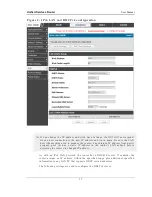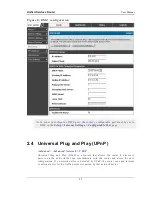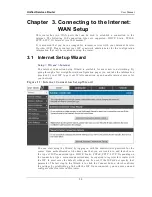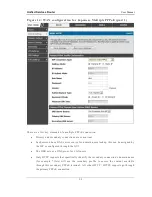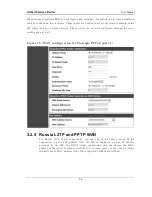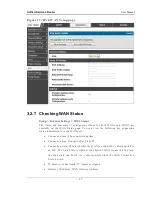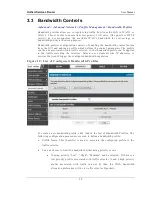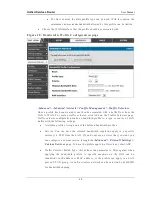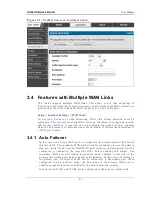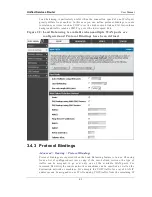Unified Services Router
User Manual
29
3G Internet access with a USB modem is supported on the secondary WAN port
(WAN2). The Internet Connection Setup Wizard assists with the pr imary WAN port
(WAN1) configuration only.
3.2 WAN Configuration
Setup > Internet Settings > WAN1 Setup
You must either allow the router to detect WAN connection type automatically or
configure manually the following basic settings to enable Internet connectivity:
ISP Connection type: Based on the ISP you have selected for the primary WAN
link for this router, choose Static IP address, DHCP client, Point-to-Point
Tunneling Protocol (PPTP), Point -to-Point Protocol over Ethernet (PPPoE), Layer
2 Tunneling Protocol (L2TP). Required fields for the selected ISP type become
highlighted. Enter the following information as needed and as provided by your
ISP:
PPPoE Profile Name. This menu lists configured PPPoE profiles, particularly
useful when configuring multiple PPPoE connections (i.e. for Japan ISPs that
have multiple PPPoE support).
ISP login information. This is required for PPTP and L2TP ISPs.
User Name
Password
Secret (required for L2TP only)
MPPE Encryption: For PPTP links, your ISP may require you to enable Microsoft
Point-to-Point Encryption (MPPE).
Split Tunnel (supported for PPTP and L2TP connection). This setting allows your
LAN hosts to access internet sites over this WAN link while still permitting VPN
traffic to be directed to a VPN configured on this WAN port.
If split tunnel is enabled, DSR won‘t expect a default route from the ISP server. In
such case, user has to take care of routing manually by configuting the routing from
Static Routing page.
Connectivity Type: To keep the connection always on, click Keep Connected. To
log out after the connection is idle for a period of time (useful if your ISP costs are
based on logon times), click Idle Timeout and enter the time, in minutes, to wait
before disconnecting in the Idle Time field.
Summary of Contents for DSR-250N
Page 2: ...User Manual Unified Services Router D Link Corporation Copyright 2011 http www dlink com...
Page 7: ...Unified Services Router User Manual 5 Appendix F Product Statement 214...
Page 14: ......
Page 119: ...Unified Services Router User Manual 117 Figure 74 Advanced Switch Settings...
Page 138: ...Unified Services Router User Manual 136 Figure 90 Device Status display...
Page 140: ...Unified Services Router User Manual 138 Figure 92 Resource Utilization statistics...
Page 141: ...Unified Services Router User Manual 139 Figure 93 Resource Utilization data continued...
Page 145: ...Unified Services Router User Manual 143 Figure 97 List of current Active Firewall Sessions...
Page 154: ......
Page 158: ......