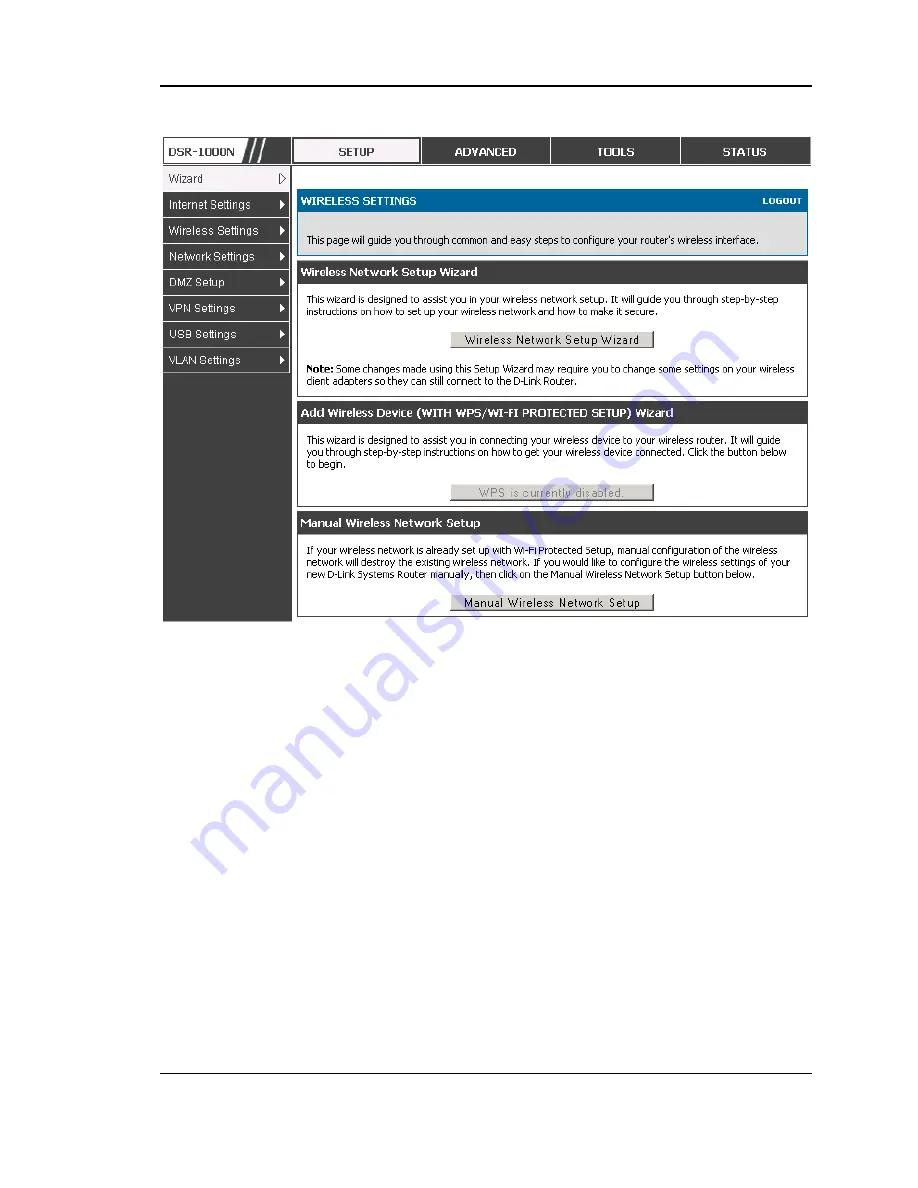
Unified Services Router
User Manual
47
Figu re 26: W ireless N etwork Setu p W izards
4.1.1 Wireless Network Setup Wizard
This wizard provides a step-by-step guide to create and secure a new access point on
the router. The network name (SSID) is the AP identifier that will be detected by
supported clients. The Wizard uses a TKIP+AES cipher for WPA / WPA2 security;
depending on support on the client side, devices associate with this AP using either
WPA or WPA2 security with the same pre-shared key.
The wizard has the option to automatically generate a network key for the AP. This
key is the pre-shared key for WPA or WPA2 type security. Supported clients that
have been given this PSK can associate with this AP. The default (auto-assigned)
PSK is “passphrase”.
The last step in the Wizard is to click the Connect button, which confirms the
settings and enables this AP to broadcast its availability in the LAN.
4.1.2 Add Wireless Device with WPS
With WPS enabled on your router, the selected access point allows supported WPS
clients to join the network very easily. When the Auto option for connecting a
wireless device is chose, you will be presented with two common WPS setup
options:
Summary of Contents for DSR-1000N
Page 2: ...User Manual Unified Services Router D Link Corporation Copyright 2010 http www dlink com ...
Page 28: ...Unified Services Router User Manual 26 Figure 11 Manual WAN configuration ...
Page 60: ......
Page 90: ......
Page 102: ...Unified Services Router User Manual 100 Figure 64 SSL VPN Portal configuration ...
Page 123: ...Unified Services Router User Manual 121 Figure 82 Device Status display ...
Page 125: ...Unified Services Router User Manual 123 Figure 84 Resource Utilization statistics ...
Page 126: ...Unified Services Router User Manual 124 ...
Page 127: ...Unified Services Router User Manual 125 Figure 85 Resource Utilization data continued ...
Page 131: ...Unified Services Router User Manual 129 Figure 89 List of current Active Firewall Sessions ...
Page 140: ......
Page 144: ......
















































