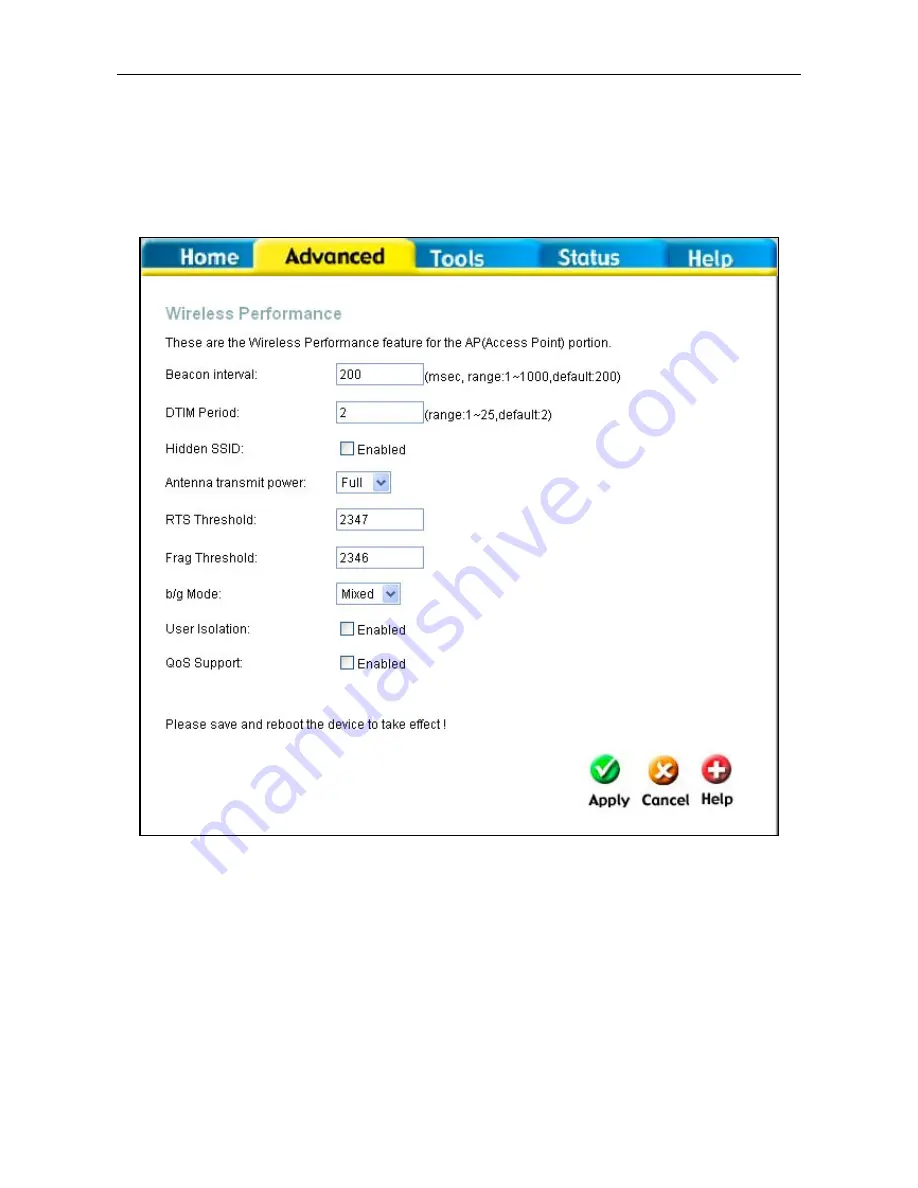
DSL-G624T Wireless ADSL Router User Guide
Wireless Performance
This window is used to configure settings for the Access Point feature of this device. Configuring these
settings may increase the performance of your router but if you are not familiar with networking devices and
protocols, this section should be left at its default settings. Below is a list of the functions associated with the
Access Point feature of the router. Click
Apply
when you have completed your changes.
Wireless Performance menu
81
















































