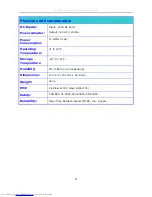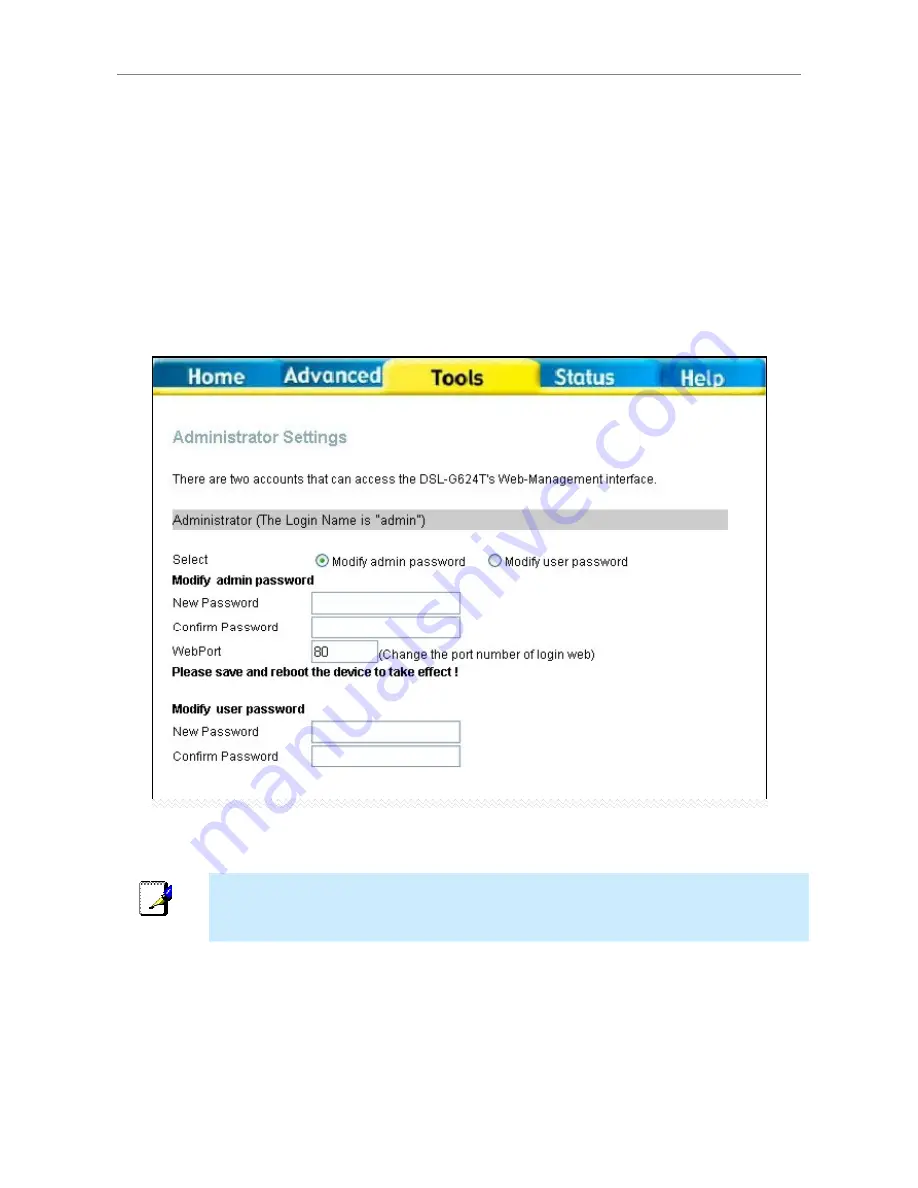
DSL-G624T Wireless ADSL Router User Guide
Change System Password
Click the
Admin
button in the
Tools
directory to view the the
Administrator Settings
window. Select the
password level being changed, click the
Modify admin password
option to change Admistrator level
password or
Modify user password
option to change the user level password. If you are changing the
Administrator’s password, type the
New Password
and
Confirm Password
to be certain you have typed it
correctly in the
Modify admin password
. If you are changing the User’s password, type the
New Password
and
Confirm Password
to be certain you have typed it correctly in the
Modify user password
. Click the
Apply
button to activate the new password. The System User Name remains “admin”, this cannot be
changed using the web manager interface.
You may also use this window to change the TCP
WebPort
used to access the web manager. This will not
change the port used by computers to access the Internet.
Administrator Settings menu (top portion of Tools>Admin menu)
Note
The User level password allows limited access to status displays of the Router.
84