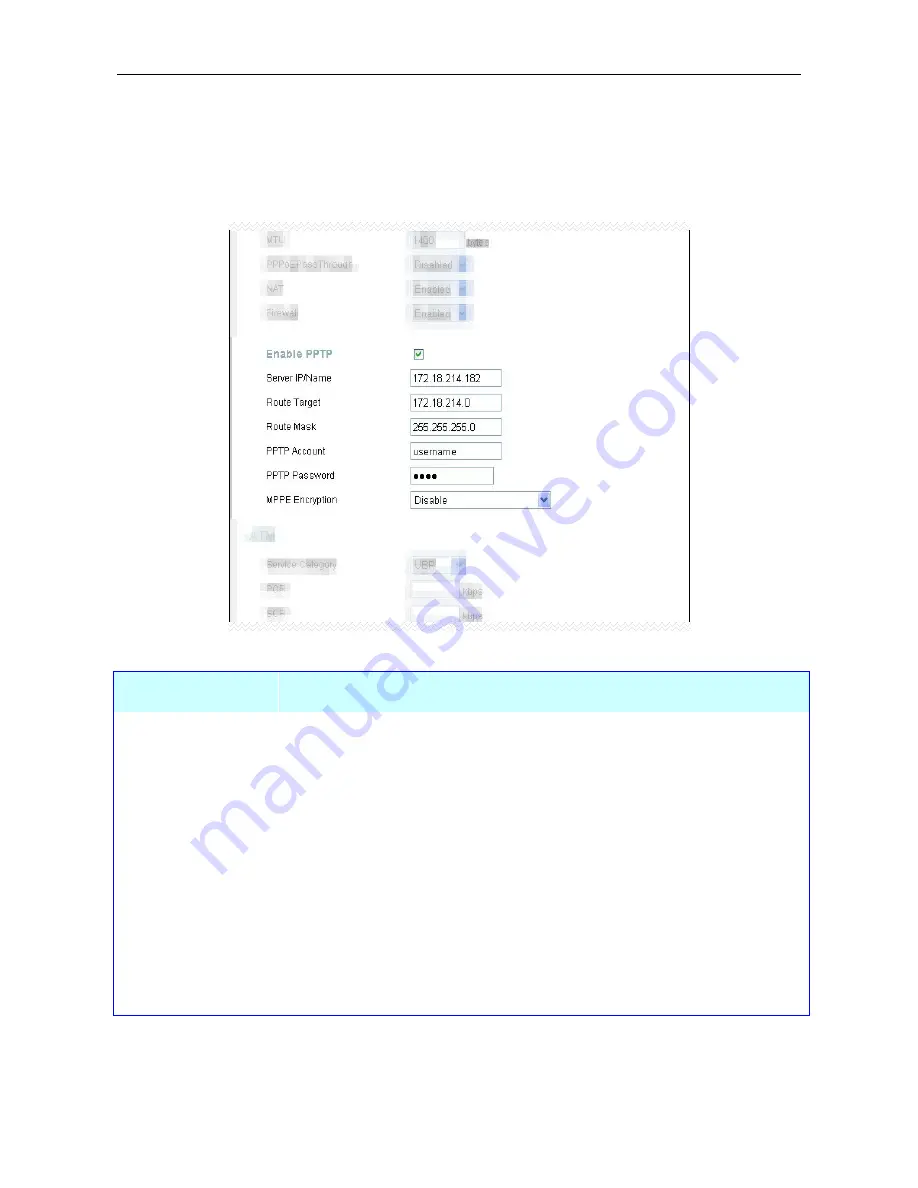
DSL-G624T Wireless ADSL Router User Guide
PPTP Connection
Some ISPs use PPTP tunneling to create a secure point-to-point connection that requires input of a user name
and password. This connection type might operate together with a Static IP address, Dynamic IP address or a
PPPoE/PPPoA type connection. Your ISP should give you all the information needed to configure a PPTP
connection.
PPTP Settings for Static IP, Dynamic IP and PPPoE/PPPoA connections
PPTP Parameters
Description
Server IP/Name
Type the IP address supplied by your ISP.
Route Target
The gateway IP address is used to provide access to resources outside your IP
subnet or ISP’s network. Type the gateway IP address given to you by your
ISP.
Route Mask
Type the subnet mask supplied by your ISP.
PPTP Account
This is just like a username, used to identify the PPTP client.
PPTP Password
This works like a PPP connection password, to verify the identity of the client
that is trying to establish a connection. Passwords are case-sensitive.
MPPE Encryption
This Microsoft Point-to-Point Protocol Encryption protocol options include
Disable
,
mppc mppe required
,
mppc mppe required no40
,
mppc mppe required
no56
, and
mppc mppe required no128
. This feature is disabled by default.
Please consult your ISP for further information about what type of encryption is
supported.
43
















































