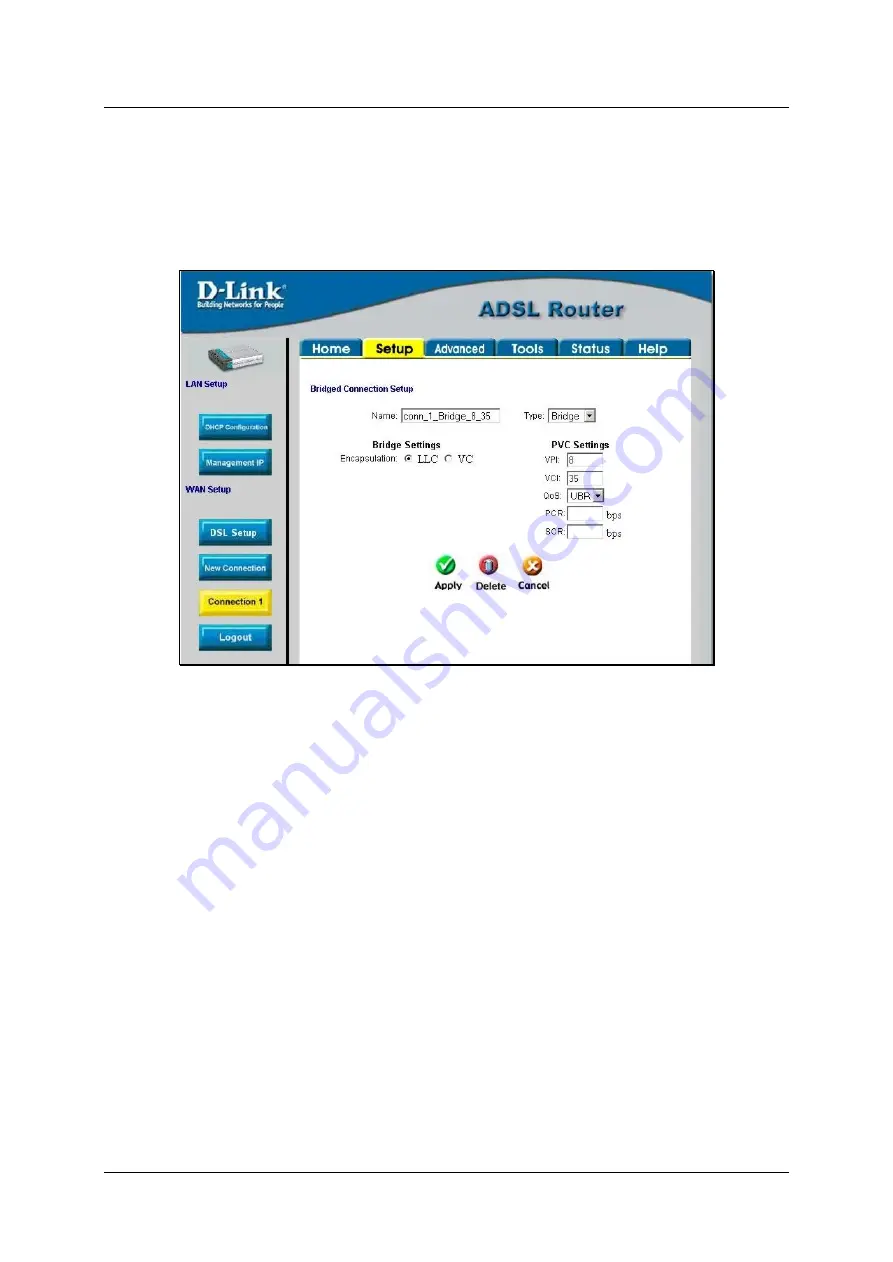
DSL-562T ADSL Router User
’
s Guide
22
Configure Connection 1 for Bridge
“
Bridge
”
means a pure bridged connection with no IP address assigned to the Router. This connection method
makes the Router act as a bridge, and just passes packets across the DSL port. When the device is used in this
manner, it is necessary to install additional connection software on any computer or server used to access the
Internet.
Figure 3-7. Setup
–
Configure Connection 1 for Bridge
To configure the WAN connection for Bridge, perform the steps listed below. Some of the settings do not need
to be changed the first time the device is set up, but can be changed later if you choose.
1. Click the
Connection 1
button under
WAN Setup
to view the default
PPPoA Connection Setup
configuration menu.
2. Select
Bridge
from the
Type:
pull-down menu. This action will change the menu so it offers fewer
settings for configuration.
3. Type in a
Name:
in the space provided (
conn_1_Bridge_8_35
is used in the above example).
4. If you are told to change the
VPI
or
VCI
values, type in the values given to you by your service
provider. Many users will be able to use the default settings.
5. Leave the default
QoS
values if you are unsure or the ISP did not provide this information.
6. Do not change the
PCR
or
SCR
values unless you are required to do so. If you are told to change these,
type in the values given to you by your service provider.
7. The
Encapsulation
values LLC (SNAP) and VC (MUX) are two different methods of encapsulating
the PPP packet. Contact your ISP to make sure which encapsulation is being supported.
8. Click the
Apply
button when you have entered all the information. The web browser will briefly go
blank. You are now finished changing setting for the primary WAN connection known as Connection 1.
It is now necessary to save the changes you just made and restart the Router.
9. To save the changes made to Connection 1, click the
Tools
tab and then click on the
System
Commands
button. Click on the
Save All
button to store the configuration settings. Click on
Back
button to return to the System Commands menu.
Summary of Contents for DSL-562T
Page 1: ...DSL 562T ADSLRouter User s Manual First Edition April 2004 651D562T 025 ...
Page 14: ......
Page 84: ......
Page 89: ......
















































