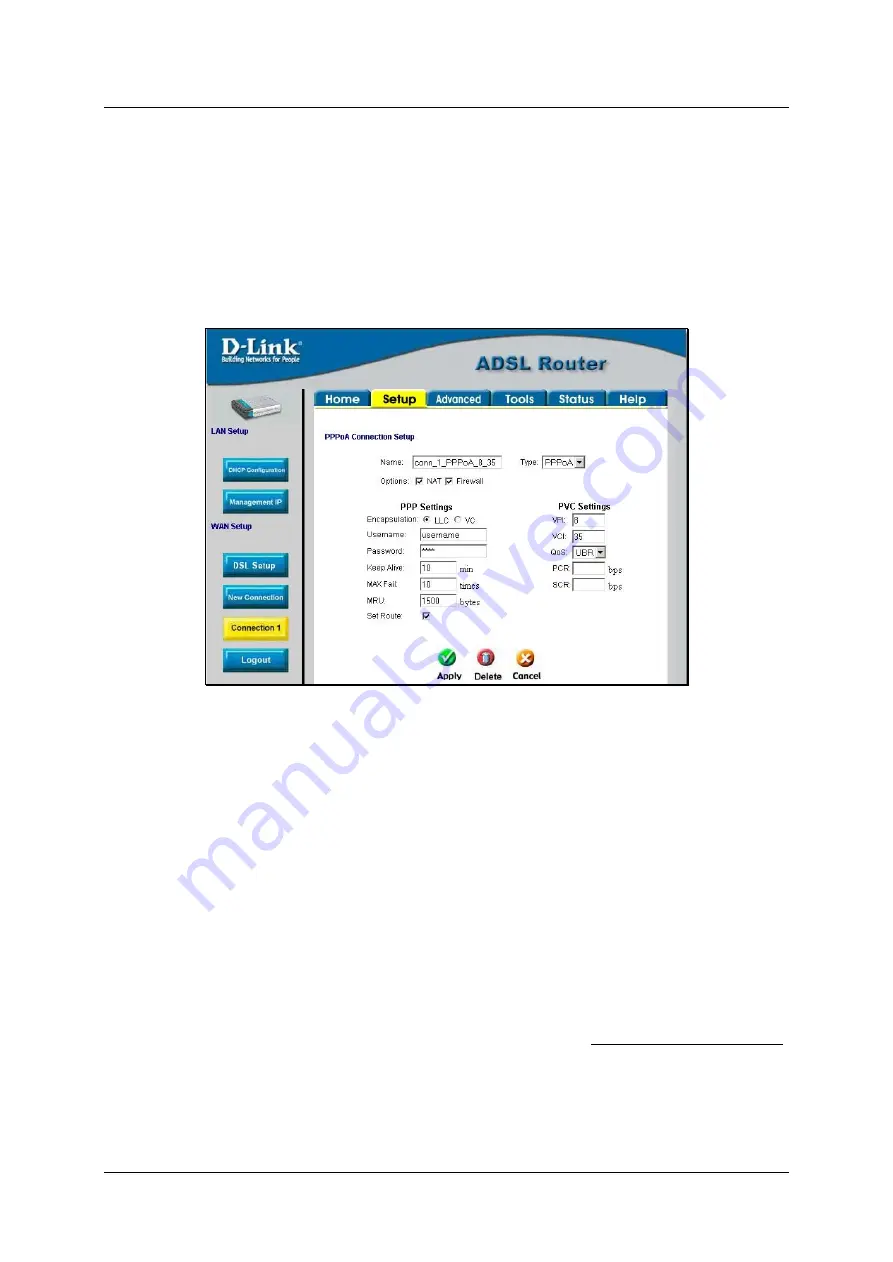
DSL-562T ADSL Router User
’
s Guide
19
Configure Connection 1 for PPPoA
PPP or Point-to-Point protocol is a standard method of establishing a network connection/session between
networked devices. Different forms of PPP include PPPoA and PPPoE (discussed below) involve an
authentication process that requires a username and password to gain access to the network. PPPoA (PPP over
ATM) as described in RFC 2364, is a method of using PPP on an ATM network. ATM is used for many types of
telecommunications services including ADSL.
To configure the WAN connection for PPPoA, perform the steps listed below. Some of the settings do not need
to be changed the first time the device is set up, but can be changed later if you choose.
Figure 3- 5. PPPoA Connection 1 Setup menu
To configure the default connection type (PPPoA) for Connection 1, follow the steps listed below. To change the
connection type of Connection 1 to an alternative type follow the instructions according to the desired type as
described below in Change the Connection Type.
1. Click the
Connection 1
button under
WAN Setup
to view the
PPPoA Connection Setup
menu
pictured in the example above.
2. Type in a
Name
for the connection or use the default name
conn_1_PPPoA_8_35
in the space provided.
3. Under
Options
, enable
NAT
and/or
Firewall
by selecting the corresponding selection box.
4. If you are told to change the
VPI
or
VCI
values, type in the values given to you by your service
provider. Many users will be able to use the default settings.
5. Leave the default
QoS
values if you are unsure or the ISP did not provide this information.
6. Do not change the
PCR
or
SCR
values unless you are required to do so. If you are told to change these,
type in the values given to you by your service provider.
7. Type the
Username
and
Password
used to verify the identity of your account. Typically, the Username
is an account number assigned by your ISP and appears in the form
,
while the Password may have been chosen by the account holder. For most users, the remaining settings
will not need to be changed. See your ISP for further information.
8. Click the
Apply
button when you have entered all the information. The web browser will briefly go
blank. You are now finished changing setting for the primary WAN connection known as Connection 1.
It is now necessary to save the changes you just made and restart the Router.
Summary of Contents for DSL-562T
Page 1: ...DSL 562T ADSLRouter User s Manual First Edition April 2004 651D562T 025 ...
Page 14: ......
Page 84: ......
Page 89: ......






























