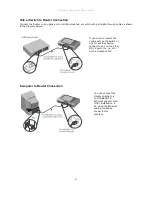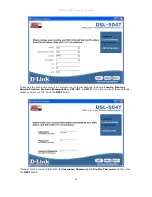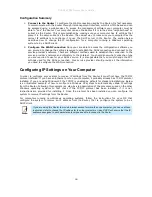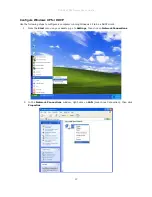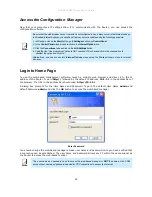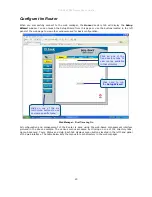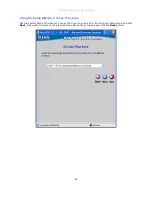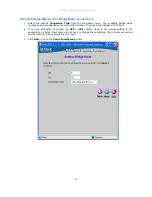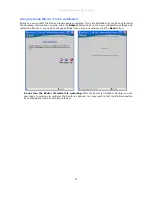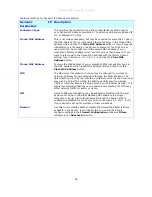DSL-504T DSL Router User’s Guide
21
Windows NT 4.0 Workstations
First, check for the IP protocol and, if necessary, install it:
1.
In the Windows NT task bar, click the Start button, point to Settings, and then click Control
Panel.
2.
In the Control Panel window, double-click the Network icon.
3.
In the Network dialog box, click the Protocols tab.
4.
The Protocols tab displays a list of currently installed network protocols. If the list includes
TCP/IP, then the protocol has already been enabled. Skip to “Configure IP Information”
5.
If TCP/IP does not display as an installed component, click Add.
6.
In the Select Network Protocol dialog box, select TCP/IP, and then click OK. You may be
prompted to install files from your Windows NT installation CD or other media. Follow the
instructions to install the files.
7.
After all files are installed, a window displays to inform you that a TCP/IP service called DHCP can
be set up to dynamically assign IP information.
8.
Click Yes to continue, and then click OK if prompted to restart your computer.
Configure Windows NT 4.0 for DHCP
1.
Open the Control Panel window, and then double-click the Network icon.
2.
In the Network dialog box, click the Protocols tab.
3.
In the Protocols tab, select TCP/IP, and then click Properties.
4.
In the Microsoft TCP/IP Properties dialog box, click the Obtain an IP address
automatically option.
5.
Click OK twice to confirm and save your changes, and then close the Control Panel.
Summary of Contents for DSL-504T
Page 1: ...DSL 504T ADSL Router User Guide January 2007 ...
Page 19: ...DSL 504T DSL Router User s Guide 11 Click the start installation button Click the NEXT button ...
Page 20: ...DSL 504T DSL Router User s Guide 12 Click the NEXT button Click the NEXT button ...