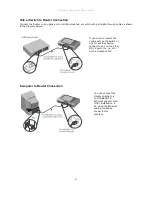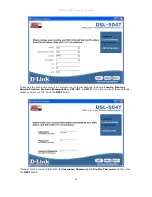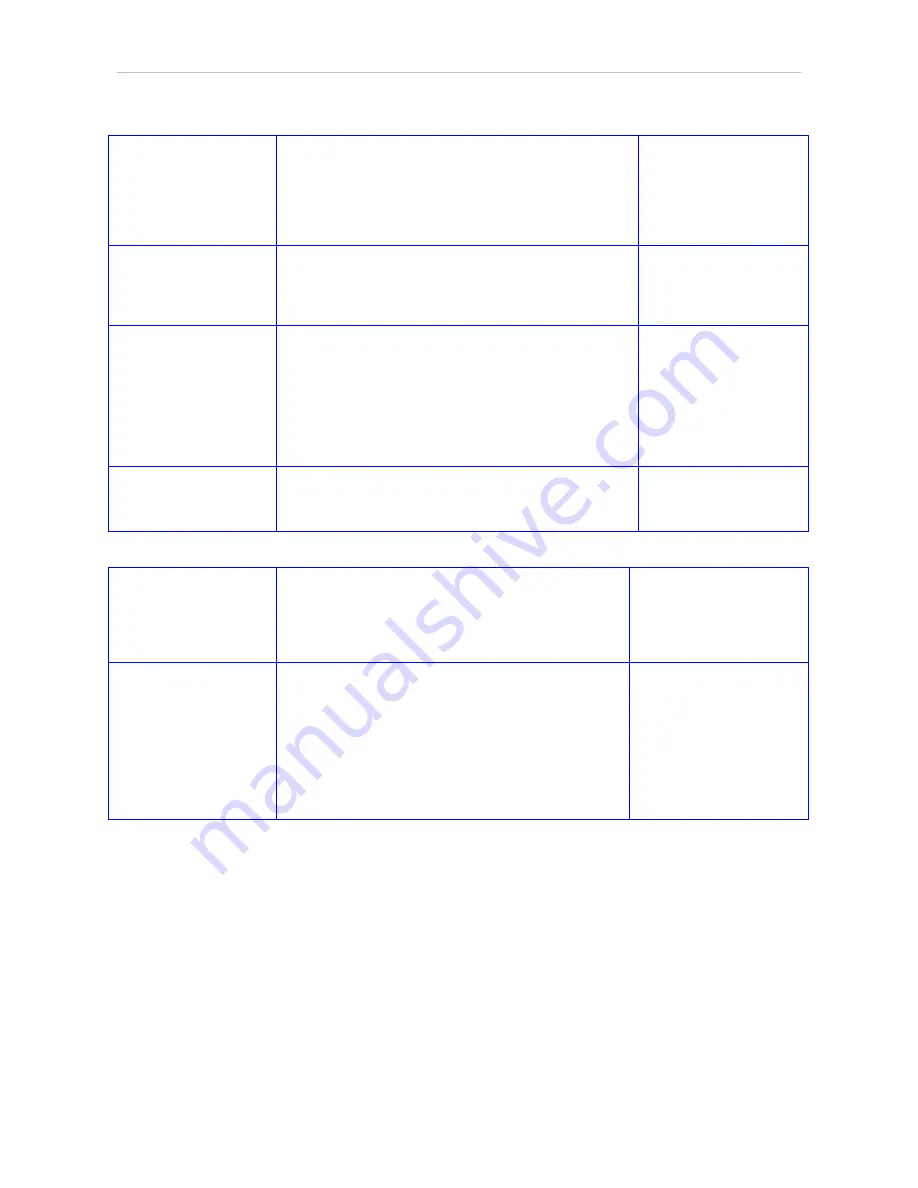
DSL-504T DSL Router User’s Guide
viii
Information you will need about your DSL-504T ADSL Router:
Username
This is the Username needed access the Router’s
management interface. When you attempt to connect
to the device through a web browser you will be
prompted to enter this Username. The default
Username for the Router is “admin.” The user cannot
change this.
Record info here
Password
This is the Password you will be prompted to enter
when you access the Router’s management interface.
The default Password is “admin.” The user may
change this.
LAN IP addresses for
the DSL-504T
This is the IP address you will enter into the Address
field of your web browser to access the Router’s
configuration graphical user interface (GUI) using a
web browser. The default IP address is 10.1.1.1. This
may be changed to suit any IP address scheme the
user desires. This address will be the base IP address
used for DHCP service on the LAN when DHCP is
enabled.
LAN Subnet Mask for
the DSL-504T
This is the subnet mask used by the DSL-504T, and
will be used throughout your LAN. The default subnet
mask is 255.0.0.0. This can be changed later.
Information you will need about your LAN or computer:
Ethernet NIC
If your computer has an Ethernet NIC, you can
connect the DSL-504T to this Ethernet port using an
Ethernet cable. You can also use the Ethernet ports
on the DSL-504T to connect to other computer or
Ethernet devices.
Record info here
DHCP Client status
Your DSL-504T ADSL Router is configured, by
default, to be a DHCP server. This means that it can
assign an IP address, subnet mask, and a default
gateway address to computers on your LAN. The
default range of IP addresses the DSL-504T will
assign are from 10.1.1.2 to 10.1.1.254. Your
computer (or computers) needs to be configured to
Obtain an IP address automatically (that is,
they need to be configured as DHCP clients.)
It is recommended that your collect and record this information here, or in some other secure place, in
case you have to re-configure your ADSL connection in the future.
Once you have the above information, you are ready to setup and configure your DSL-504T ADSL Router.
Summary of Contents for DSL-504T
Page 1: ...DSL 504T ADSL Router User Guide January 2007 ...
Page 19: ...DSL 504T DSL Router User s Guide 11 Click the start installation button Click the NEXT button ...
Page 20: ...DSL 504T DSL Router User s Guide 12 Click the NEXT button Click the NEXT button ...