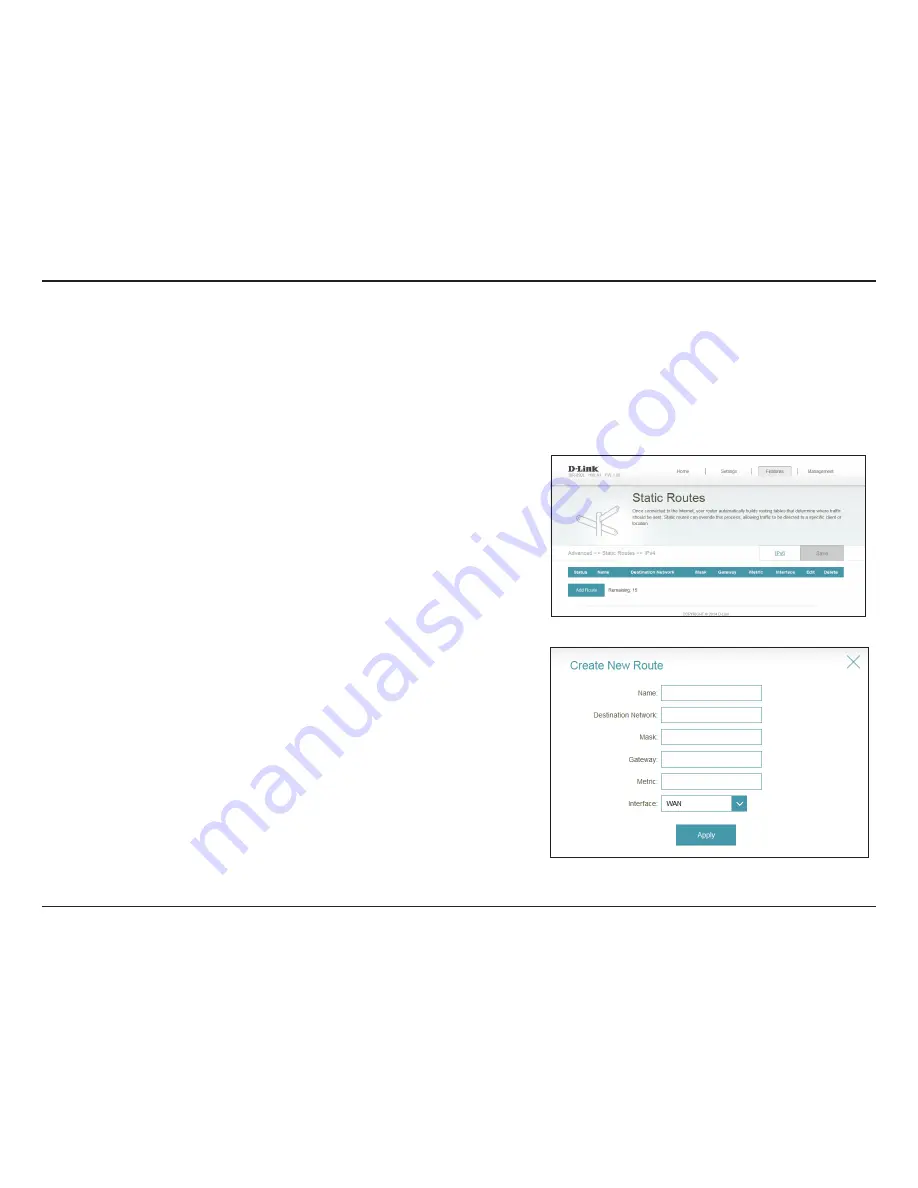
67
D-Link DIR-890L User Manual
Section 3 - Configuration
Static Routes
Enter a
Name
for the new rule.
Enter the IP address of packets that will take this route.
Enter the netmask of the route.
Enter your next hop gateway to be taken if this route is used.
The route metric is a value from 1 to 16 that indicates the cost of
using this route. A value 1 is the lowest cost and 15 is the highest cost.
Select the interface that the IP packet must use to transit out of the
router when this route is used.
Click
Apply
when you are done.
To configure IPv6 rules, click
IPv6
and refer to page 68. To return to the main IPv4
static routes page, click
IPv4
.
If you wish to remove a route, click on its trash can icon in the
Delete
column. If you
wish to edit a route, click on its pencil icon in the
Edit
column. If you wish to create
a new route, click the
Add Route
button
.
Click
Save
when you are done.
When you click on
Add Route
, the
Create New Route
window will open. Enter the
required information into the fields described below:
Name:
Destination
Network:
Mask:
Gateway:
Metric:
Interface:
The Static Routes section allows you to define custom routes allowing traffic to be directed to a specific client or location.
From the
Features
menu, click
Static Routes
.






























