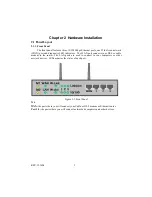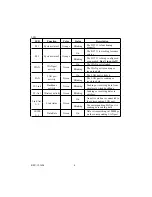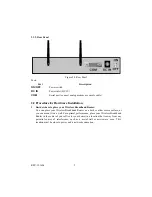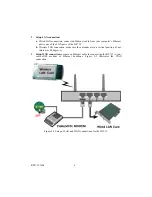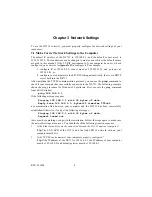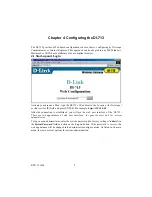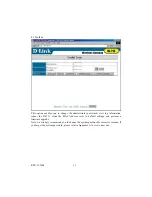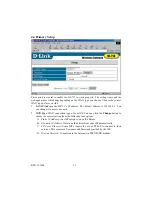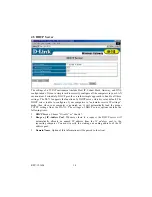Reviews:
No comments
Related manuals for DI-713

AP-90M
Brand: Icom Pages: 2

DIR-1935
Brand: D-Link Pages: 147

WA6020
Brand: H3C Pages: 27

RG-MAP552(SR) series
Brand: Ruijie Networks Pages: 19

PD-9501G/24AC
Brand: Microsemi Pages: 2

C2-2221-000
Brand: ALTAI Pages: 16

TEW-815DAP
Brand: TRENDnet Pages: 58

3CRWX315075A - Wireless LAN Managed Access Point...
Brand: 3Com Pages: 16

PTP 550E Series
Brand: Cambium Networks Pages: 250

ALM-N245
Brand: LTE Pages: 47

AP-504
Brand: Hewlett Packard Enterprise Pages: 53

LP-2026
Brand: Loopcomm Pages: 40

EAI2001S
Brand: Askey Pages: 17

MTX-Router-Titan
Brand: Titan Pages: 200

MW368R
Brand: Monoprice Pages: 74

ENH202
Brand: EnGenius Pages: 2

3623-078001
Brand: Westermo Pages: 32

Ibex-RT-610 Series
Brand: Westermo Pages: 30