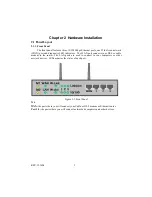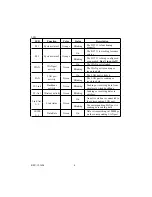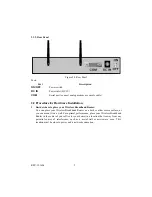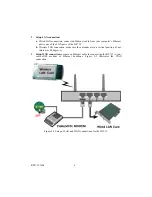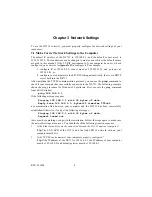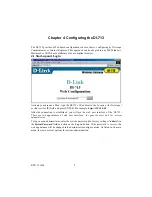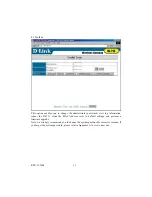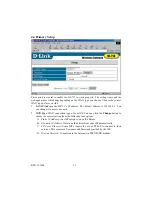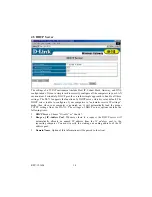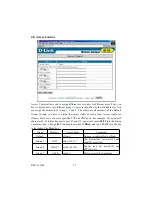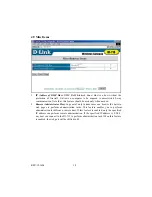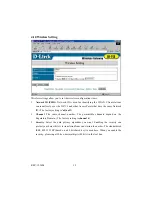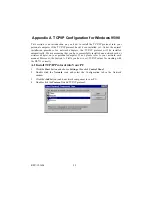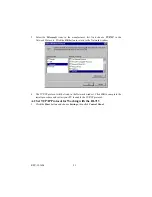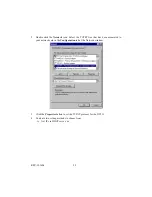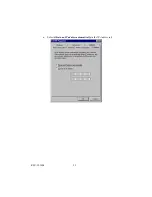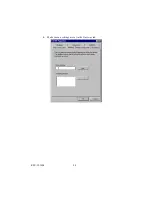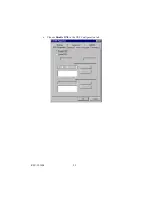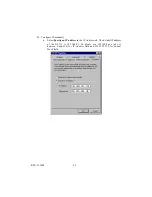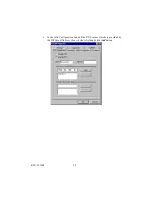REV: 101404
13
4.4.1 Static IP Address
Enter the proper
WAN IP Address, Subnet Mask, Gateway, Primary
and
Secondary DNS
settings provided by your ISP. Contact your ISP if you do not have this information.
4.4.2 Dynamic IP Address
1.
Host Name
: optional. Required by some ISPs, for example, @Home.
2.
Renew IP Forever
: this feature enables the DI-713 to renew its IP address
automatically when the lease time is being expired even if the system is idle.
4.4.3 PPP over Ethernet
1.
PPPoE Account
and
Password
: the account and password your ISP assigned to you.
If you don't want to change the password, keep it empty.
2.
PPPoE Service Name
: optional. Input the service name if your ISP requires it.
3.
Maximum Idle Time
: the maximum time the connection is idle before you are
disconnected from your ISP and your PPPOE session is terminated.
4.4.4 Dial-up Network
1.
Dial-up Telephone
,
Account
and
Password
: assigned by your ISP. If you don't want
to change the password, keep it empty.
2.
Primary
and
Secondary DNS
: automatically assigned if they are configured as
"0.0.0.0."
3.
Maximum Idle Time
: the time of no activity to disconnect your dial-up session.
4.
Baud Rate
: the communication speed between the DI-713 and your MODEM or
ISDN TA.
5.
Extra Setting
: needed to optimize the communication quality between the ISP and
your MODEM or ISDN TA