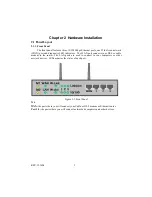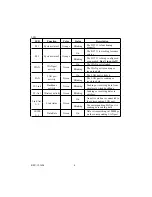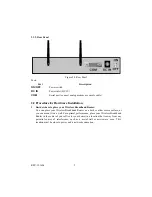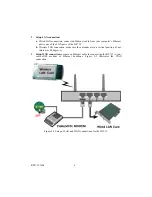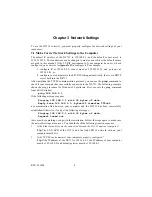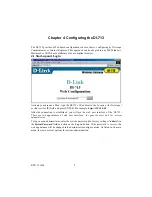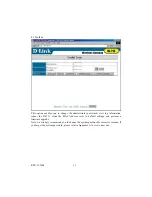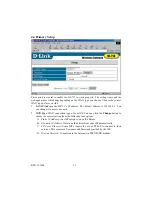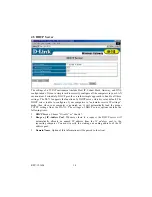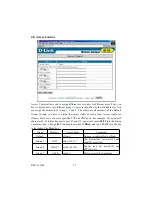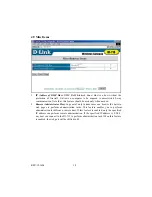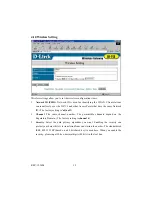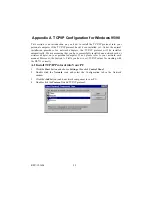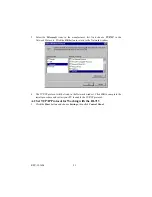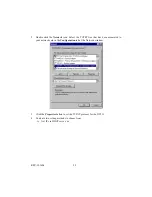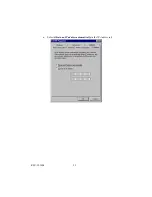REV: 101404
8
Chapter 3 Network Settings
To use the DI-713 correctly, you must properly configure the network settings of your
computers.
3.1 Make Correct Network Settings to the Computer
The default
IP address
of the DI-713 is 192.168.0.1, and the default
subnet mask
is
255.255.255.0. These addresses can be changed to meet your need, but the default values
are used in this manual. If the TCP/IP environment of your computer has not yet been
configured, you can refer to
Appendix B
to configure it. For example,
1. configure
IP
as 192.168.0.5,
subnet mask
as 255.255.255.0 and
gateway
as
192.168.0.1, or,
2. configure your computers to load TCP/IP setting automatically, that is, via DHCP
server built into the DI-713.
After installing the TCP/IP communication protocol, you can use the
ping
command to
check if your computer has successfully connected to the DI-713. The following example
shows the ping procedure for Windows 95 platforms. First, execute the
ping
command
from a DOS window
ping
192.168.0.1
If the following messages appear:
Pinging 192.168.0.1 with 32 bytes of data:
Reply from 192.168.0.1: bytes=32 time=2ms TTL=64
a communication link between your computer and the DI-713 has been successfully
established. Otherwise, if you get the following messages,
Pinging 192.168.0.1 with 32 bytes of data:
Request timed out.
there must be something wrong with the installation. Follow the steps again to make sure
the network settings are correct. You should check the following items in sequence.
1.
Is the Ethernet cable correctly connected between the DI-713 and your computer?
Tip
: The LAN LED of the DI-713 and the link LED of network card on your
computer must be lit.
2.
Is the TCP/IP environment of your computers properly configured?
Tip
: If the IP address of the DI-713 is 192.168.0.1, the IP address of your computer
must be 192.168.0.X and default gateway must be 192.168.0.1.