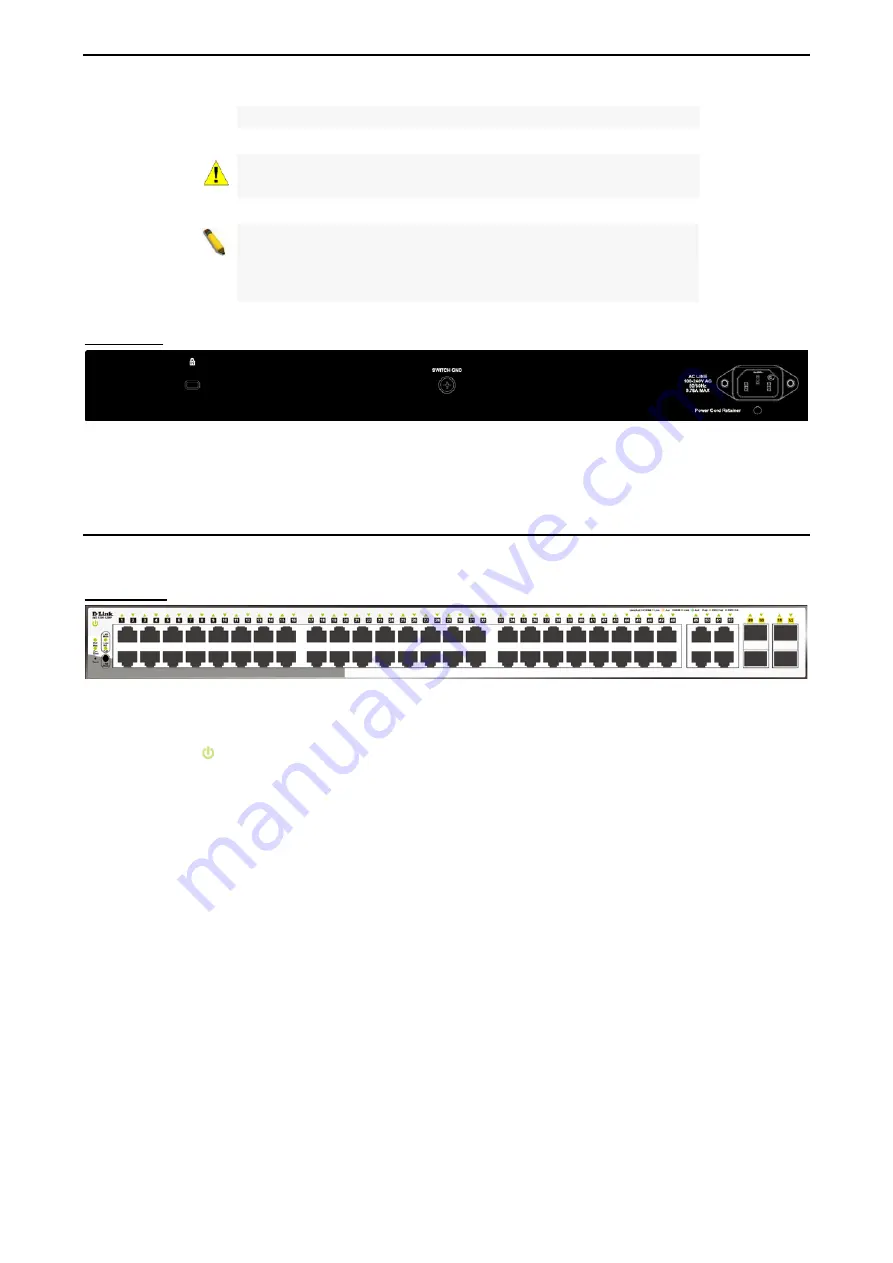
1 Product Introduction
D-Link Smart Managed Switch User Manual
12
port is used, the RJ-45 port cannot be used.
CAUTION:
The MiniGBIC ports should use UL listed Optical
Transceiver product, Rated Laser Class I. 3.3Vdc.
NOTE:
Once user enter in loader mode, you can use DNA tool
(standalone version 2.0.2.4 only (No support by Chrome
DNA3.x.x.x)) to download the image or call D-Link Technical
Support for further help.
Rear Panel
Figure 1.18 – DGS-1210-52 Rear Panel
Power:
Connect the supplied AC power cable to this port.
DGS-1210-52MP
48-Port 10/100/1000Mbps plus 4 Combo GE/SFP Smart Managed PoE Switch.
Front Panel
Figure 1.19 – DGS-1210-52MP Front Panel
The front panel of the
DGS-1210-52MP
switch consists out of the following:
•
Power LED
:
The Power LED lights up when the Switch is connected to a power source.
•
Fan Error:
The FAN LED shows the status of the fans, light off indicates all fans work fine and the red
light indicates that one or multiple fans are working abnormally.
•
PoE Max:
The PoE Max LED lights up with solid red when the Switch reaches the maximum power
budget defined by the administrator via PoE System Settings page of Web GUI or the default power
budget of 370 Watts.
•
LED Mode:
To select the mode of port LED, the Link/Act and PoE LED under the mode button will
solid green to indicate which mode is selected.
•
Port Link/Act/Speed LED (1-48):
The Link/Act/Speed LED flashes, which indicates a network link
through the corresponding port. Blinking indicates that the Switch is either sending or receiving data to
the port. When a port has an amber light, this indicates that the port is running on 10M or 100M. When
it has a green light it is running on 1000M.
•
Port Link/Act/Speed LED (49F, 50F, 51F, 52F, 49T, 50T, 51T, 52T):
The Link/Act/Speed LED flashes,
which indicates a network link through the corresponding port. Blinking indicates that the Switch is
either sending or receiving data to the port. When the port LED glows in amber, it indicates the port is
running on 100M. When the port LED glows in green, it is running on 1000Mbps.
•
Reset:
Press the Reset button for 1~5 seconds to reboot the device. Press the Reset button for 6~10
seconds to reset the Switch back to the default settings and led will be solid light with amber for 2
seconds. Or press the Reset button over 11 seconds to enter the loader mode after device reboot and
the led will be solid light with green for 2 seconds. If the device cannot reboot the Switch via image 1
and image 2, the device will enter the loader mode automatically.
•
LED Mode:
By pressing the Mode button, the Port LED will switch between Link/Act and PoE modes.
















































