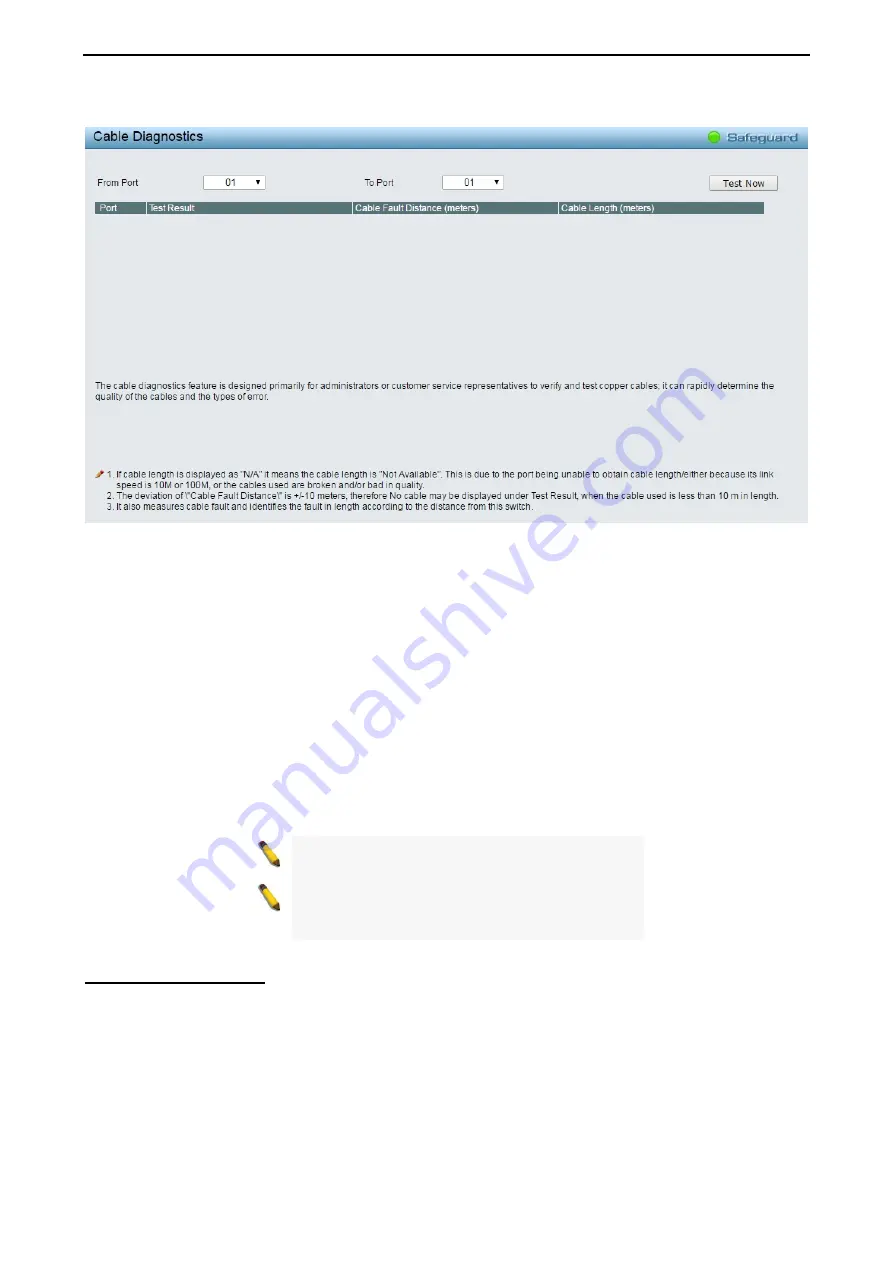
4 Web-based Switch Configuration
D-Link Smart Managed Switch User Manual
1
1
1
1
9
9
Select a port and then click the
Test Now
button to start the diagnosis.
Figure 4.154 – Monitoring > Cable Diagnostic
Test Result:
The description of the cable diagnostic results.
•
OK
means the cable is good for the connection.
•
Short in Cable
means the wires of the RJ45 cable may be in contact somewhere.
•
Open in Cable
means the wires of RJ45 cable may be broken, or the other end of the cable is simply
disconnected.
•
Test Failed
means some other errors occurred during cable diagnostics. Please select the same port and
test again.
Cable Fault Distance (meters):
Indicates the distance of the cable fault from the Switch port, if the cable is
less than 2 meters, it will show “No Cable”.
Cable Length (meter):
If the test result shows OK, then cable length will be indicated for the total length of
the cable. The cable lengths are categorized into four types: <50 meters, 50~80 meters, 80~100 meters and
>100 meters.
NOTE:
Cable length detection is effective on
Gigabit ports only.
NOTE:
Please be sure that Power Saving feature
is disabled before enabling Cable Diagnostics
function.
Monitoring > System Log
The System Log page provides information about system logs, including information when the device was
booted, how the ports are operating, when users logged in, when sessions timed out, as well as other
system information.






























