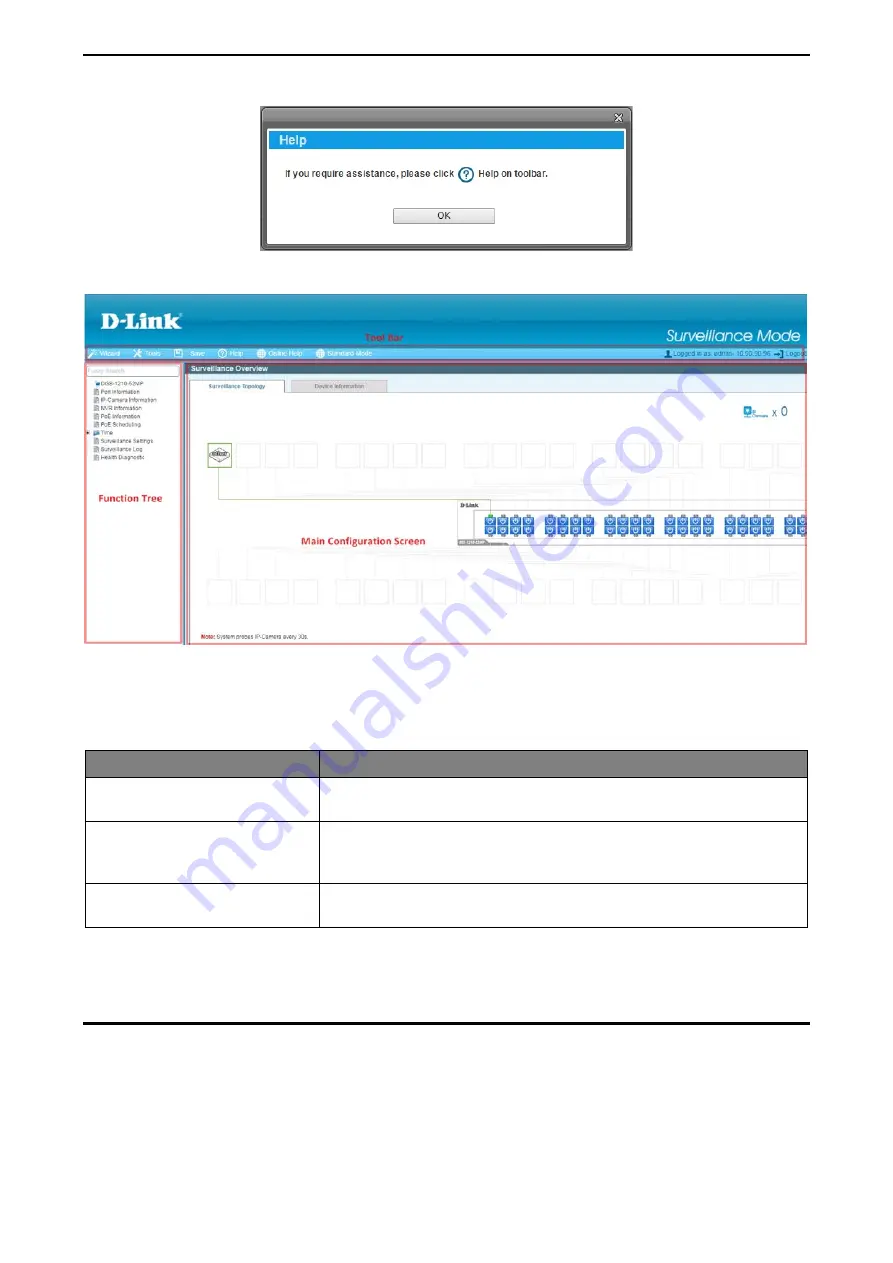
5 Surveillance Mode Configuration
D-Link Smart Managed Switch User Manual
122
Figure 5.2 – Surveillance Mode > Help
Figure 5.3 – Surveillance Mode > Main Web UI Window
The above image is the Web UI Interface screen. The three main areas are the
Tool Bar
on top, the
Function Tree
, and the
Main Configuration Screen
.
Item Area
Description
Tool Bar
To provide a quick and convenient way for essential utility functions
like firmware and configuration management for Surveillance mode.
Function Tree
By choosing different functions in the
Function Tree
navigation menu,
Click on the links and navigate the folder structure to display
information on the
Main Configuration Screen
for Surveillance mode.
Main Configuration Screen
To display the information and configuration options for Surveillance
mode on the switch.
At the upper right corner of the screen the username and current IP address will be displayed.
Under the username is the
Logout
button. Click this to end this session.
Surveillance Overview
This loads automatically when user log-in to the switch and contains two tabs;
Surveillance Topology
and
Device Information
. To return to the Surveillance Overview page after viewing other pages, click the model
number of the switch at the top of the navigation menu.






























