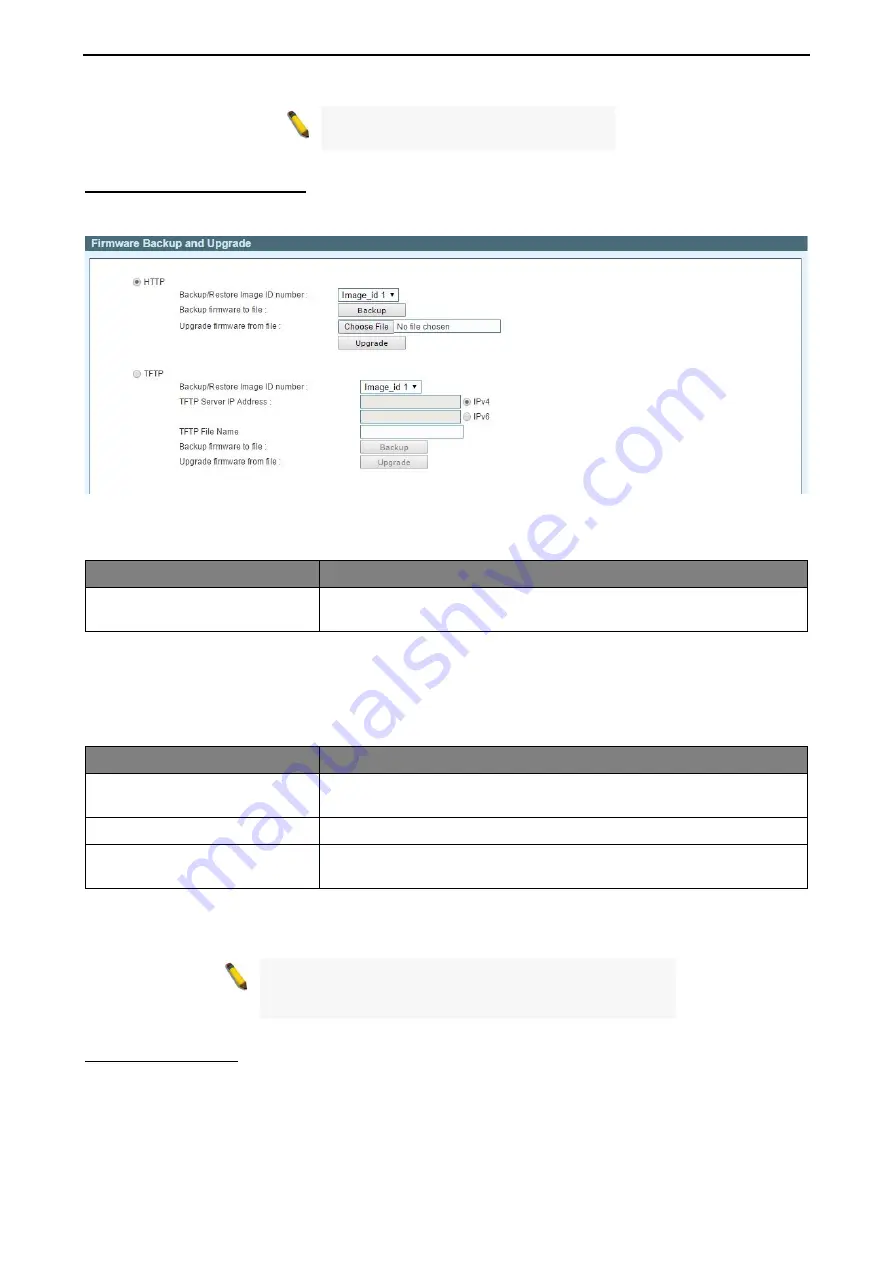
5 Surveillance Mode Configuration
D-Link Smart Managed Switch User Manual
1
1
3
3
3
3
Note:
Switch will reboot after restore, and
all current configurations will be lost.
Firmware Backup and Upgrade
Allow for the firmware to be saved, or for an existing firmware file to be uploaded to the Switch. Two methods
can be selected:
HTTP
or
TFTP
.
Figure 5.22 – Surveillance Mode > Tools Menu > Firmware Backup & Upgrade
The fields that can be configured with
HTTP
section are described below:
Parameter
Description
Backup/Restore
Image
ID
number:
Select Image_id 1 or Image_id 2 to backup or restore the firmware file.
Click
Backup
to save the firmware to your disk.
Click
Choose File
to browse your inventories for a saved firmware file.
Click
Upgrade
after selecting the firmware file you want to restore.
The fields that can be configured with
TFTP
section are described below:
Parameter
Description
Backup/Restore
Image
ID
number:
Select Image_id 1 or Image_id 2 to backup or restore the firmware file.
TFTP Server IP Address
Specifies the IPv4 or IPv6 Address to be used.
TFTP File Name
Choose the file name for the firmware file you want to save to / restore
from.
Click
Backup
to save the firmware to the TFTP server.
Click
Upgrade
after selecting the firmware file you want to restore.
Note:
Do not disconnect the PC or remove the power cord
from device until the upgrade completes. The Switch may
crash if the firmware upgrade is incomplete.
Firmware Information
The Firmware Information page displays the information of firmware. The user can specify configuration ID
and image file to boot up when power on the Switch next time.
















































