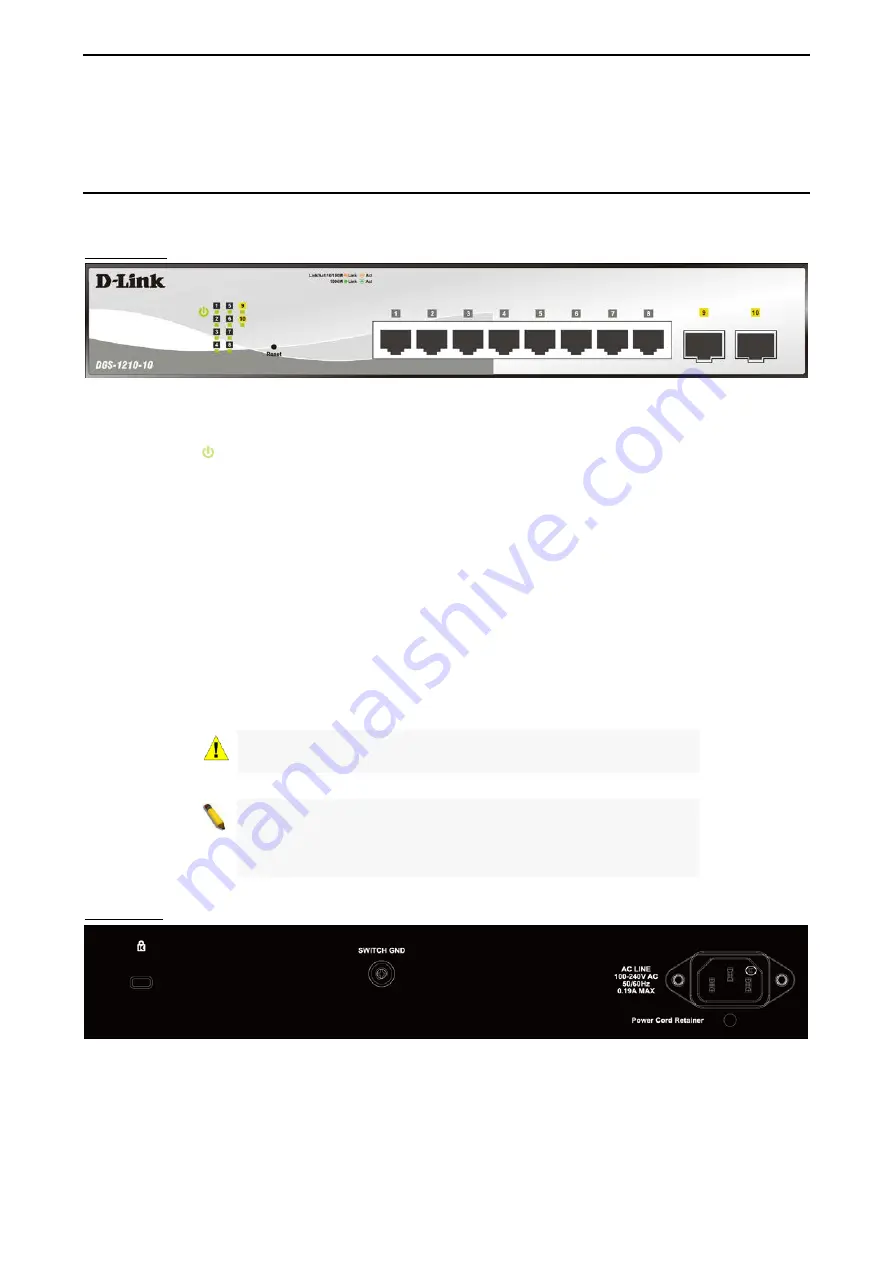
1 Product Introduction
D-Link Smart Managed Switch User Manual
3
3
the switches with other third-party devices for management in an SNMP-enabled environment. D-Link Smart
Managed Switches provides easy-to-use graphic interface and facilitates the operation efficiency.
DGS-1210-10
8-Port 10/100/1000Mbps plus 2 SFP ports (100/1000Mbps) Smart Managed Switch.
Front Panel
Figure 1.1 – DGS-1210-10 Front Panel
The front panel of the
DGS-1210-10
switch consists out of the following:
•
Power LED
:
The Power LED lights up when the Switch is connected to a power source.
•
Port Link/Act/Speed LED (1-8):
The Link/Act/Speed LED flashes, which indicates a network link
through the corresponding port. Blinking indicates that the Switch is either sending or receiving data to
the port. When a port has an amber light, this indicates that the port is running on 10M or 100M. When
it has a green light it is running on 1000M.
•
Port Link/Act/Speed LED (9F, 10F):
The Link/Act/Speed LED flashes, which indicates a network link
through the corresponding port. Blinking indicates that the Switch is either sending or receiving data to
the port. When the port LED glows in amber, it indicates the port is running on 100M. When the port
LED glows in green, it is running on 1000Mbps.
•
Reset:
Press the Reset button for 1~5 seconds to reboot the device. Press the Reset button for 6~10
seconds to reset the Switch back to the default settings and led will be solid light with amber for 2
seconds. Or press the Reset button over 11 seconds to enter the loader mode after device reboot and
the led will be solid light with green for 2 seconds. If the device cannot reboot the Switch via image 1
and image 2, the device will enter the loader mode automatically.
CAUTION:
The MiniGBIC ports should use UL listed Optical
Transceiver product, Rated Laser Class I. 3.3Vdc.
NOTE:
Once user enter in loader mode, you can use DNA tool
(standalone version 2.0.2.4 only (No support by Chrome
DNA3.x.x.x)) to download the image or call D-Link Technical
Support for further help.
Rear Panel
Figure 1.2 – DGS-1210-10 Rear Panel
Power:
Connect the supplied AC power cable to this port.











































