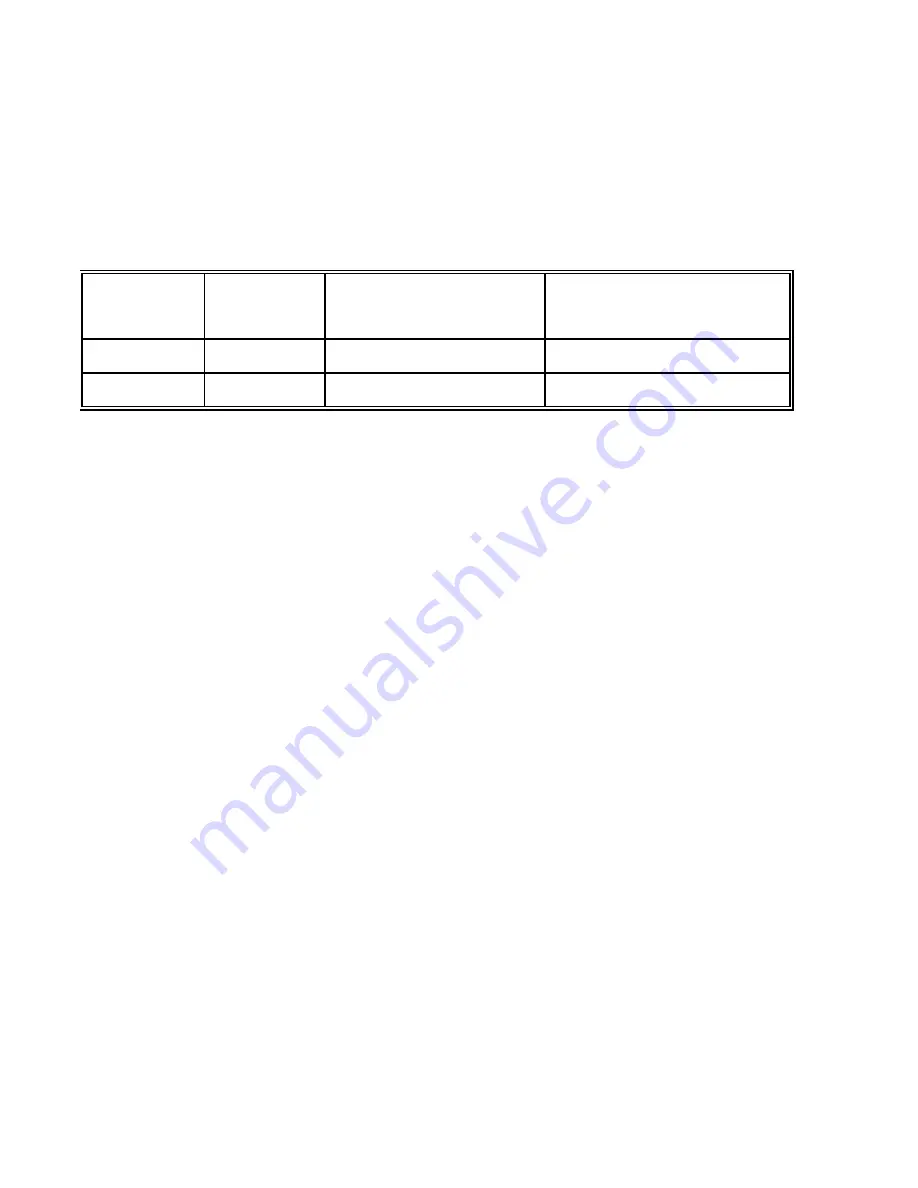
53
Registration
Register by mail or online at http://www.dlink.com/sales/reg/
Print, type or use block letters.
Your name: Mr./Ms _____________________________________________________________________________
Organization: ________________________________________________ Dept. ____________________________
Your title at organization: ________________________________________________________________________
Telephone: _______________________________________ Fax:________________________________________
Organization's full address: ______________________________________________________________________
____________________________________________________________________________________________
Country: _____________________________________________________________________________________
Date of purchase (Month/Day/Year): _______________________________________________________________
Product Model
Product Serial
No.
* Product installed in type of
computer (e.g., Compaq 486)
* Product installed in
computer serial No.
(* Applies to adapters only)
Product was purchased from:
Reseller's name: ______________________________________________________________________________
Telephone: _______________________________________ Fax:________________________________________
Reseller's full address: _________________________________________________________________________
_________________________________________________________________________
_________________________________________________________________________
Answers to the following questions help us to support your product:
1. Where and how will the product primarily be used?
o
Home
o
Office
o
Travel
o
Company Business
o
Home Business
o
Personal Use
2. How many employees work at installation site?
o
1 employee
o
2-9
o
10-49
o
50-99
o
100-499
o
500-999
o
1000 or more
3. What network protocol(s) does your organization use?
o
XNS/IPX
o
TCP/IP
o
DECnet
o
Others_____________________________
4. What network operating system(s) does your organization use?
o
D-Link LANsmart
o
Novell NetWare
o
NetWare Lite
o
SCO Unix/Xenix
o
PC NFS
o
3Com 3+Open
o
Banyan Vines
o
DECnet Pathwork
o
Windows NT
o
Windows NTAS
o
Windows '95
o
Others__________________________________________
5. What network management program does your organization use?
o
D-View
o
HP OpenView/Windows
o
HP OpenView/Unix
o
SunNet Manager
o
Novell NMS
o
NetView 6000
o
Others________________________________________
6. What network medium/media does your organization use ?
o
Fiber-optics
o
Thick coax Ethernet
o
Thin coax Ethernet
o
10BASE-T UTP/STP
o
100BASE-TX
o
100BASE-T4
o
100VGAnyLAN
o
Others_________________
7. What applications are used on your network?
o
Desktop publishing
o
Spreadsheet
o
Word processing
o
CAD/CAM
o
Database management
o
Accounting
o
Others_____________________
8. What category best describes your company?
o
Aerospace
o
Engineering
o
Education
o
Finance
o
Hospital
o
Legal
o
Insurance/Real Estate
o
Manufacturing
o
Retail/Chainstore/Wholesale
o
Government
o
Transportation/Utilities/Communication
o
VAR
o
System house/company
o
Other________________________________
9. Would you recommend your D-Link product to a friend?
o
Yes
o
No
o
Don't know yet
10.Your comments regarding this product?
__________________________________________________________________________________________
Summary of Contents for DFE-690TXD
Page 1: ...DFE 690TXD Cardbus PC card User s Manual Rev 01 July 2001 ...
Page 25: ...22 J Right click on the disk drive or folder icon and select Sharing ...
Page 32: ...29 How to Install TCP IP Go to START SETTINGS CONTROL PANEL Double click on Network ...
Page 33: ...30 Select D Link DFE 690TXD Cardbus PC Card Click on Add Select Protocol Click Add ...
Page 35: ...32 Double Click on Network Highlight TCP IP Click on Properties ...
Page 38: ...35 Highlight TCP IP Scroll down if you cannot see it Click on Properties ...
Page 40: ...37 Checking the TCP IP Address Go to START RUN Type winipcfg in the Open box Click OK ...
Page 57: ...54 ...


































