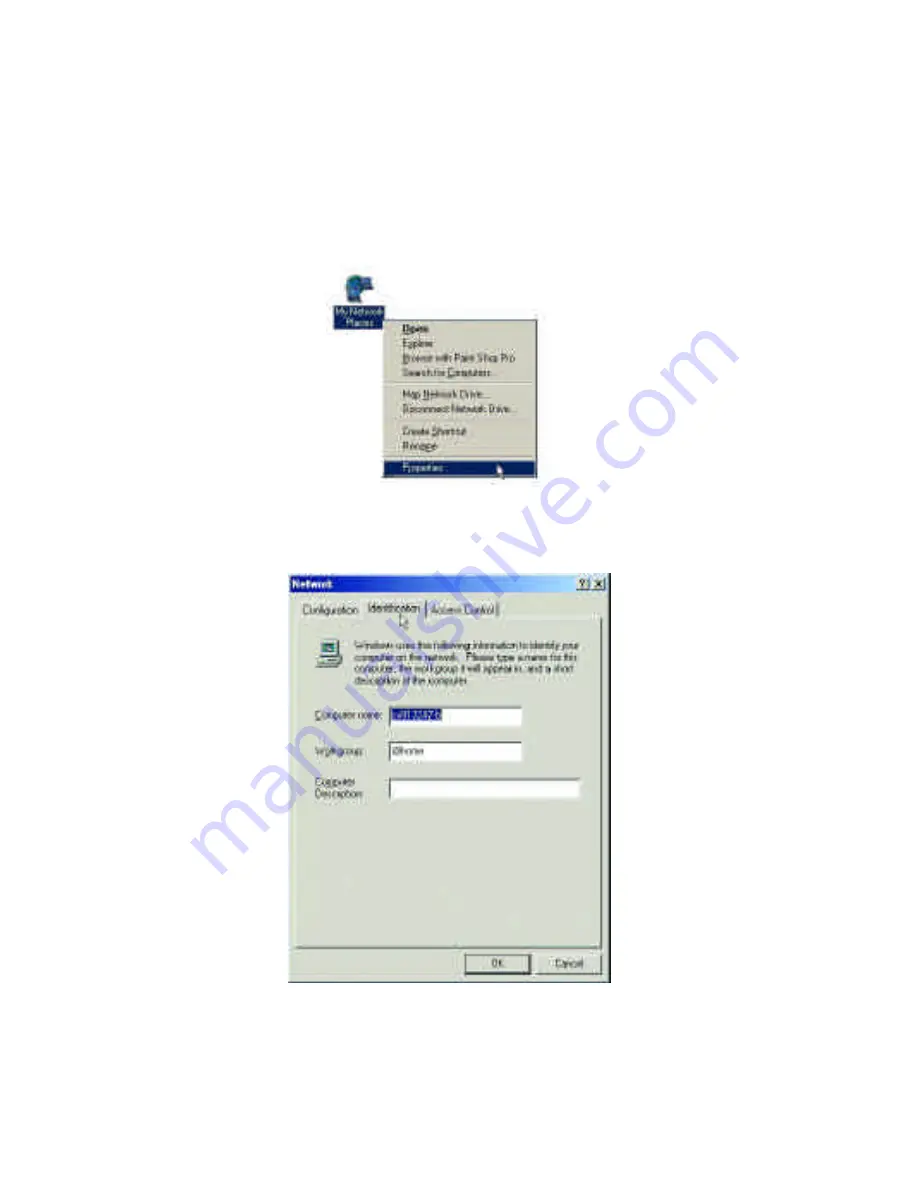
18
Computer Identification
If you had previously given your Windows 98 computers
names or if you are using Windows 98, you may need to
verify that each computer has a unique name and common workgroup
name.
A. On your Desktop, right-click the icon "Network Places" and select
"Properties" from the context menu.
B. Click the "Identification" tab on the top of the dialog box.
Summary of Contents for DFE-690TXD
Page 1: ...DFE 690TXD Cardbus PC card User s Manual Rev 01 July 2001 ...
Page 25: ...22 J Right click on the disk drive or folder icon and select Sharing ...
Page 32: ...29 How to Install TCP IP Go to START SETTINGS CONTROL PANEL Double click on Network ...
Page 33: ...30 Select D Link DFE 690TXD Cardbus PC Card Click on Add Select Protocol Click Add ...
Page 35: ...32 Double Click on Network Highlight TCP IP Click on Properties ...
Page 38: ...35 Highlight TCP IP Scroll down if you cannot see it Click on Properties ...
Page 40: ...37 Checking the TCP IP Address Go to START RUN Type winipcfg in the Open box Click OK ...
Page 57: ...54 ...






























