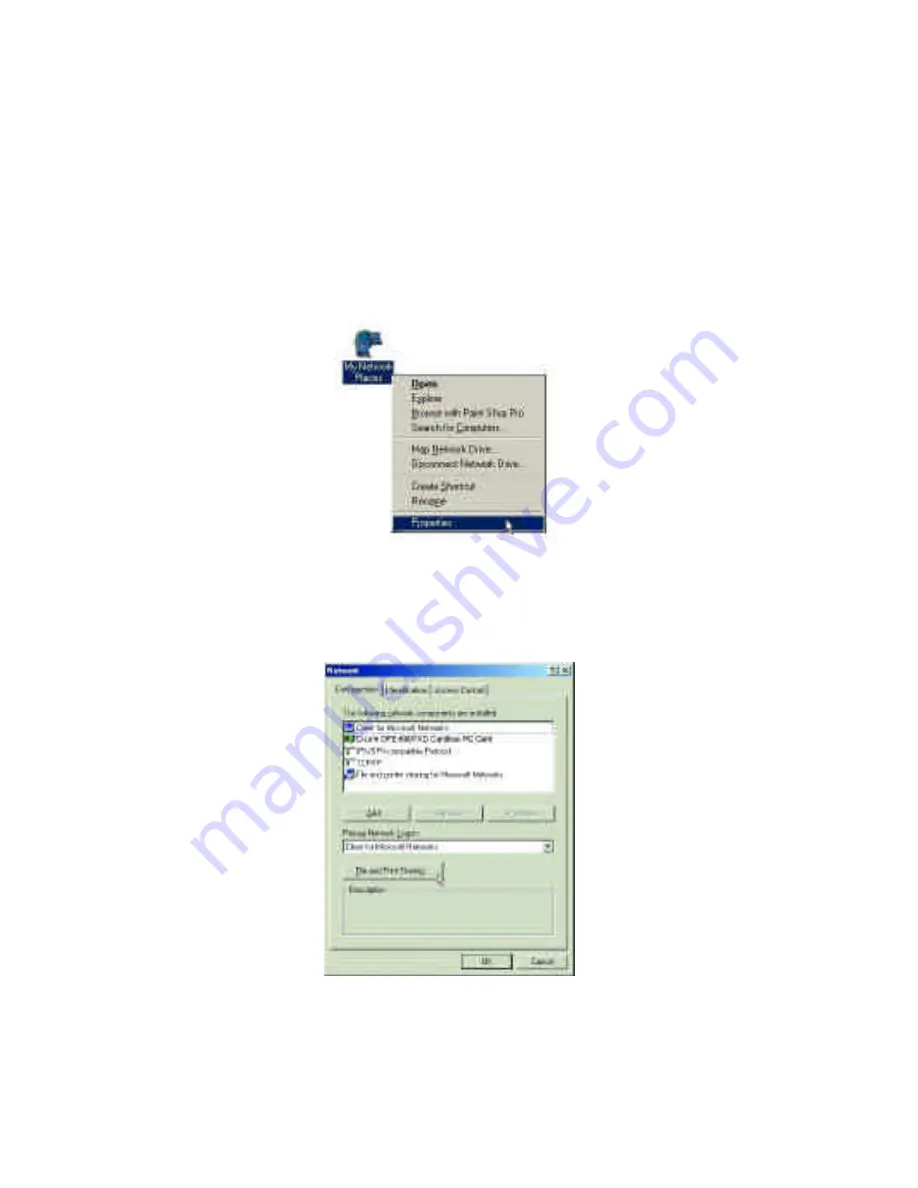
20
Sharing Files
With your computers connected together on a network, you
may now open and save files on another computer. You will be able to
specify particular folders or disk drives to "share" and even password
protect them. The steps below will enable you to share specific files and
folders with other computers on your network.
A. On your Desktop, right-click the icon "Network Places" and select
"Properties" from the context menu.
B. This dialog box is where you will come to configure most
of your computer network settings. It is also available through the
"Network" icon in the Control Panel.
C. Click the "File and Print Sharing·" button.
Summary of Contents for DFE-690TXD
Page 1: ...DFE 690TXD Cardbus PC card User s Manual Rev 01 July 2001 ...
Page 25: ...22 J Right click on the disk drive or folder icon and select Sharing ...
Page 32: ...29 How to Install TCP IP Go to START SETTINGS CONTROL PANEL Double click on Network ...
Page 33: ...30 Select D Link DFE 690TXD Cardbus PC Card Click on Add Select Protocol Click Add ...
Page 35: ...32 Double Click on Network Highlight TCP IP Click on Properties ...
Page 38: ...35 Highlight TCP IP Scroll down if you cannot see it Click on Properties ...
Page 40: ...37 Checking the TCP IP Address Go to START RUN Type winipcfg in the Open box Click OK ...
Page 57: ...54 ...






























