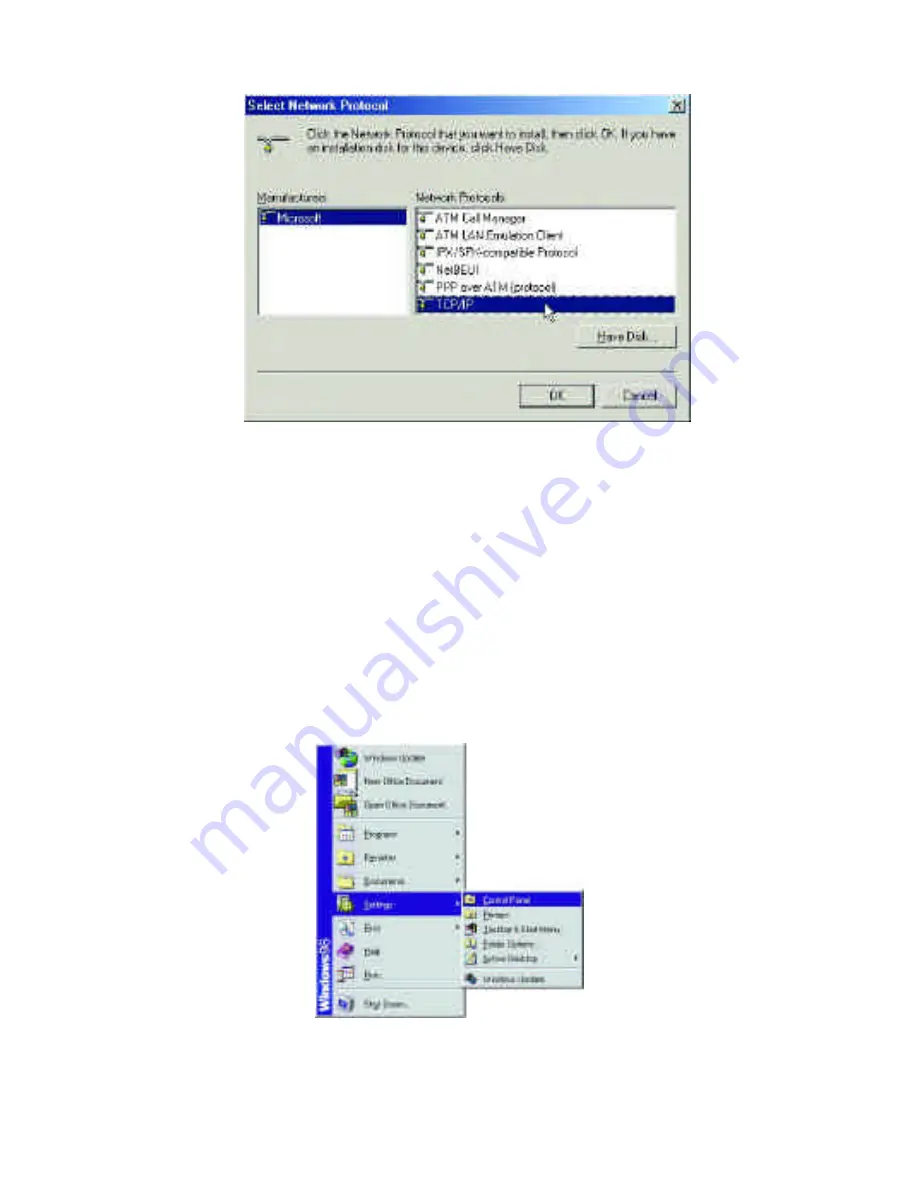
31
Select “Microsoft.”
Scroll down and select “TCP/IP.”
Click “OK.”
Now the “TCP/IP for D-Link DFE-690TXD Cardbus PC Card” is
available. The TCP/IP Installation is complete.
Configuring a Dynamic IP Address
When the drivers are installed, the default setting is set to obtain
an IP dynamically through a DHCP server.
If you need to check or change the settings, then do the following:
Go to START > SETTINGS > CONTROL PANEL
Summary of Contents for DFE-690TXD
Page 1: ...DFE 690TXD Cardbus PC card User s Manual Rev 01 July 2001 ...
Page 25: ...22 J Right click on the disk drive or folder icon and select Sharing ...
Page 32: ...29 How to Install TCP IP Go to START SETTINGS CONTROL PANEL Double click on Network ...
Page 33: ...30 Select D Link DFE 690TXD Cardbus PC Card Click on Add Select Protocol Click Add ...
Page 35: ...32 Double Click on Network Highlight TCP IP Click on Properties ...
Page 38: ...35 Highlight TCP IP Scroll down if you cannot see it Click on Properties ...
Page 40: ...37 Checking the TCP IP Address Go to START RUN Type winipcfg in the Open box Click OK ...
Page 57: ...54 ...






























