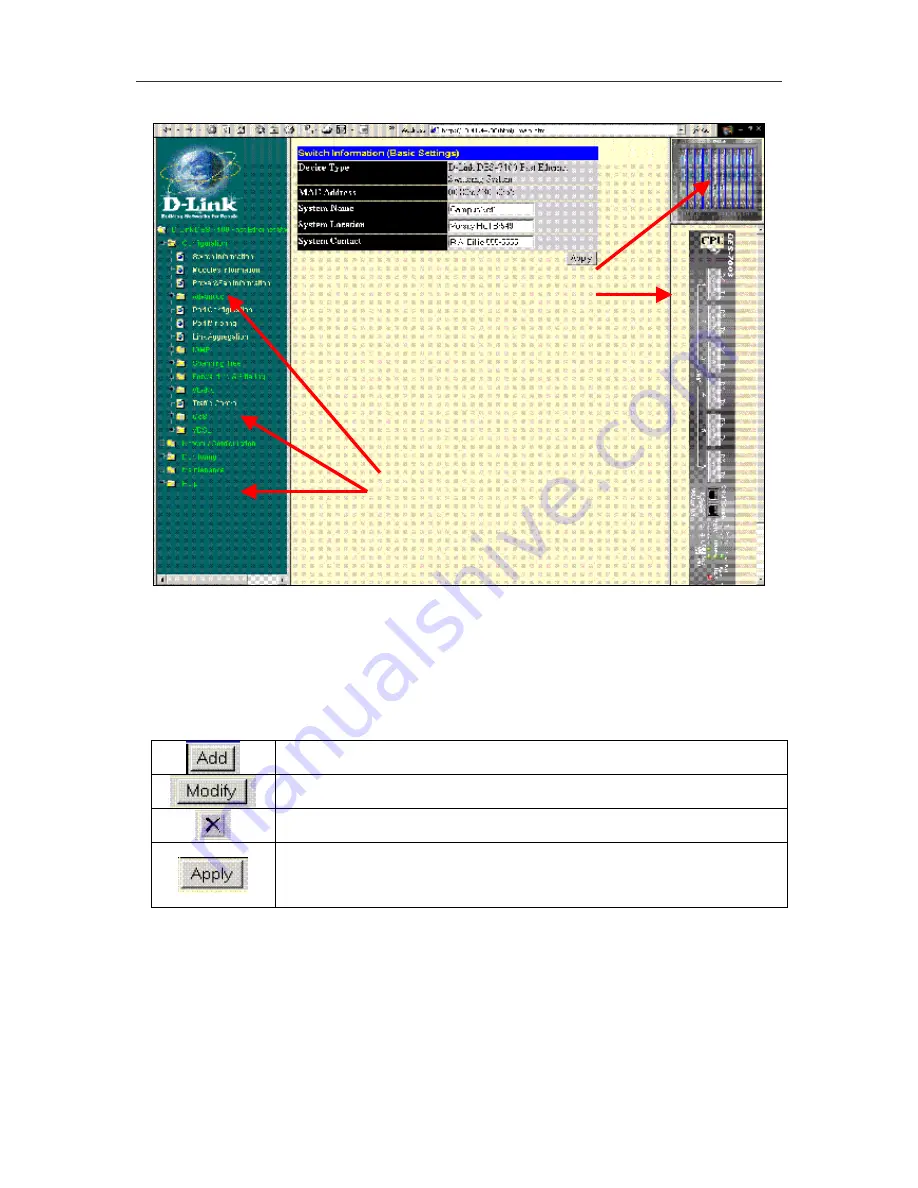
DES-7000/DES-7100 Layer 2 Switch User
’
s Guide
Using the Web-based Management Software
50
Figure 6- 2. Web Manager Folders and Menus
The various menus available for use in the web manager are organized into four general categories
contained in separate folders. The categories (folders) are
Configuration
,
Network Configuration
,
Monitoring
and
Maintenance
. This chapter is organized in the same fashion as the menus in the web
manager and presented in the same order.
Commonly Used Buttons
The following buttons are used throughout the web management application on the various menus.
Used to create a new set of parameters for the function or application. For most
menus this will bring up a new menu used for configuration.
Used to change an exiting set of parameters. The menu used to changes
configuration settings are very similar to the menus used for creating a new set.
Clicking this will delete the previously created configuration set, such as a
VLAN or port trunk group.
Clicking this will apply the settings as they appear in the menu. This does not
save the settings however. Configuration settings must be saved using the
save function or they will be lost if the system or relevant switch module is
rebooted or powered off.
CLI Reference vs. Web Manager
The web-based management menus presented here are organized somewhat differently than in the
CLI Reference Manual. The material in this chapter follows roughly the same order that the menu
hyperlinks appear in the left side panel of the web interface. For the purpose of cross referencing,
many of the sections describing web manager menus also list the corresponding CLI command or
commands in their basic form. The CLI cross-references do not contain the entire syntax for the
command. Please read the CLI Reference Manual to view the entire syntax for the CLI commands.
Since some command groups are very large, only the section of the CLI Reference Manual that is
relevant to the material discussed is referenced instead of listing all the relevant commands.
Click on any folder to reveal the
subfolders or hyperlinked menu
buttons inside.
Click on a module to see a
virtual panel display for that
module in near real time
Summary of Contents for DES-7000 Series
Page 111: ......
















































