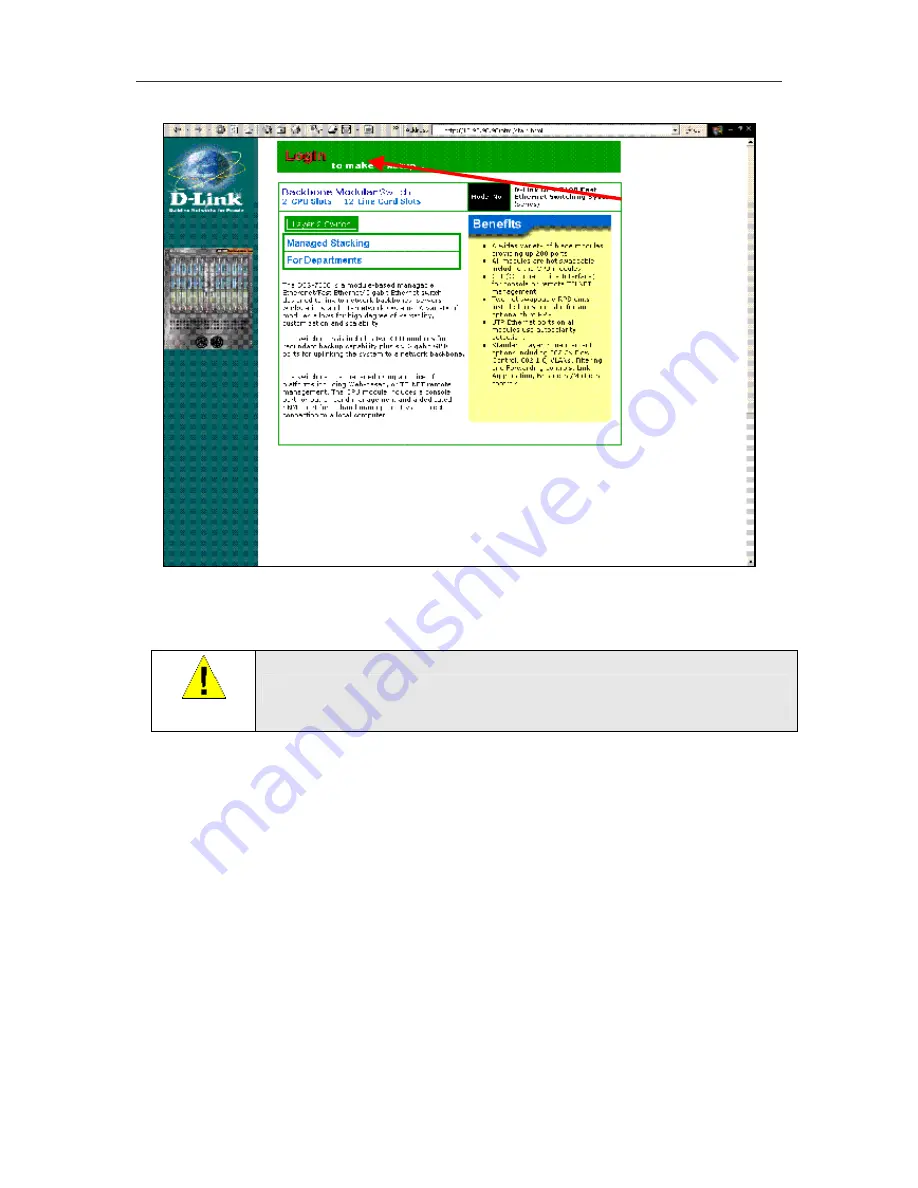
DES-7000/DES-7100 Layer 2 Switch User
’
s Guide
Using the Web-based Management Software
49
Figure 6- 1. Web Manager Login
Click on
Login
to bring up the authorization screen prompt. You must supply the User Name and
Password assigned to the Switch in order to access configuration software.
IMPORTANT
There is no default user name or password for the Switch. Be sure to set up User
Accounts before connecting it to the network.
Accessing Menu Windows
To access menu windows, open (click once on) the folder or subfolder containing the menu you want
to view and double-click on the corresponding menu button.
As illustrated in the example below, the web-based management GUI presents a virtual representation
of the entire Switch in the upper right portion of the browser window. The lower right portion displays
the primary CPU management module initially. This view can be changed to display any of the
installed functioning modules on the Switch chassis. To view a different module, click on the module
you wish to view in the virtual front panel display of the entire Switch. The individual module is
displayed in near real time showing LED indicators as they appear on the module. Detailed information
about any module may be viewed by accessing the Modules Information menu.
Click here
to log on
to web
manager
Summary of Contents for DES-7000 Series
Page 111: ......






























