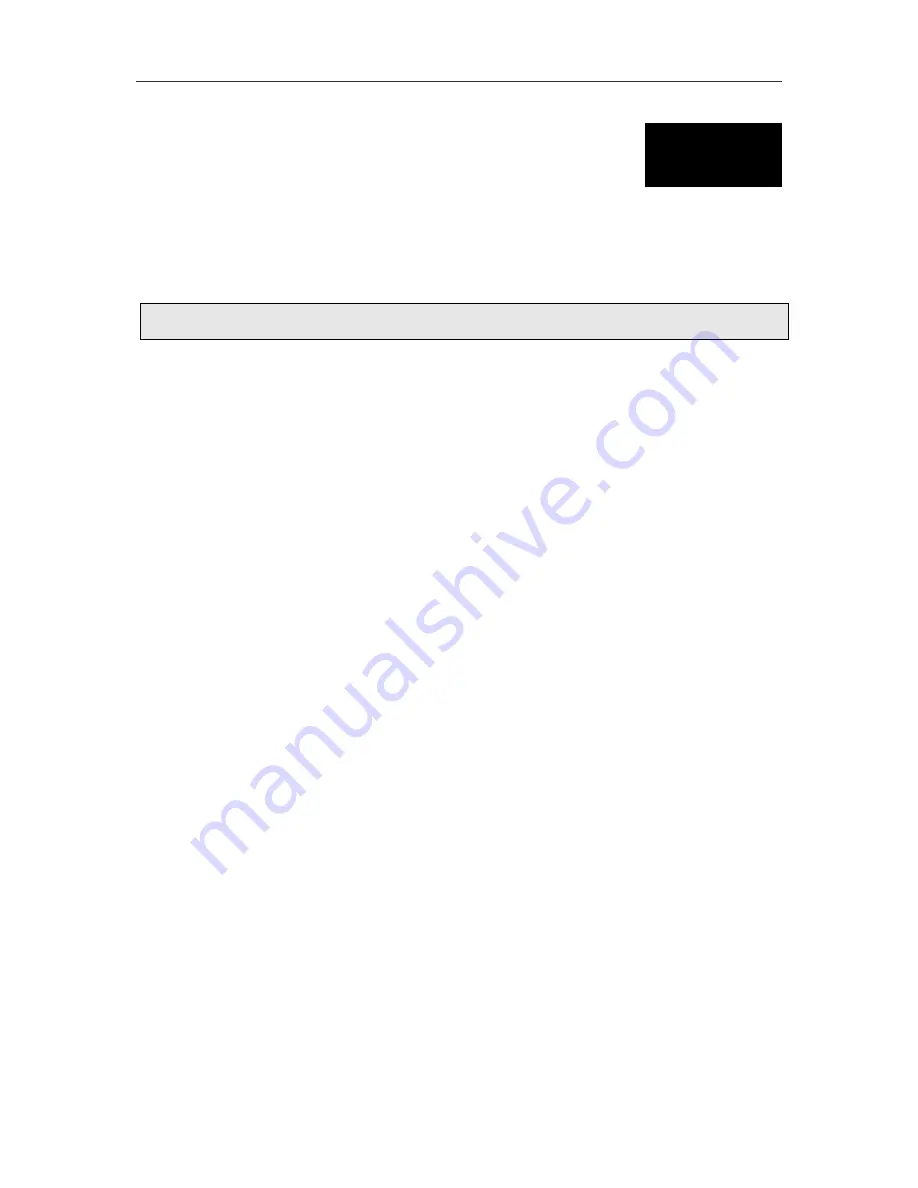
DES-7000/DES-7100 Layer 2 Switch User
’
s Guide
Using the Web-based Management Software
48
6
Using the Web-based Management Software
The DES-7000 Series Modular Switch provides an embedded Web-based (HTML) interface, allowing
users to manage the Switch from a remote workstation. The network administrator can communicate
directly with any standard HTML-based web browser. The web-based management module and the
Console program (and Telnet) access the same internal switching software and configure it.
Note:
This Web-based Management Module does not accept Chinese language input (or other languages
requiring 2 bytes per character).
Getting Started
If this is the first time you are configuring the Switch you can use the CLI management interface
through the console port first to change the IP settings of the Switch. Instructions for changing the IP
settings for first-time set up are listed in the Quick Installation Guide included with your shipment (use
CLI command
config ip
). Once the Switch and the workstation used for configuration have
compatible IP settings you may configure the device using the web-based management or CLI (Telnet)
interface. To access the Switches web manager through the network, the workstation used should be
on the same subnet as the Switch. You may also use Telnet or the web-based software if the Switch is
connected directly to a computer via the Mgmt port on the front of the Primary Master CPU module.
The Mgmt port is a dedicated Ethernet port used for out-of-band access to the management software.
User accounts (user name and password) for the Switch should be set up prior to connecting it to the
network (use CLI command
config account
). Instructions for establishing user names and
passwords are also found in the Quick Installation Guide.
The factory default IP settings for DES-7000 and DES-7100 Switches are:
IP Address = 10.90.90.90
Subnet Mask = 255.0.0.0
Make sure the workstation used to access the web management software has a suitable web browser
installed and be sure to disable any proxy settings for the web browser in order to allow for direct
connection to the Switch.
Log On to Web Manager
Now that your workstation is ready you can simply start your preferred web browser and direct it to the
Switch. Type the IP address in the address bar on the browser so the URL reads
http://
followed by
the IP address of the Switch. For example, using the factory default IP address the URL should read:
http://10.90.90.90
The Login page will appear in the browser window similar to the page illustrated below. Click on the
animated
Login
icon near the D-Link logo.
Summary of Contents for DES-7000 Series
Page 111: ......






























