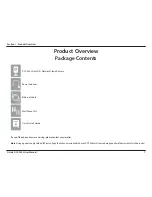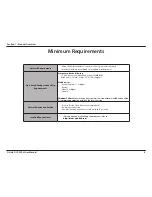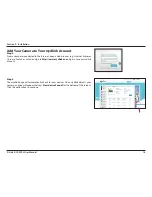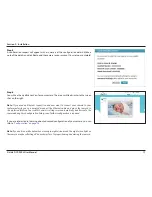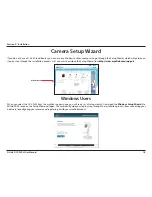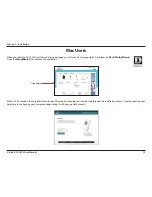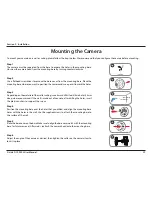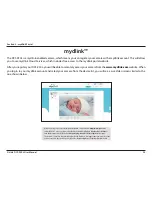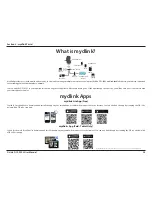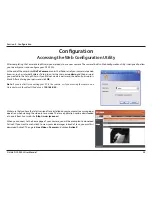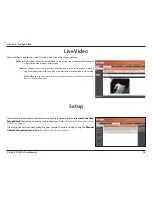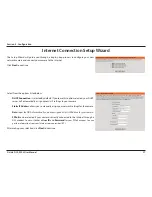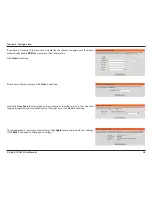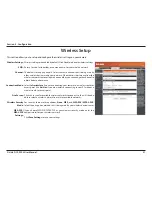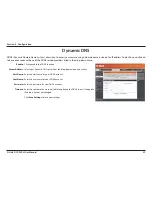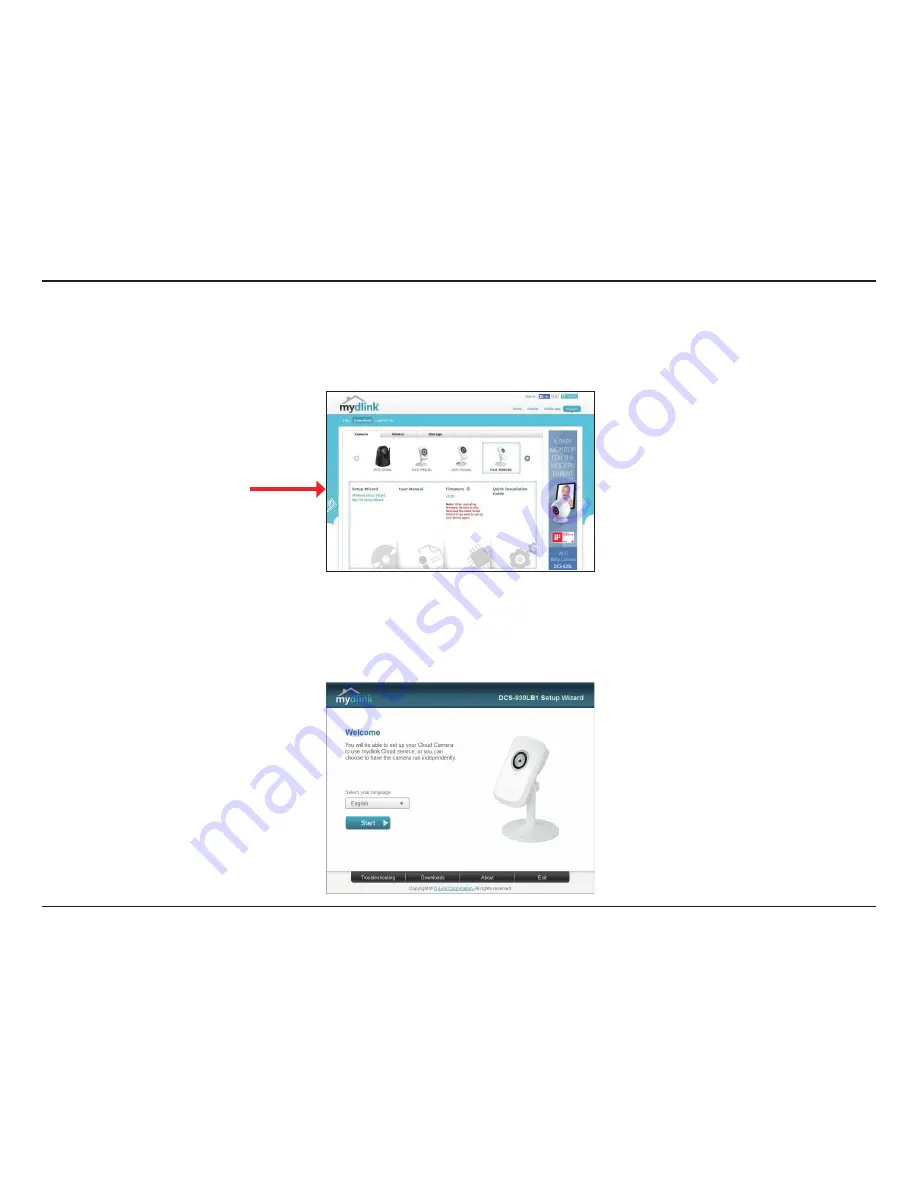
18
D-Link DCS-930L User Manual
Section 2 - Installation
Camera Setup Wizard
When you select the DCS-930L from the mydlink support page, you will see a list of setup wizards. Download the
Windows Setup Wizard
file.
Within 20-30 seconds, the Setup Wizard will open. The wizard will guide you step-by-step through the installation process, from connecting your
hardware to configuring your camera and registering it with your mydlink account.
If you do not have a D-Link Cloud Router, you can use any Windows or Mac computer to go through the Setup Wizard, which will guide you
step-by-step through the installation process. First you must download the Setup Wizard from
http://www.mydlink.com/support
.
Windows Users
Setup Wizard