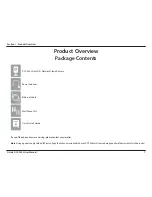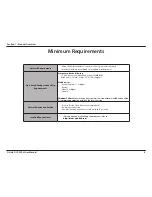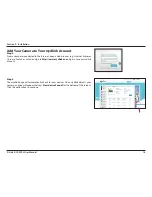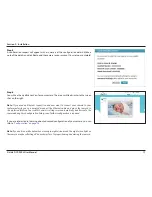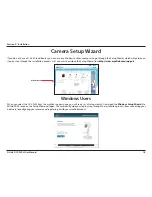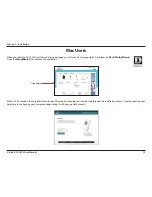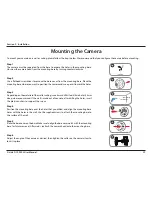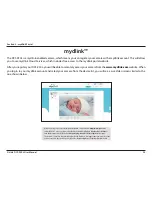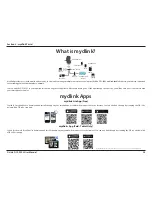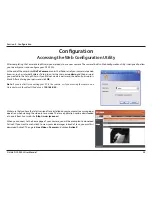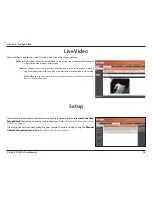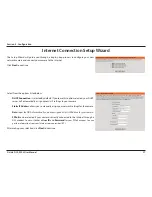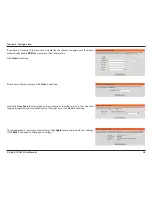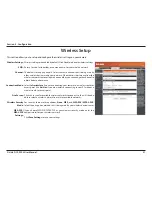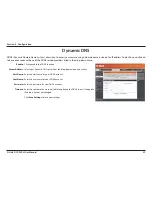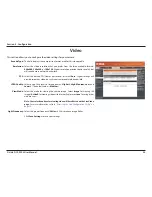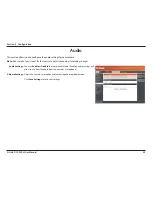21
D-Link DCS-930L User Manual
Section 2 - Installation
WPS - Push Button Setup
Create a WPS Connection
Step 1
With the camera powered on, press and hold the WPS button for about three seconds. The
blue WPS status LED above the button will blink.
Step 2
Press the WPS button on your router within 60 seconds. The WPS button is probably on
the back of your router. If you are not sure where the WPS button is located on your router,
refer to your router’s User Manual.
On some routers, you may need to log in to the web interface and click on an on-screen
button to activate the WPS feature.
Step 3
Allow up to one minute to configure. The DCS-930L will automatically create a wireless
connection to your router. While connecting, the green LED will flash and your camera
will reboot.
WPS Button
If your router supports Wi-Fi Protected Setup (WPS), the easiest way to create a secure wireless connection is by using the WPS
Button on the back of the camera. In general, WPS setup only establishes the connection, so you still need to run the Setup
Wizard to configure your camera. The exception is Zero Configuration setup with a D-Link Cloud Router. You can use WPS to
connect the DCS-930L to your router, and then register your camera with mydlink. Refer to
”Add Your Camera to Your mydlink
Account” on page 16
.