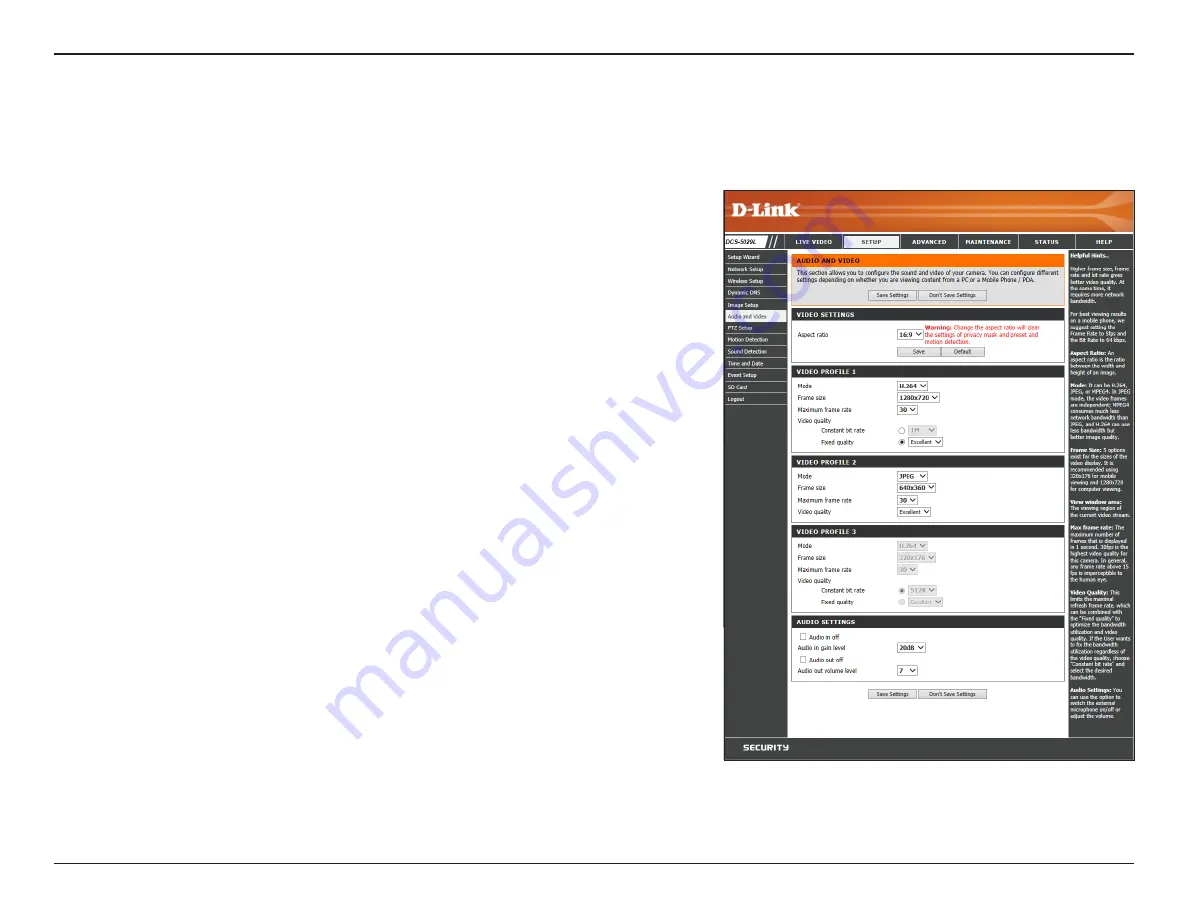
43
D-Link DCS-5029L User Manual
43
Section 4 - Configuration
Audio and Video
Aspect Ratio:
Mode:
Frame size:
Maximum frame
rate:
Video Quality:
Constant bit
rate:
Fixed quality:
Audio in off:
Audio in gain
level:
Audio out off:
Audio out
volume level:
You may configure up to three video profiles for your camera. Hence, you can have a profile for viewing content from a PC, and another for viewing
content from a mobile device.
Select the aspect ratio for the video to either 4:3 (standard) or 16:9
(widescreen).
Set the video codec to
H.264
or
JPEG
.
Frame size determines the total capture resolution.
16:9 1280 x 720, 800 x 448, 640 x 360,
480 x 272, 320 x 176
4:3 960 x 720, 800 x 592, 640 x 480,
480 x 352, 320 x 240
Selecting a higher frame rate results in smoother motion in videos, but
requires more bandwidth. Lower frame rates require less bandwidth,
but video will appear to be stuttering or “choppy”.
This limits the
Maximum frame rate
, which can be combined with the
Fixed quality
to optimize the bandwidth utilization and video quality.
If fixed bandwidth utilization is desired regardless of the video quality,
choose
Constant bit rate
and select the desired bandwidth.
Click the radio button to select
Constant bit rate
and use the drop-
down menu to select the desired fixed bandwidth.
Select the image quality level for the camera to try to maintain. High
quality levels, like
excellent
, will result in increased bit rates.
Check this check box to mute incoming audio.
Select a number from the drop-down menu representing the amount
of gain applied to incoming audio. A higher number increases volume.
Check this check box to mute outgoing audio.
Select a number from the drop-down menu representing the amount
of gain applied to outgoing audio. A higher number increases volume.
Click
Save Settings
.






























