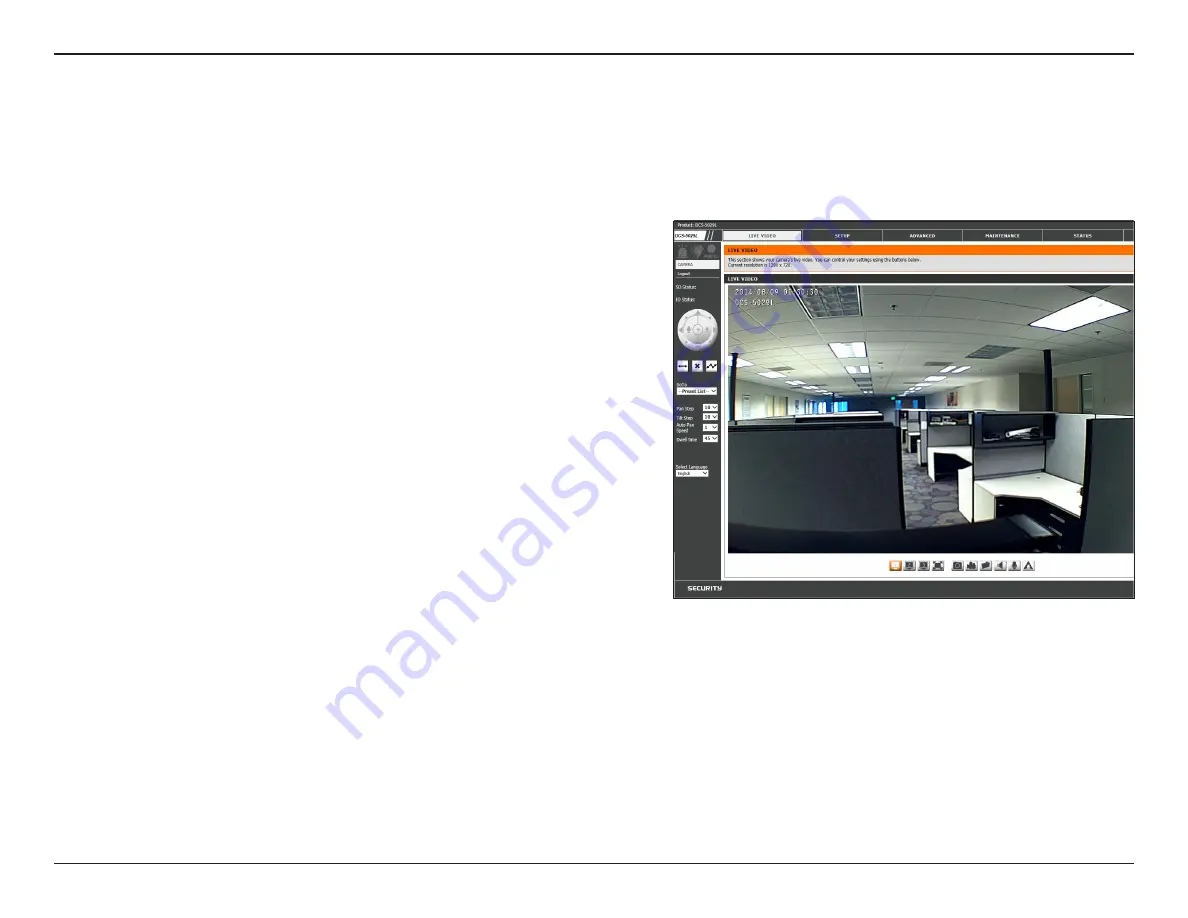
29
D-Link DCS-5029L User Manual
29
Section 4 - Configuration
Live Video
SD Status:
IO Status:
PTZ Control:
Go To:
Pan Step:
Tilt Step:
Auto Pan Speed:
Dwell Time:
Language:
This field displays the status of the microSD card if one has
been inserted.
This field displays the status of the I/O device if one has
been connected.
Click on the directional arrows around the rim of the
Pan/Tilt/
Zoom
Control
to manually control the pan and tilt functions
of the camera. At any time, you can click the
(+)
button in
the center of the wheel to return the camera to its Home
position. The icons to the left and right of the
(+)
button are
used to
Zoom In
and
Zoom Out
.
If presets have been defined, you can select one of the preset
locations from the drop-down menu to move the camera to
that position. (Instructions for presets are provided under
.)
Select a number that controls how much the camera should
move up or down each time the user presses the up/down
(pan) arrow on the PTZ Control.
The Live Video screen displays the live video feed from your camera. Below are descriptions for the controls on the left side of the Live Video screen.
For quick reference, see the control table on the next page. (The buttons at the bottom of the Live Video screen are described on the following page.)
For information on how to configure your video settings, refer to
Select a number that controls how much the camera should move left or right each time the user presses the left/right (tilt)
arrow on the PTZ Control.
Select a number that controls how much the camera should speed up or slow down when automatically panning, with 0 being
the slowest and 10 being the fastest.
Select a number that controls how long the camera will remain in the same preset position. (Refer to
for more information about presets.)
You can select the preferred language for the Web interface from this drop-down menu.
Note:
If the live image is blurry or out of focus, you can adjust the focus by rotating the manual focus adjustment ring that surrounds the camera lens.






























