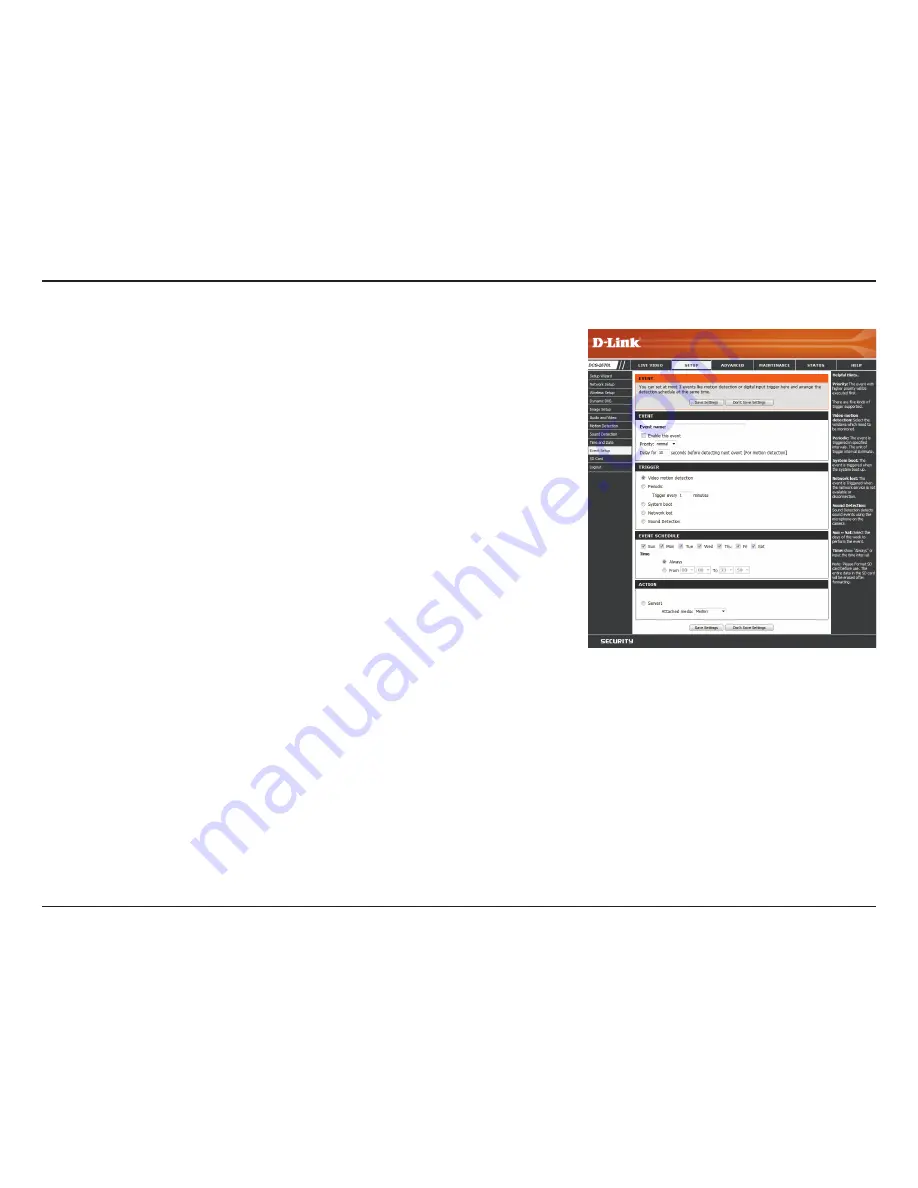
41
D-Link DCS-2670L User Manual
Section 3: Configuration
Add Event
Create and schedule up to three events with their own settings here. After making your
changes, click the
Save Settings
button for them to take effect.
Event name:
Enable this event:
Priority:
Delay:
Trigger:
Video Motion
Detection:
Periodic:
System Boot:
Network Lost:
Event Schedule:
Action:
Enter a name for the event.
Select this box to activate this event.
Set the priority for this event. The event with higher priority will be
executed first.
Specify the delay time before allowing this event to be triggered again.
This is used for both motion detection events and digital input triggers.
Specify the input type that triggers the event.
Selecting this will trigger the event when motion is detected during
live video monitoring. Make sure you have enabled motion detection
and specified what part of the image to monitor for motion. For more
details, refer to
Motion Detection
on page 34.
Selecting this will trigger the event in specified intervals. The trigger
interval unit is in minutes.
Selecting this will trigger an event when the system boots up.
Selecting this will trigger an event when the camera's connection to
the network is lost.
Specify when you want to monitor for this event. Select which days to
monitor for this event, then select
Always
or enter the time interval to
monitor for the specified event.
If you have created Server and Media entries, you will see them appear
here. Select which Server you want to send to and which Media you
want the camera to send.
















































